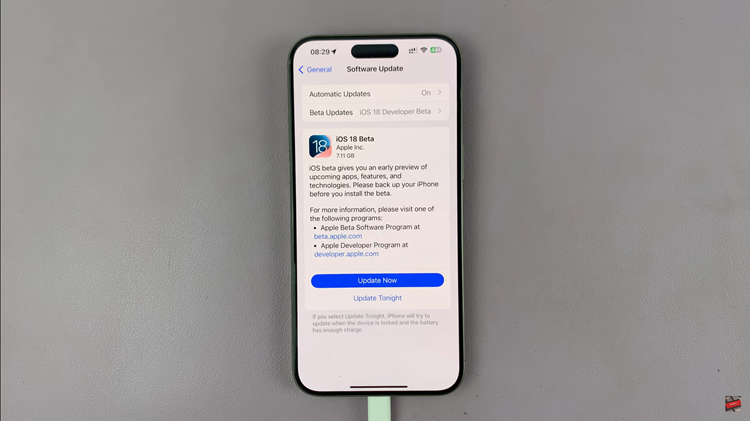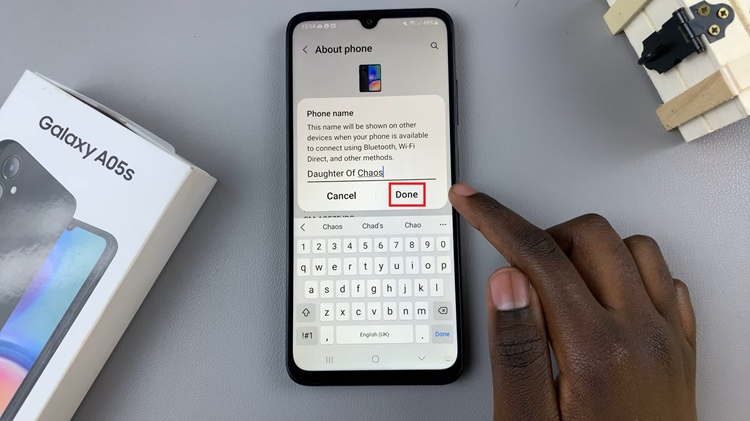If you are a proud owner of a Google Pixel Tablet, you might have wondered how to properly switch it off when needed. Powering off your tablet is a simple process, and in this article, we’ll guide you through the steps to ensure a smooth shutdown.
Not many users often power off their devices, unless the device powers itself off when it runs out of juice. Once in a while, however, a shut down is not such a bad thing. You may want to shut your device down for various reason. Whether it’s a fresh boot up or time off, we’ll show you how to do it.
You can shut down your Google Pixel tablet using two methods, and we’ll show you both with brevity an useful detail.
Watch: How To Enable / Disable Screen Attention On Google Pixel Tablet
Switch Off Google Pixel Tablet via Quick Settings
Unlock your Google Pixel Tablet and swipe down to reveal the notifications shade and quick settings. Then, find the power button at the bottom and tap on it. The power menu appears on the screen.
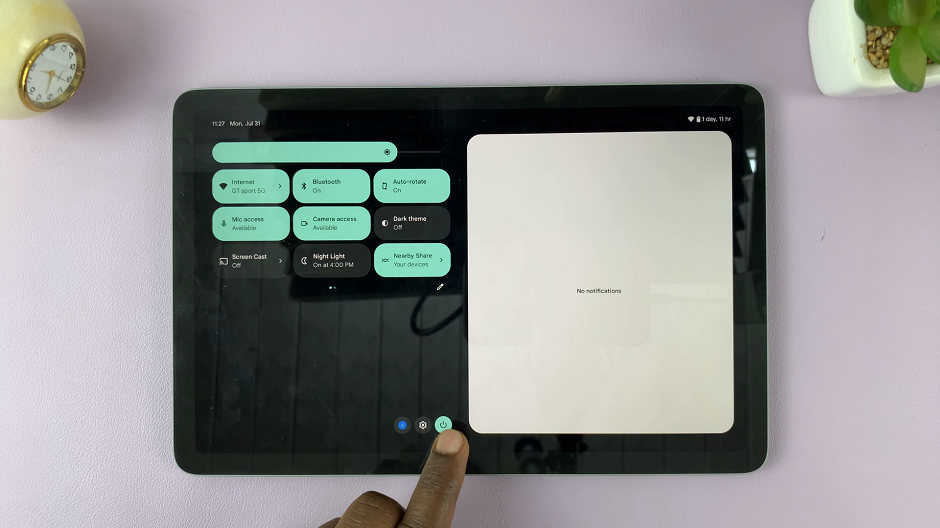
Step 3: From the power menu, you’ll see three options: Lockdown, Power off, and Restart. Tap on the Power Off option to initiate the restart process.
Your Google Pixel Tablet will now begin the power off process. Your Google Pixel Tablet will now begin the power-off sequence. The screen will go blank, and the device will turn off all its components.
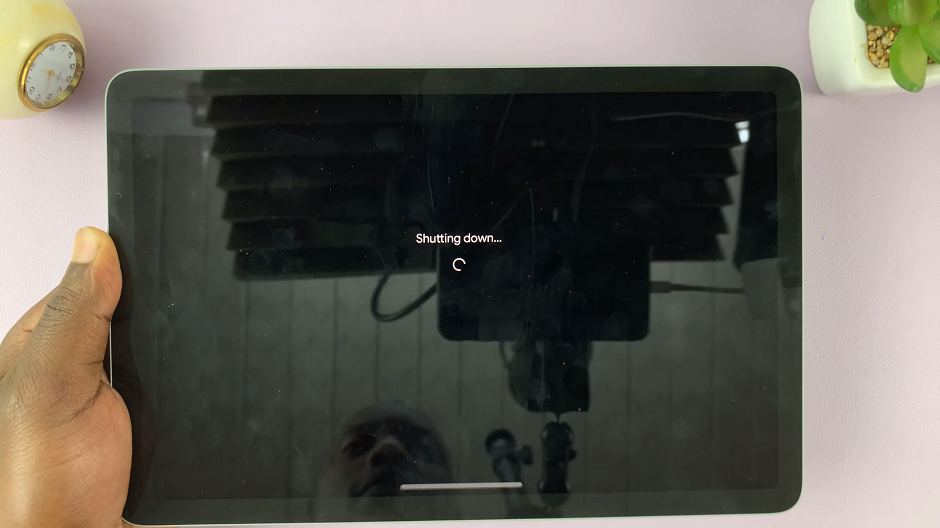
Switch Off Google Pixel Tablet with Physical Buttons
The first step is to identify the power button on your Google Pixel Tablet. Typically, you can find it on the device’s top edge. It is usually a small, round, or rectangular button that stands out from the other buttons on the tablet. Once you’ve located it, you’re ready to proceed.
Also, locate the volume up button. They are usually right next to each other.
Press and hold the power button and volume up button ONCE simultaneously. The power menu appears on the screen.

From the power menu, you’ll see the options to Lockdown, Power off, and Restart. Tap on the Power Off option to initiate the power off process.
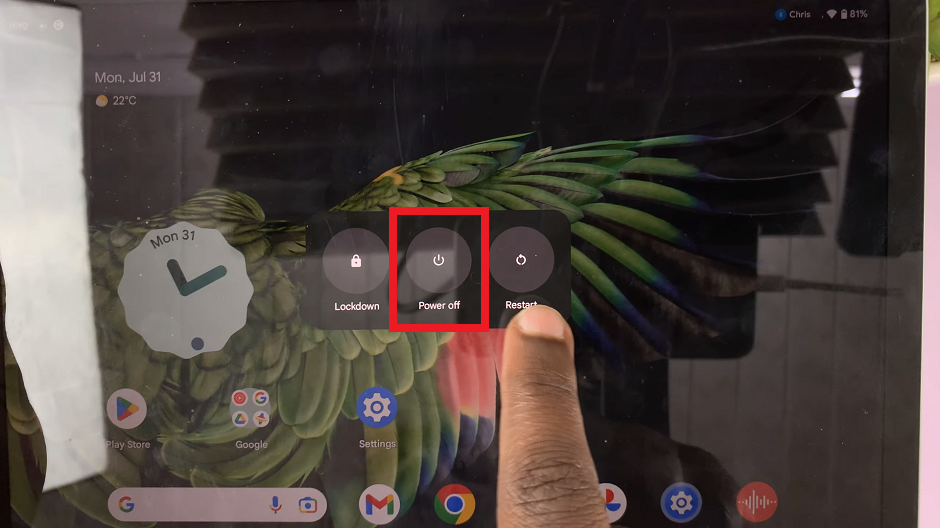
Your Google Pixel Tablet will now begin the power-off sequence. The screen will go blank, and the device will turn off all its components. Please be patient and allow the tablet a few seconds to complete the process.
Tips and Additional Information
Restart vs. Shutdown: If you encounter any issues with your tablet or need to refresh its system, a restart might be more appropriate than a complete shutdown.
Avoid Forced Shutdown: In general, it’s best to avoid forced shutdowns (holding the power button for an extended period) as it can lead to potential data loss or damage to the device’s operating system.
Battery Level: It’s a good practice to avoid shutting down your tablet when the battery is critically low. Allow your device to charge to a reasonable level before powering it off.
Regular Maintenance: Occasionally restarting or shutting down your tablet can help with overall system stability and performance.
Seek Support: If you encounter any issues with your Google Pixel Tablet or have concerns about the shutdown process, don’t hesitate to consult the official Google support documentation or reach out to their customer support.
In conclusion, following the simple steps mentioned in this guide will ensure you can power off your device safely and effectively whenever necessary. Remember to use the power-off option responsibly and take advantage of restarts when troubleshooting issues.
Read: How To Manage Automatic Screen Brightness On Pixel Tablet