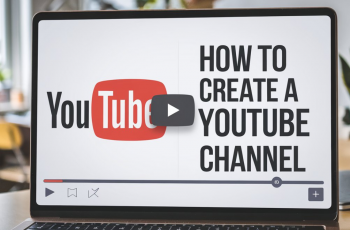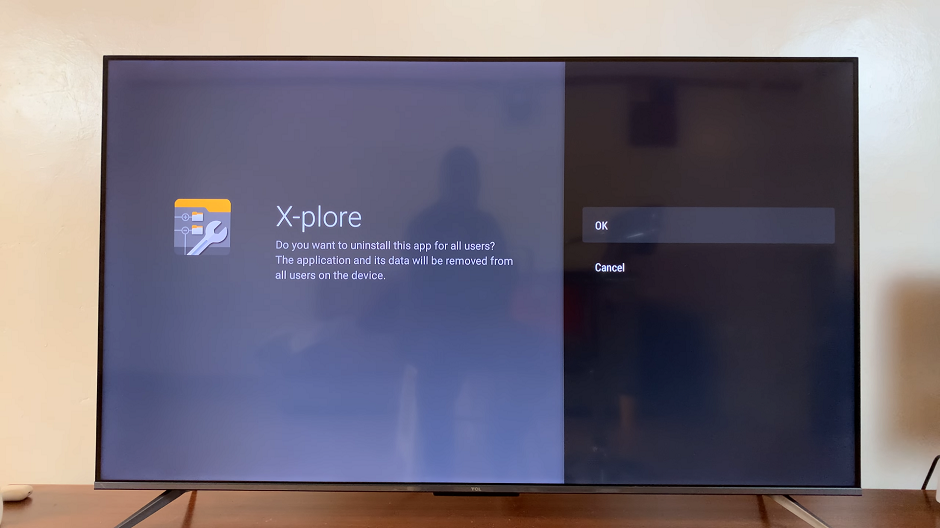Switching user accounts on your Nintendo Switch is a straightforward process that allows each player to have their own personalized gaming experience.
Whether you share your console with family members or friends, knowing how to switch between user accounts efficiently will ensure that everyone can enjoy their own games, save data, and settings.
This article provides a step-by-step guide to help you switch user accounts on your Nintendo Switch.
Why Switch User Accounts?
Before diving into the process, it’s important to understand the benefits of having multiple user accounts on your Nintendo Switch:
Personalized Experience: Each user can have their own game progress, save data, and customized settings.
Organized Library: Games and applications are neatly organized under each user account.
Parental Controls: Parents can set restrictions for their children’s accounts without affecting their own gaming experience.
Watch: How To Delete Safari Browser History On iPad
Switch User Accounts On Nintendo Switch
To start, turn on your Nintendo Switch and ensure you are at the Home Menu. This is the main screen where you can see your games, applications, and system settings. You can also see the profiles on your console in the top-left corner.
Any time you launch a game or open the eShop, you will receive a prompt to choose the user account you want to use. Select the one you prefer.
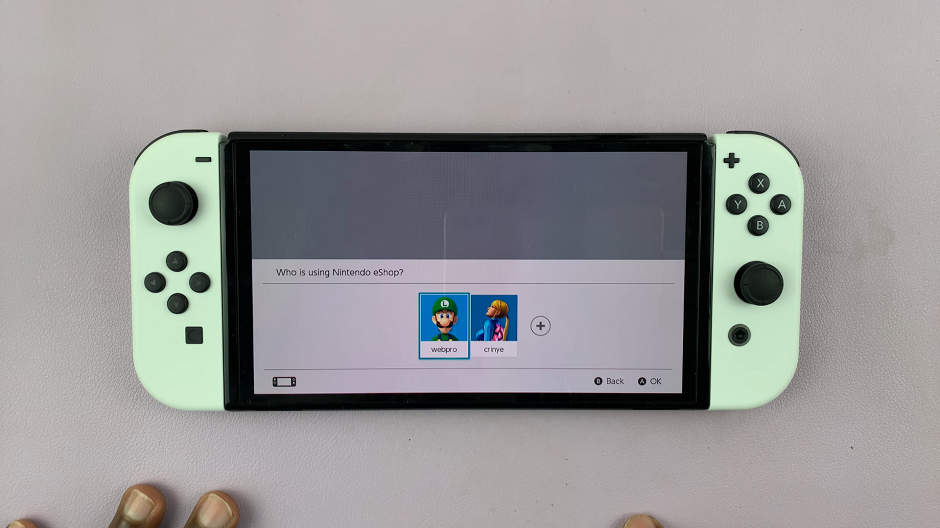
If you had selected a profile and you want to switch to the other one, simply press the Home button to go back to the Home screen. You will notice that the the item that is open has a Playing sticker on it, as well as the profile in use.

Tap on the Close Software option in the bottom menu, or simply use X to select it. From the resulting pop-up, select Close.
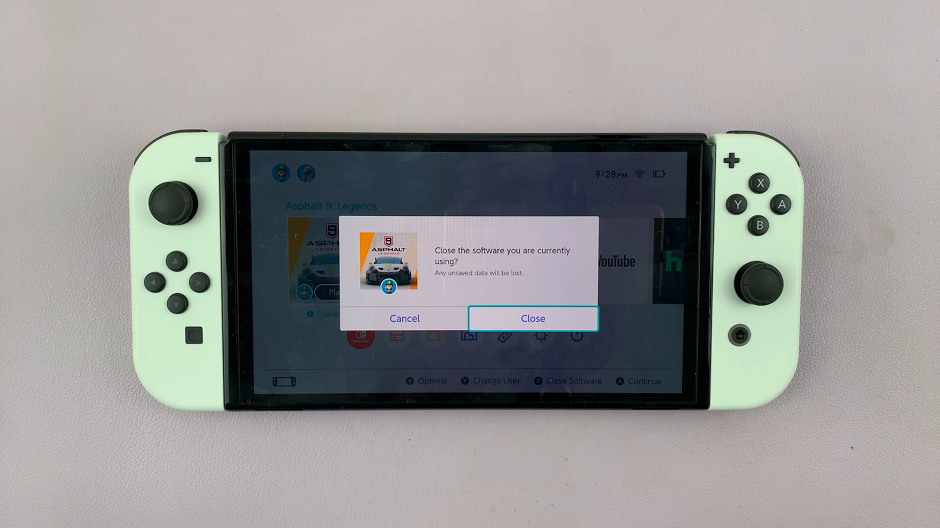
Launch the item and a new screen will appear displaying all the user accounts available on your Nintendo Switch. Use the joystick, touchscreen (OLED) or the directional buttons to highlight the account you want to switch to, then press the A button to select it.
After selecting the desired user account, the Nintendo Switch will switch to that account. You will now see the Home Menu personalized for the selected user, including their games, applications, and settings.
Tips for Managing Multiple Accounts
Add New User Accounts: To add a new user account, go to the System Settings from the Home Menu, select Users, and then choose Add User.
Delete Unused Accounts: If you need to remove an account, go to System Settings, select Users, and choose Delete User.
Set Up Parental Controls: Utilize the Parental Controls app to manage and restrict the content accessible to specific user accounts.
Frequently Asked Questions
Can I switch accounts while in a game?
No, you need to exit the game and return to the Home Menu to switch user accounts.
Will my game progress be saved if I switch accounts?
Yes, your game progress is tied to your specific user account. When you switch accounts, the progress of the game will be saved for the original user, and the new user can start from their own saved progress.
Can I transfer game data between accounts?
Game data is typically tied to the user account that created it and cannot be transferred directly between accounts. However, some games may offer cloud saves through Nintendo Switch Online, allowing data to be accessed from multiple accounts.
Switching user accounts on your Nintendo Switch is a quick and easy process that enhances the overall gaming experience for everyone using the console. By following the steps outlined in this guide, you can effortlessly switch between accounts and ensure that each player has access to their personalized gaming environment.