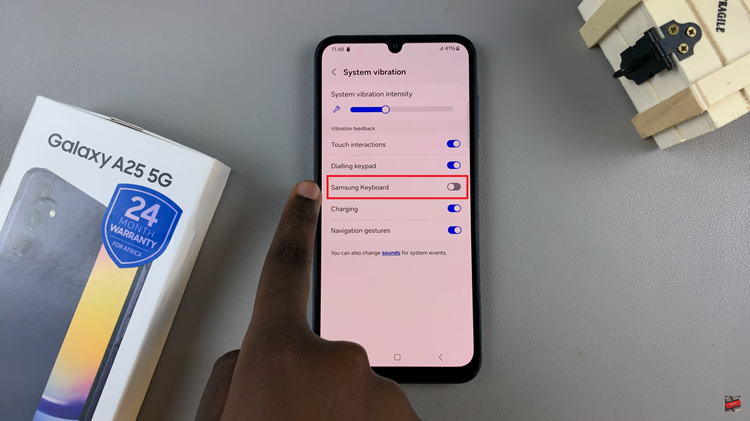In today’s digital age, we capture countless photos and videos on our devices, and ensuring they are safely backed up and accessible across all devices is crucial.
iCloud provides a seamless way to sync your photos and videos from your iPad, making them available anytime, anywhere.
This guide will walk you through the process of setting up and using iCloud Photo Library on your iPad, as well as managing your iCloud storage efficiently.
Watch: How To Use Large App Icons On M4 iPad Pro
Sync Photos & Videos To iCloud On iPad
To begin, tap on the Settings app on your iPad. At the top of the left-hand side Settings menu, tap on your name to access your Apple ID settings.
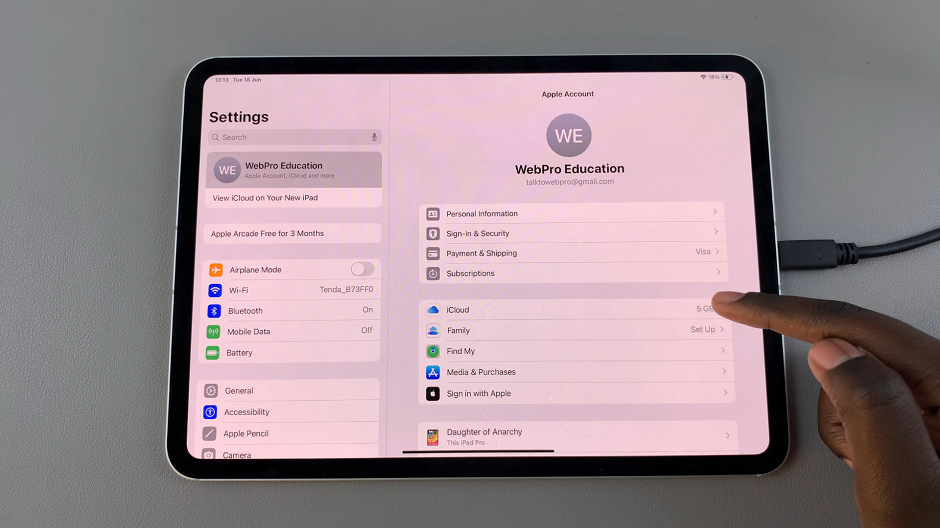
In the Apple ID menu, tap on iCloud, which provides 5 GB of free storage. In the iCloud settings, find and tap on Photos.
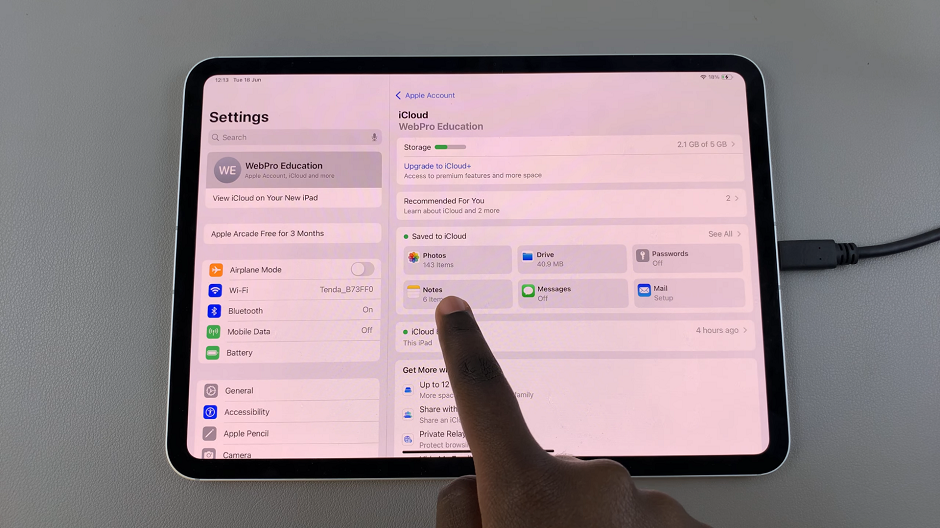
Toggle the switch next to Sync this iPad to turn it on. Once you enable it, your iPad will begin uploading your photos and videos to iCloud. This process may take some time, depending on the number of media files and the speed of your internet connection.
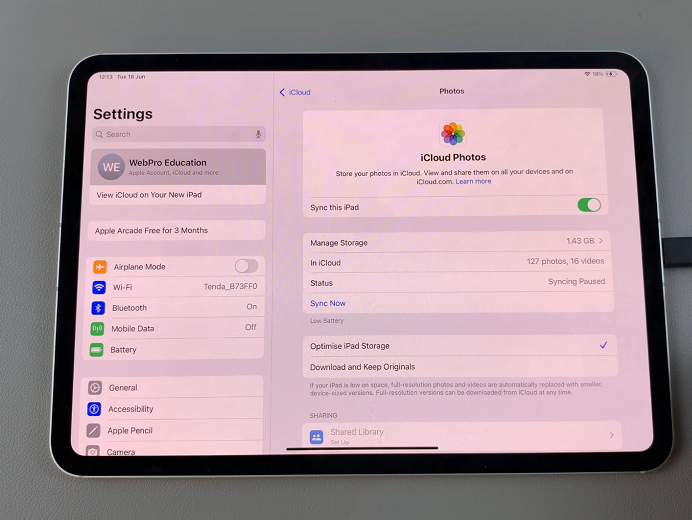
You should now see a breakdown of your photos and videos underneath the Sync this iPad option.
Troubleshooting Common Issues
Sometimes, you might encounter issues with syncing your photos and videos to iCloud. Here are some common problems and their solutions:
Not Enough Storage: If you receive a message stating that there’s not enough iCloud storage, you need to free up space or upgrade your storage plan.
Network Issues: Ensure your iPad is connected to a stable Wi-Fi network. Syncing large files over cellular data can be slow and consume a significant amount of data.
Check iCloud Status: Occasionally, iCloud services might experience downtime. Check Apple’s System Status page to ensure iCloud services are operational.
Restart Your iPad: Sometimes, a simple restart can resolve syncing issues. Press and hold the power button, then slide to power off. Turn it back on and check if the issue is resolved.
Syncing your photos and videos to iCloud on your iPad is a simple and effective way to ensure your memories are backed up and accessible across all your devices. By following these steps, you can enable iCloud Photo Library, manage your storage efficiently, and troubleshoot common issues. With iCloud, your photos and videos are always just a tap away, providing peace of mind and convenience.
Make sure to regularly check your iCloud storage and keep your iPad connected to a stable Wi-Fi network to ensure a smooth and continuous syncing process. Enjoy the benefits of having your precious moments safely in storage and readily available whenever you need them.