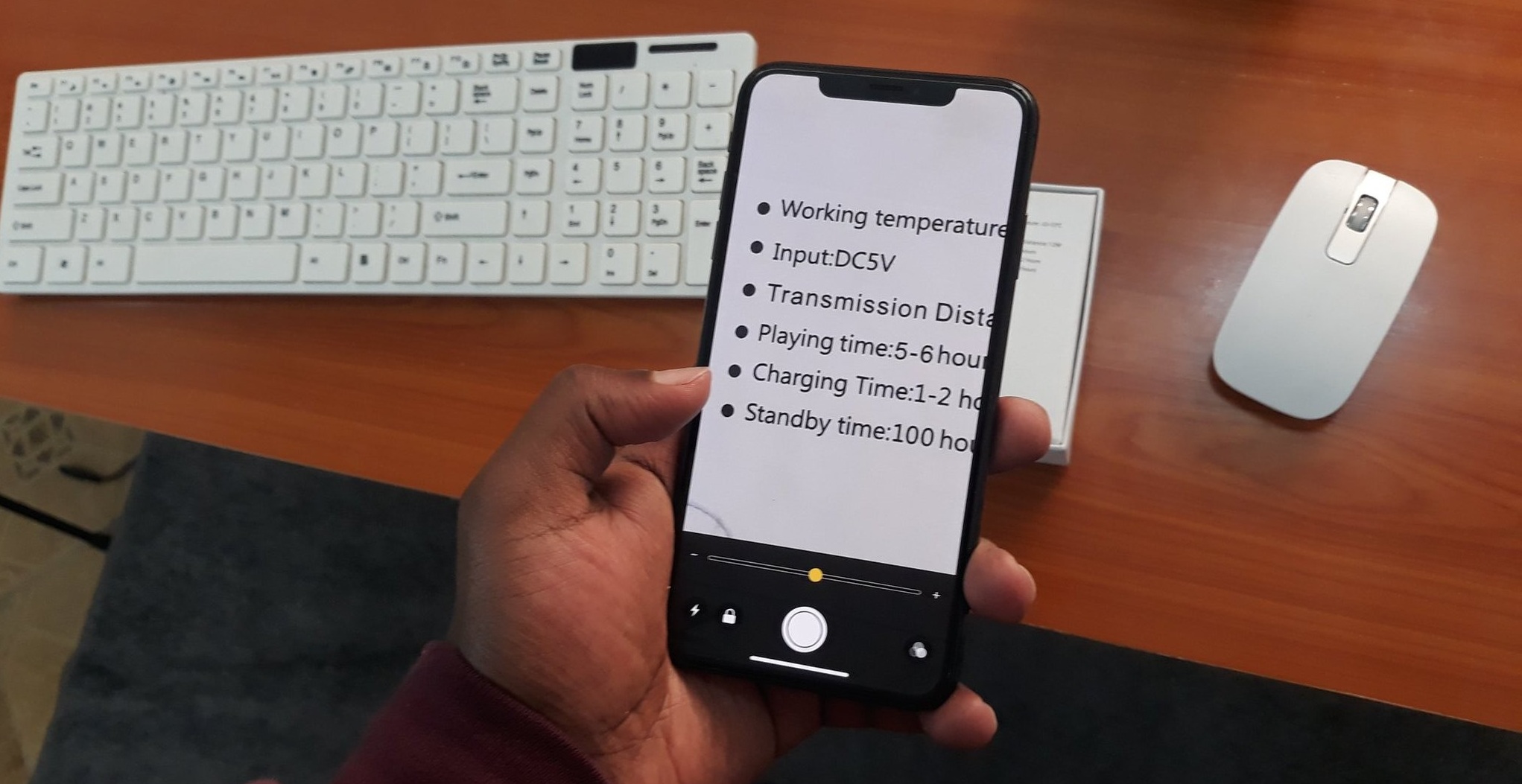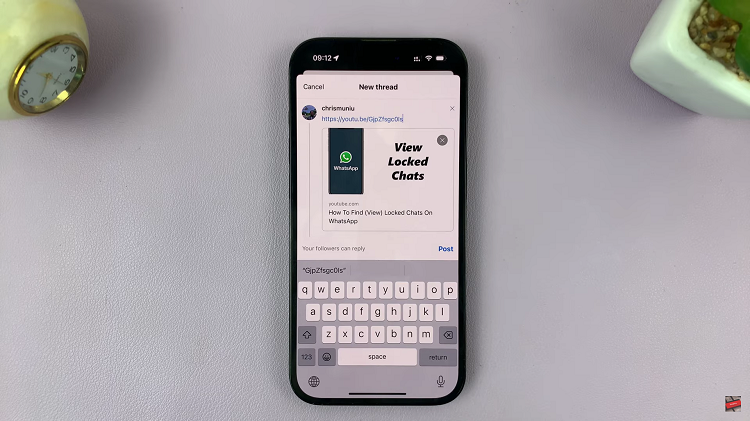In the ever-evolving world of smartphones, capturing and sharing moments from our digital screens has become an integral part of our daily lives.
Whether you want to save a memorable conversation, document an app-related issue, or share a visually captivating scene, knowing how to take a screenshot on your Android device is a fundamental skill.
In this guide, we’ll walk you through the comprehensive step-by-step process on how to take a screenshot on your Android phone.
Also Read: How To Check Voicemail On Android Phone
How To Take A Screenshot On Android
Method 1: Standard Screenshot
Begin by identifying the physical Power button and Volume Down button on your Android device. Ensure you have the screen or app open that you want to capture in the screenshot.
Press and hold the Power button and the Volume Down button at the same time. You should hear a camera shutter sound or witness a screen animation, signaling that the screenshot has been successfully taken.
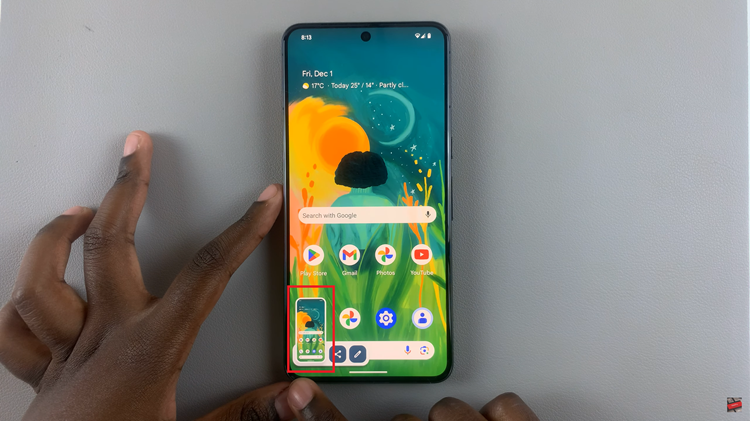
To access the captured screenshot, either tap on the thumbnail that appears after the screenshot or navigate to the gallery app on your device. Typically, screenshots are stored in a dedicated “Screenshots” album, where you can view and edit them as needed.
Method 2: Capturing Scrollable Pages
If you wish to capture a screenshot of a scrollable page, initiate the screenshot process by pressing the side key and volume down buttons simultaneously.
After taking the initial screenshot, a thumbnail will appear. Tap on the “Capture more” option promptly before the toolbar disappears. Utilize the edge lines to select and capture the specific areas you want to include in the scrollable page.
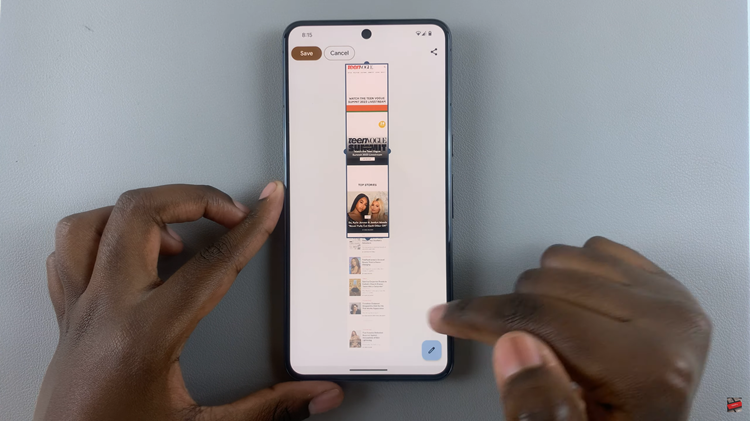
Once you have captured the desired sections of the scrollable page, tap on “Save.” Access the scrolling screenshot from your gallery, usually located in the “Screenshots” album.
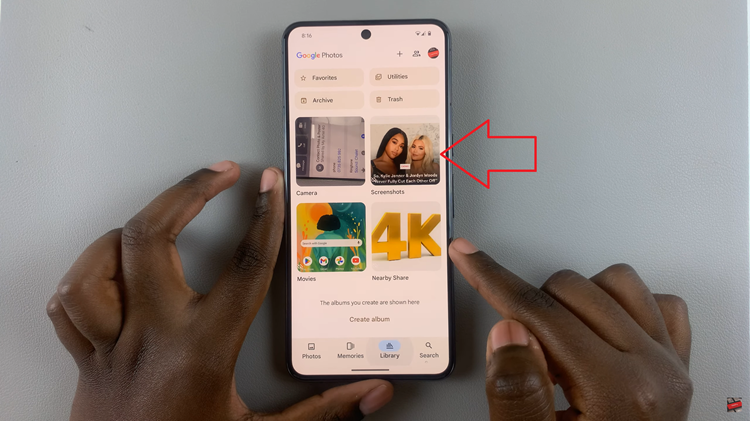
Capturing screenshots on Android devices is a simple yet powerful feature that enhances user experience and facilitates efficient communication. Whether you opt for the standard screenshot method or need to capture scrollable pages, these techniques offer flexibility in capturing and sharing content from your Android device.