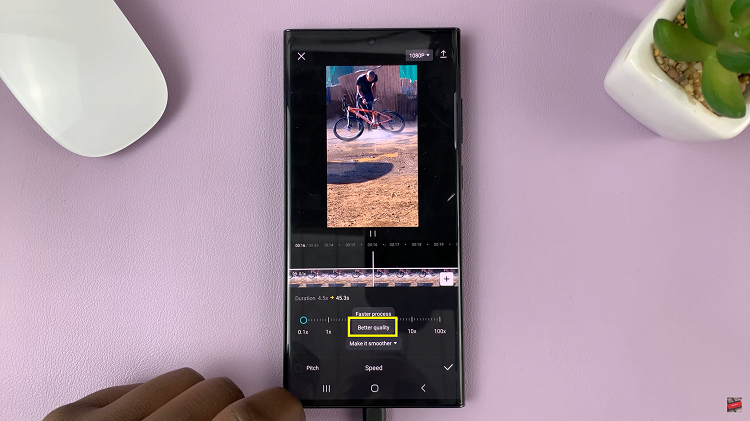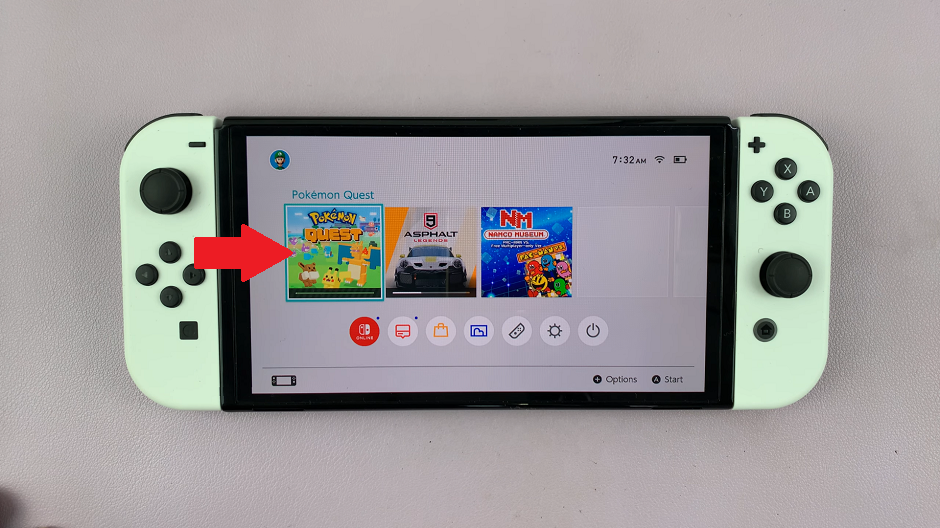In the realm of smartphone technology, the Samsung Galaxy S24 Ultra stands out as a pinnacle of innovation, boasting an array of features tailored to enhance user experience. One such feature that often goes unnoticed but proves immensely useful is the ability to take partial screenshots.
Whether you want to capture a specific section of a webpage, a portion of a conversation, or highlight a particular detail in an image, mastering partial screenshots on your Galaxy S24 Ultra can greatly streamline your workflow.
In this guide, we will walk you through the steps to efficiently take partial screenshots on your Samsung Galaxy S24 Ultra.
Watch: How To Take Scrolling Screenshots On Samsung Galaxy S24
To Take Partial Screenshots On Samsung Galaxy S24 Ultra
Begin by navigating to the screen or content you wish to capture. Whether it’s a webpage, a messaging app, an image, or any other on-screen element, ensure it’s visible on your device’s display.
Following this, hover the S Pen over the screen and press the S Pen button. This action will activate the Air Command menu. From the menu that appears, locate and tap on the “Smart Select” option. Smart Select is a feature that allows you to capture specific areas of the screen using various selection tools.
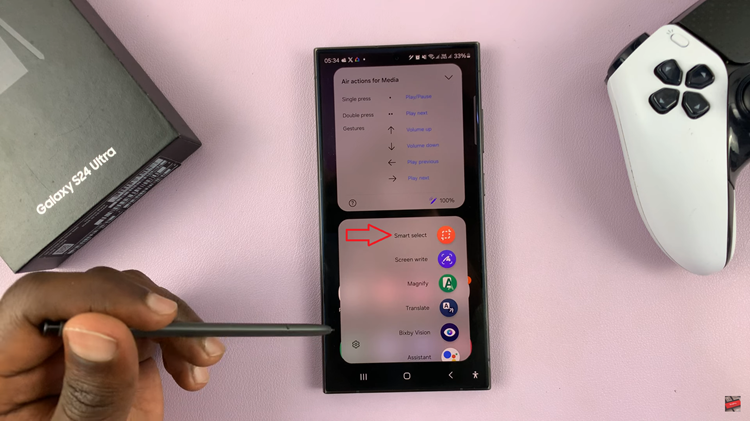
At this point, you’ll find different selection tools. Choose the tool that allows you to capture a specific area of the screen, often represented by a rectangle or lasso icon. This tool enables you to take partial screenshots. Once you’ve captured the desired area, tap on the “Save” button to save the partial screenshot.
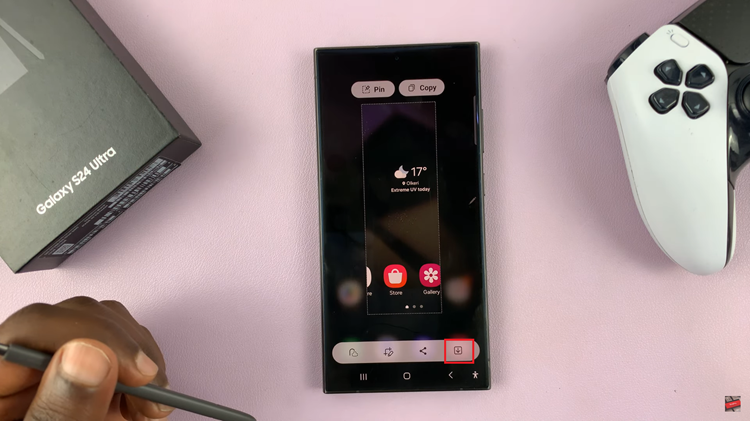
By following these detailed steps, you can effectively utilize the S Pen on your Samsung Galaxy S24 Ultra to take partial screenshots with precision and ease.