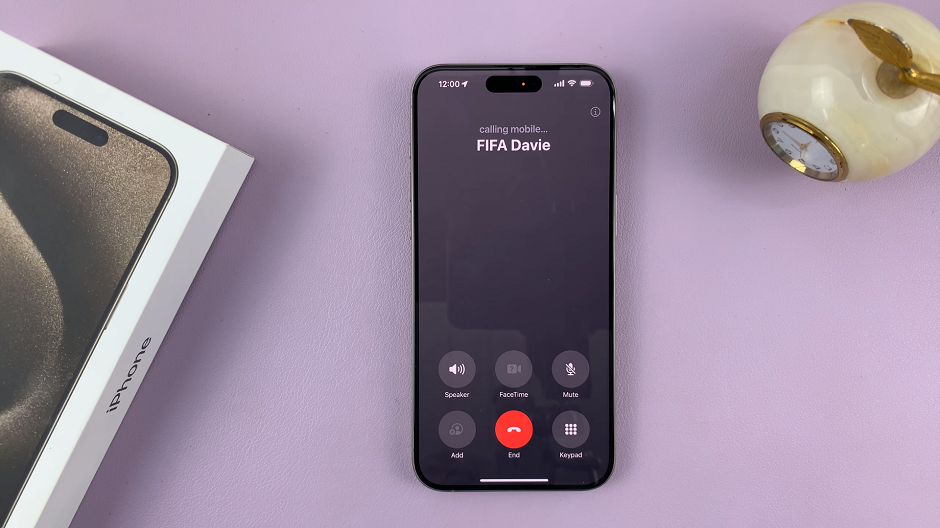One of the essential functions of today’s phones or tablets is the ability to take screenshots. For some phones, you might require a third-party application, but on recent phones, you don’t need to install anything. There are different ways one can capture a screenshot depending on the phone one has.
Once you capture a screenshot, you can decide to send it to your WhatsApp conversation, Instagram story, or even your Facebook account. The Galaxy A73 5G allows you to take screenshots in a couple of methods. The guide below will show you how to take screenshots on Samsung Galaxy A73 5G.
Watch: How To Make Whatsapp Video Call On PC
How To Take Screenshots on Samsung Galaxy A73 5G
Method 1: Buttons
This is the basic and the most known method of taking a screenshot on any phone. All you need to do is get the content of what you want to capture, either on a webpage or on your social account. Next, press the volume down button and the power button(side key) at the same time until you hear a shutter sound.
Assuming you want to capture a whole page on the webpage, you can decide to take a scrolling screenshot. Simply take a screenshot and keep tapping the first icon that appears on the screenshot menu below the screen. Once you’ve captured the whole thing, tap on the screenshot to view it.
Method 2: Edge Panel
You can quickly access your favorite applications, features including screenshots, and contacts with the help of the edge panel.
First, swipe left to open the edge panel feature. If the screenshot option is not there, tap on the gear icon beside the edge panel. This will take you to the edge panel page where you can customize it. Alternatively, you can access the edge panel from Settings > Display > Edge Panel.
On the panel page, find and enable the Tasks panel. Once done, go back to the main screen and swipe left to open the edge panel. You can now find the screenshot option which you can use to capture a screenshot.
Method 3: Palm Swipe Gesture
For this to work, you need to turn on the palm swipe gesture on your phone. You can simply go to Settings > Advanced Features > Motion and Gestures > Palm swipe to capture. When enabled, you can take a screenshot by swiping the edge of your hand on the Galaxy A73 5G screen.
Remember that any screenshot taken will be saved on the Screenshots folder. You can access screenshots that you’ve captured from the Gallery.
That’s simply how to take screenshots on Galaxy A73 5G. Hope it helps. If you have any questions, let me know in the comment section below.
Also read: How To Enable and Customize Edge Panel on Samsung Galaxy A13 5G