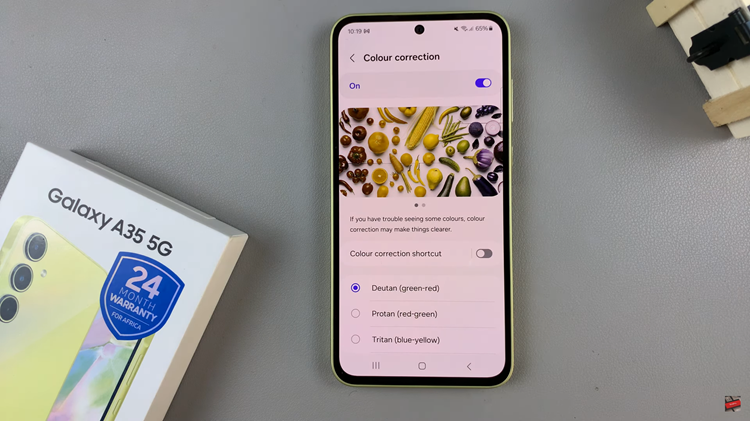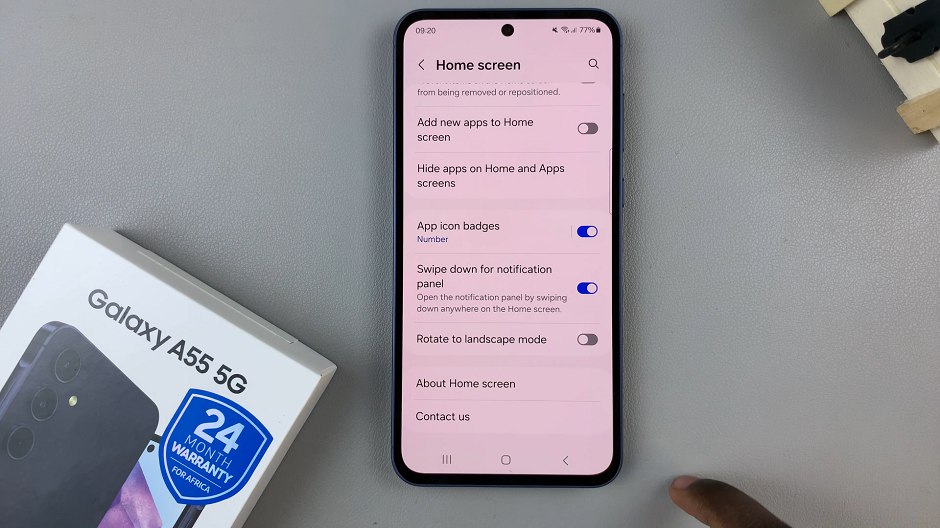The OnePlus Watch 2 offers a variety of features that make it a versatile and user-friendly smartwatch. Among these features is the ability to temporarily disable or lock the touch screen, which can be particularly useful in preventing accidental touches or interruptions during workouts, sleep, or other activities.
In this article, we’ll guide you through the steps to lock your OnePlus Watch 2 touch screen and discuss some practical scenarios where this feature can come in handy.
There are several reasons you might want to lock the touch screen on your OnePlus Watch 2:
Prevent Accidental Touches: Avoid unwanted interactions when you’re on the move.
Focus Mode: Minimize distractions during workouts, meditations, or important meetings.
Battery Conservation: Reduce screen-on time to save battery life.
Protect Settings: Ensure your settings and data aren’t changed accidentally.
Watch: FIX – Nintendo Switch JoyCons (Controllers) Not Working
Temporarily Disable Touch Screen On OnePlus Watch 2
To start, press the side button to wake up your OnePlus Watch 2 if it is in sleep mode. Swipe down from the top of the watch face to open the quick settings menu.
Look for the lock screen icon (usually represented by a finger pointing upwards with a padlock next to it) within the quick settings menu.
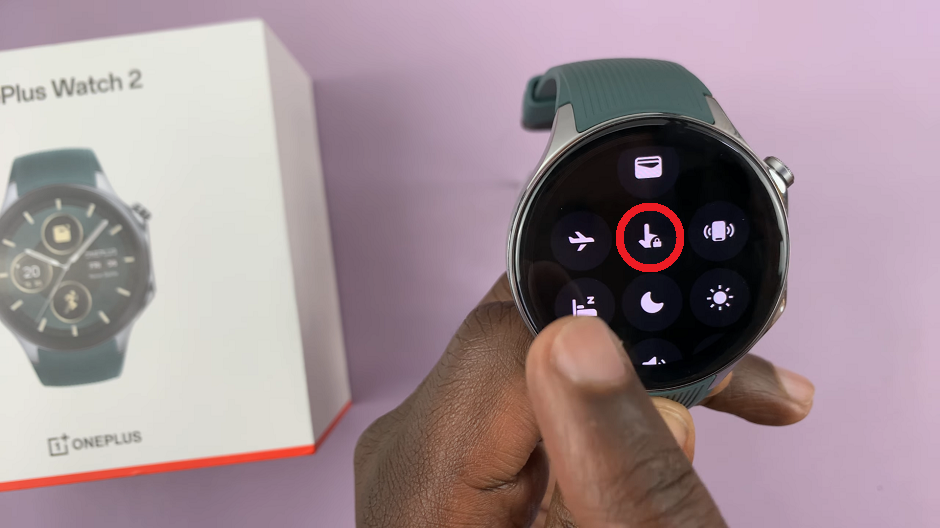
Tap on the lock screen icon. Your watch will display a message asking you to confirm whether you want to lock the screen. Tap on the blue check mark to confirm.
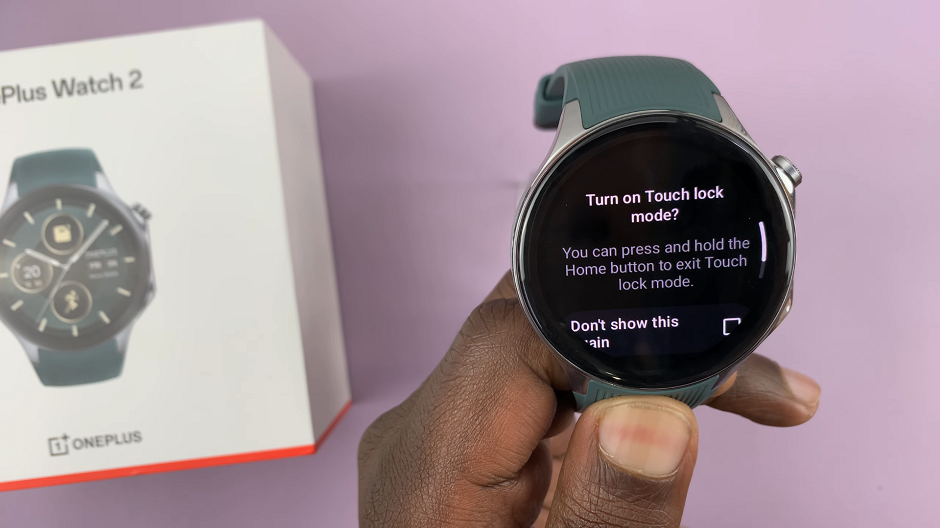
The screen will show a lock icon at the bottom of the watch face, confirming that the touch screen is disabled.

To unlock, simply press and hold the crown (top side button) of your watch for 2 seconds. You should see a blue animation going round on the watch face. Once the blue animation completes the circle, the touch screen will be unlocked.
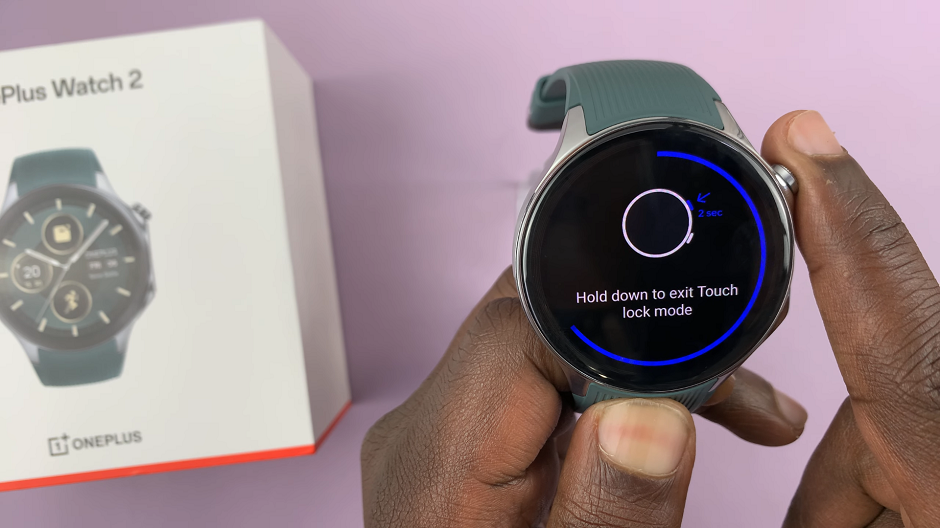
Practical Scenarios for Using the Lock Feature
Here are some scenarios where locking the touch screen can be particularly beneficial:
During Workouts: When running or engaging in other physical activities, you might accidentally touch the screen. Locking it ensures uninterrupted activity tracking.
While Sleeping: To avoid disruptions from accidental touches during sleep, especially if you use your watch for sleep tracking.
In Water: If you’re swimming or in a wet environment, the touch screen might behave erratically. Locking it prevents any unintended actions.
In Meetings or Quiet Settings: Avoid interruptions and stay focused by locking the screen during important meetings or quiet times.
The ability to temporarily disable or lock the touch screen on your OnePlus Watch 2 is a handy feature that enhances the overall user experience. By following the steps outlined above, you can easily lock and unlock your watch’s screen, preventing accidental touches and improving your device’s usability in various situations. Whether you’re working out, sleeping, or just trying to minimize distractions, this feature is designed to help you make the most of your OnePlus Watch 2.