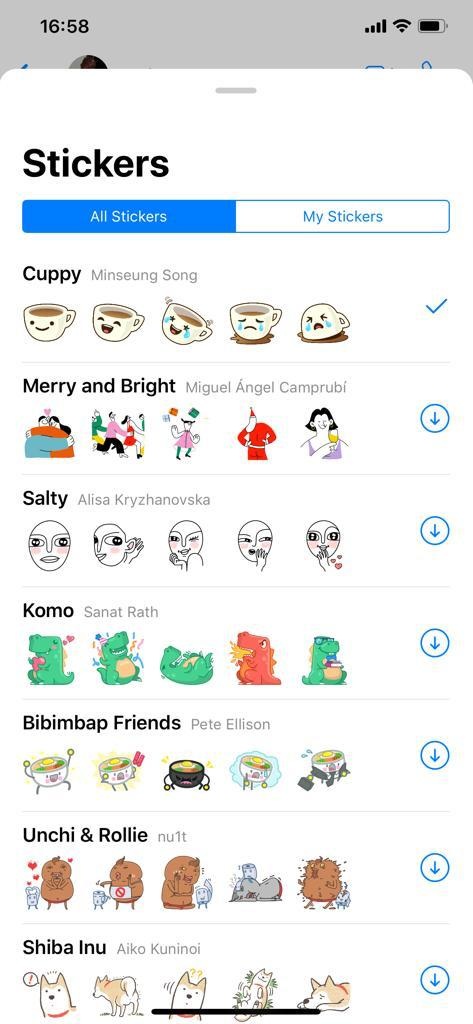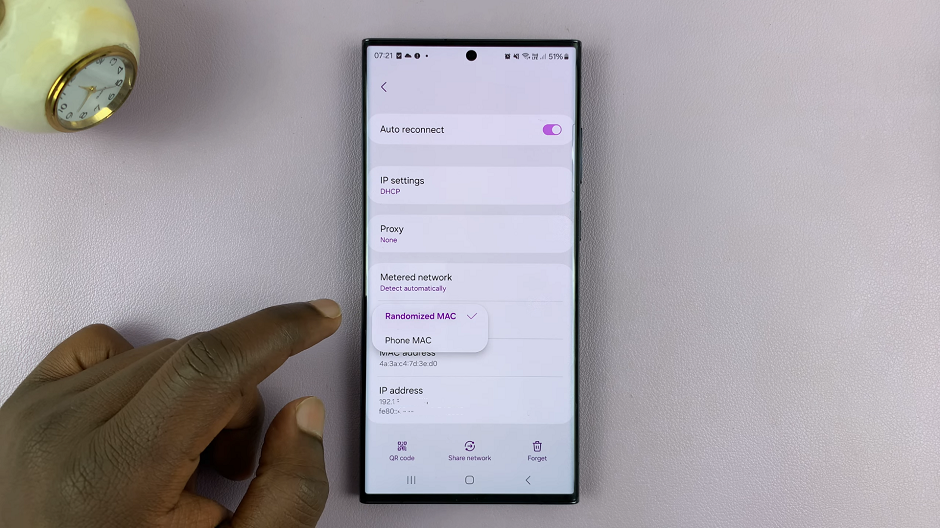In today’s digital age, the ability to effortlessly transfer and access data across various devices is a necessity. The Google Pixel 8 and 8 Pro, renowned for their exceptional performance and storage capacity, empower users to carry their digital world with them wherever they go.
However, there are instances when you may have crucial files stored on an external hard disk, and you wish to seamlessly integrate them into your Google Pixel 8 or 8 Pro.
In this article, we’ll guide you on how to transfer data from an external hard disk to your Google Pixel 8 or 8 Pro.
Watch: How To Hide Caller ID On iPhone 15
To Transfer Data From External Hard Disk To Google Pixel 8
Firstly, using an OTG cable or adapter, connect your external hard disk to your Google Pixel 8 or 8 Pro. Plug one end of the cable into the USB-C port on your phone and the other end into your hard drive. Your phone should recognize the connection, and you’ll be ready to access the files on your hard disk.
Now, open the “Files” app on your device and find your hard disk under the “Storage Devices” section. At this point, tap on your storage device to access its contents. Once you’ve opened the hard drive, browse through the folders to find the contents you’d want to transfer.
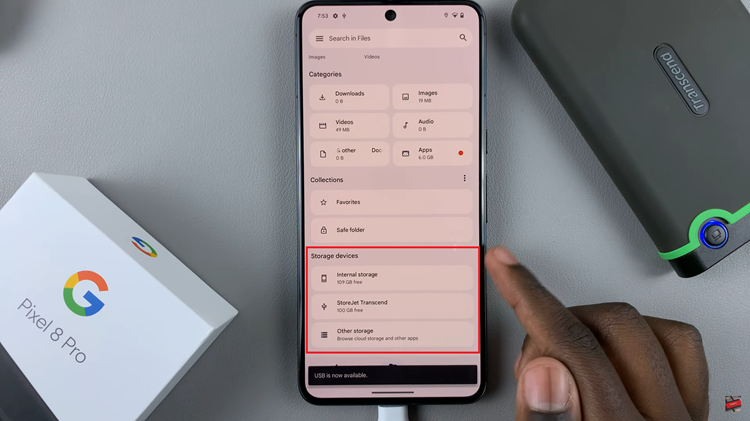
Next, tap on the three dots at the top right corner, then tap the “Copy” or “Move” option. Choose the destination folder where you want to transfer the files. This can be your phone’s internal storage or an external SD card, if available. Confirm the action and the transfer process will begin.
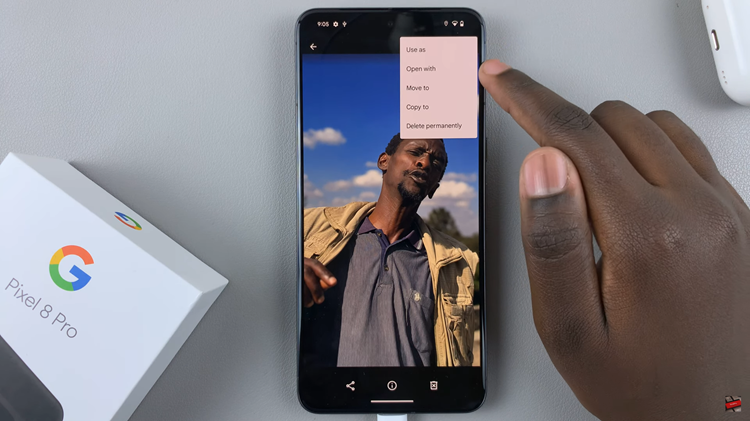
The transfer process may take some time, depending on the size and number of files you’re moving. Be patient and avoid disconnecting the external hard disk during this process to prevent data corruption. Once done, you can safely eject the hard disk to avoid data loss.
By following the steps outlined in this guide, you can ensure a smooth and successful transfer without the need for additional software or tools.
Read: How To Reset Network Settings On Google Pixel 8 & 8 Pro