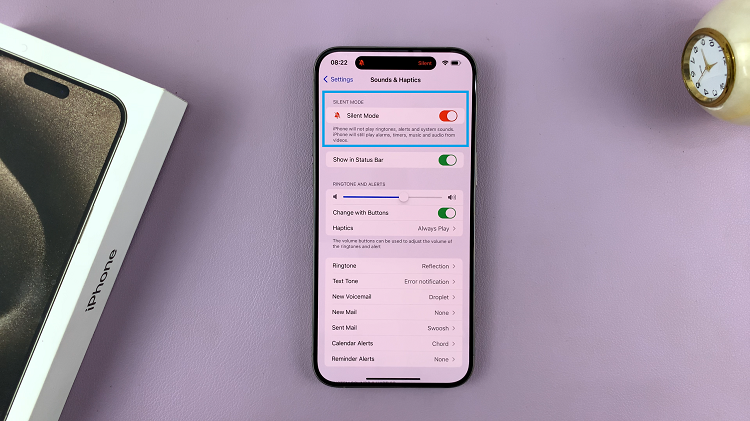In this article, we will provide you with a step-by-step guide on how to transfer data to a flash drive from your Google Pixel 8 & Pixel 8 Pro .
In the fast-paced world of technology, the need for efficient data management is paramount. The Google Pixel 8 and Pixel 8 Pro, known for their cutting-edge features, offer users a seamless experience. One crucial aspect of managing data is the ability to transfer it to external storage, such as a flash drive.
Before embarking on the data transfer process, you’ll need the following: a Pixel 8 or Pixel 8 Pro, a compatible Type-C Male USB OTG (On-The-Go) adapter or cable and a USB flash drive with sufficient storage capacity
Watch: Google Pixel 8 / Pixel 8 Pro: How To Remove Google Account
Transfer Data To Flash Drive From Google Pixel 8 & Pixel 8 Pro
Begin by connecting your USB OTG adapter or cable to the USB-C port on your Google Pixel 8 or Pixel 8 Pro. Next, insert the flash drive into the other end of the adapter. Ensure that both devices are securely connected.
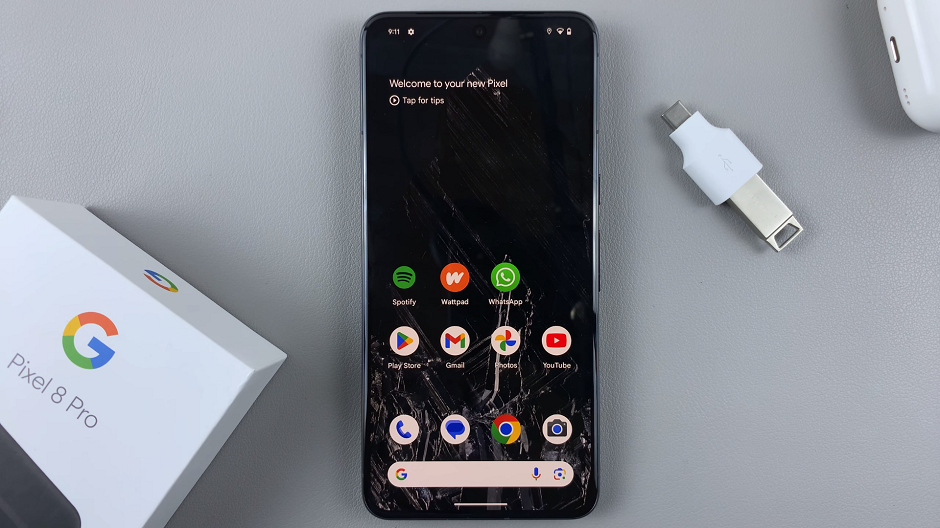
Once the flash drive is connected, you can swipe down on the screen to reveal the notifications shade to see that the flash drive has been detected.
Next, navigate to the file management system on your Pixel device. This can typically be found in the Files app.
Now, select the data you want to transfer from the Pixel 8 or Pixel 8 Pro’s internal storage. This could include photos, videos, documents, or any other files you wish to back up or move to external storage.
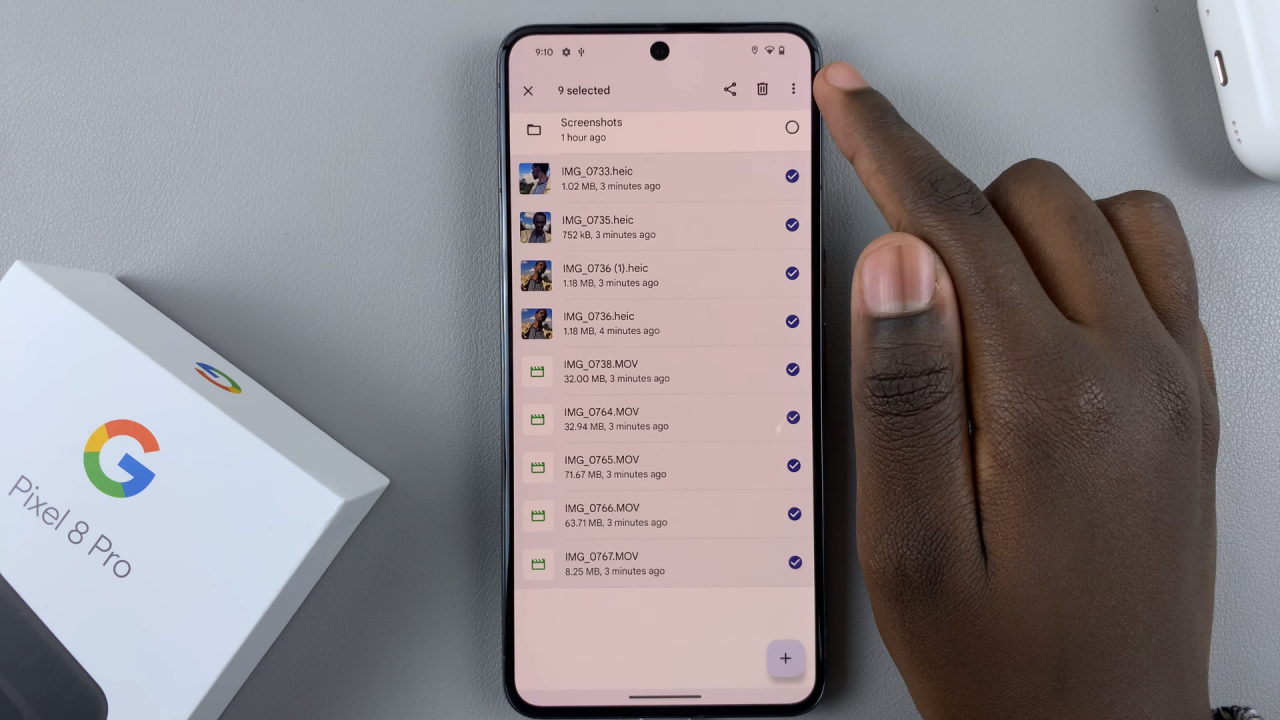
If you’re transferring multiple files, simply tap and hold on one file you want to transfer and tap on the rest to using the radial buttons to select them. Then select the Copy to or Move to option from the menu. The Move to option will remove the file from the original location completely.
You can also open the file you want to transfer, tap on the three dots in the top-right and again, select Copy to or Move to.
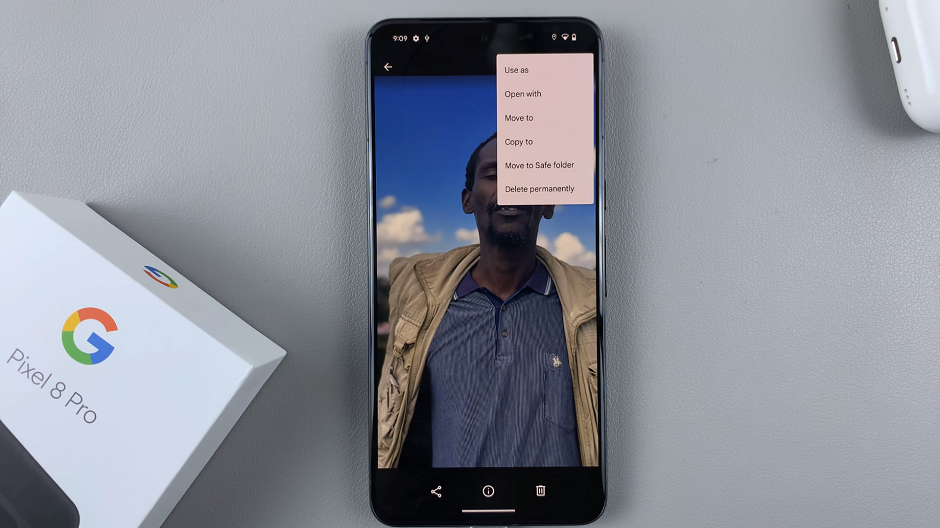
Move Files To Flash Drive
From the resulting menu, select the desired destination which is the flash drive. Also, select the location or create a folder within the drive to save your files. The data transfer process will commence, and the time taken will depend on the size and number of files being transferred.
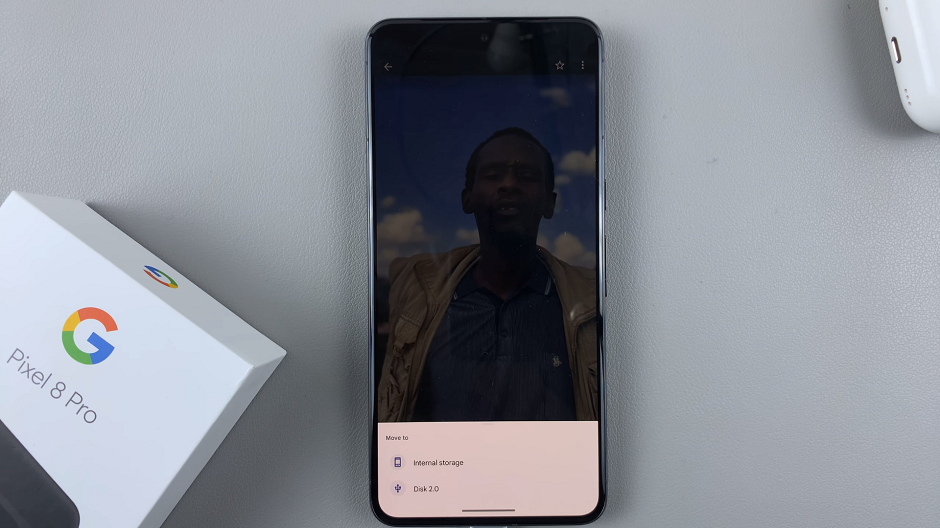
After the transfer is complete, it is crucial to safely eject the flash drive from your Pixel device. Swipe down from the top of the screen. This will reveal the notifications shade and from here, you can choose the Eject option. This ensures that you lose or corrupt no data during the process.
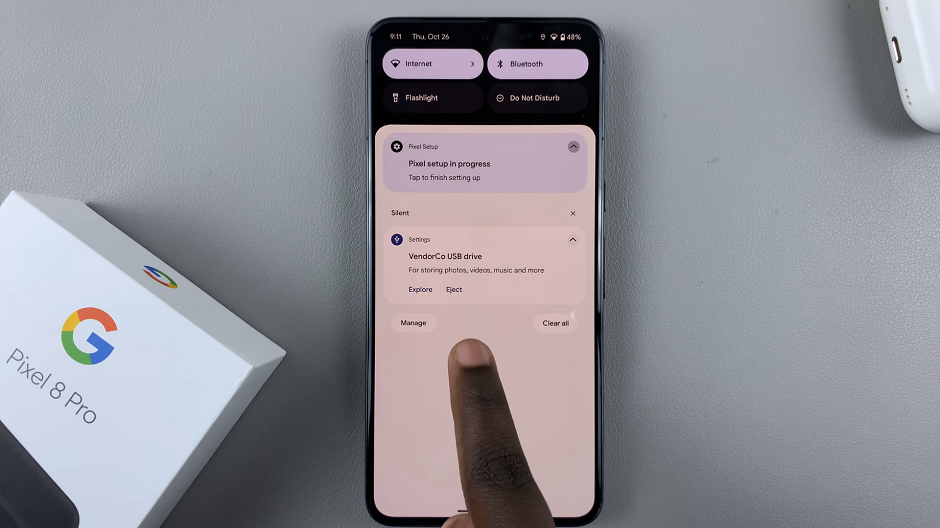
Transferring data to a flash drive from your Google Pixel 8 or Pixel 8 Pro is a straightforward process that can help you safeguard your important files and free up valuable space on your device. By following the steps outlined in this guide, you can efficiently manage your data on your Pixel device.
Read: How To Remove Charging Animation On Samsung Galaxy A24