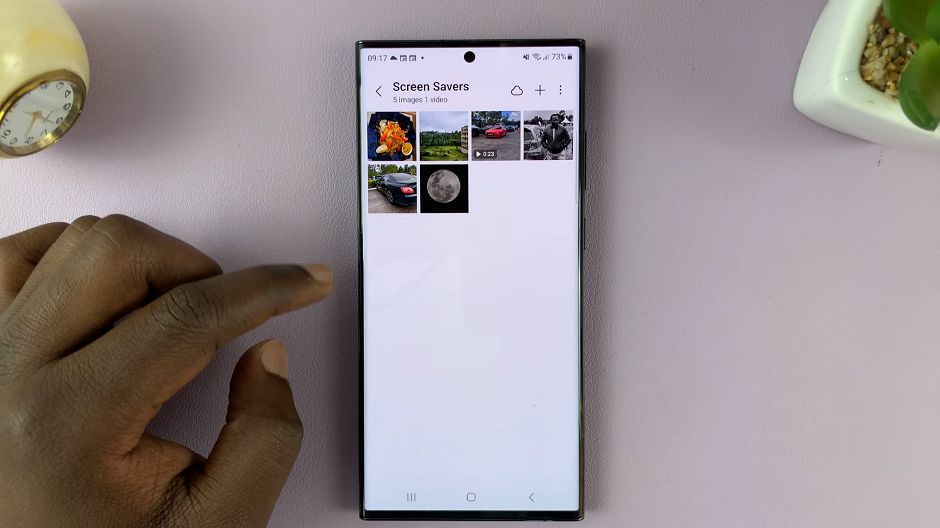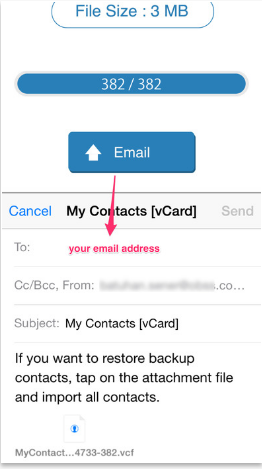In today’s digital age, where smartphones are veritable hubs for our cherished memories captured in photos and videos, the need for seamless file transfers between devices has become paramount. The Samsung Galaxy S24 Ultra stands as a pinnacle of smartphone technology, boasting an impressive camera setup capable of capturing stunning imagery and high-quality videos.
However, as storage space on our devices fills up quickly, it’s essential to know how to efficiently transfer these files to a Windows PC for safekeeping and organization. Whether you’re a novice seeking guidance or a seasoned tech enthusiast looking to streamline your file management workflow, this article will equip you with the knowledge to accomplish your goals effectively.
In this guide, we’ll delve into the intricacies of transferring files from your Samsung Galaxy S24 Ultra to a Windows PC. By following the steps outlined below, you’ll gain the skills necessary to navigate this process with ease.
Watch: How To Send Group Messages On Samsung Galaxy S24
To Transfer Files From Samsung Galaxy S24 Ultra To Windows PC
Firstly, make sure you install the Nearby Share app (Quick Share) on your Windows PC. Head to the Nearby Share website, click on “Download Nearby Share For PC” and follow any instructions that might appear. Then, click on the downloaded file and follow the instructions to successfully install the app.
Following this, launch the application and then find the option “Device is Hidden.” At this point, click on this option and select “Receive From Everyone.”
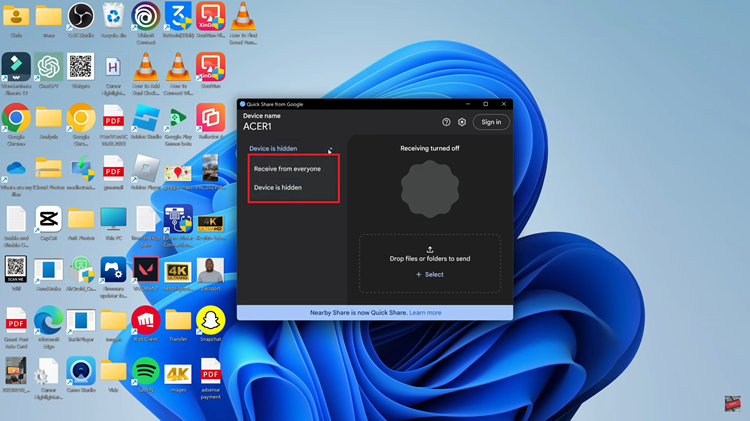
Then, open the Gallery app on your Samsung S24 Ultra and find the files you’d like to transfer. Moreover, tap on the “Share” button then select the “PC Name” from the options that appear.
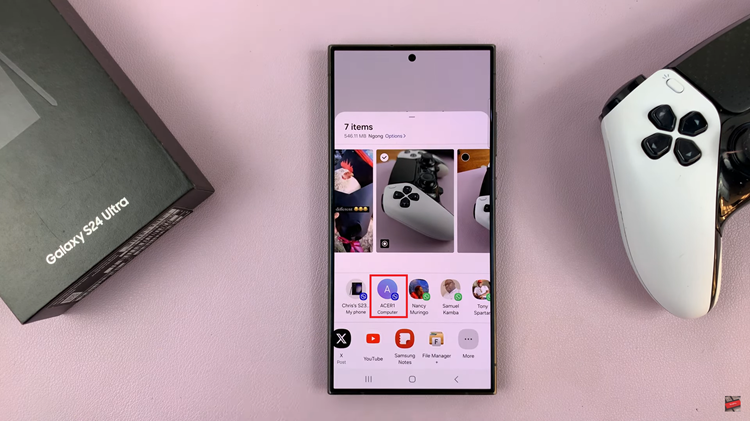
At this point, you’ll receive a prompt on your PC that your phone wants to share some files. On the PC, tap on “Accept” and the process will commence. Afterward, click on “Open” to access the files.
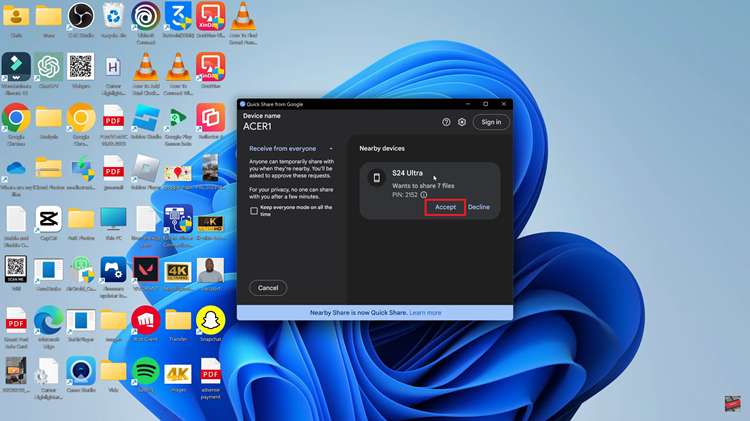
By following these steps, you can effortlessly transfer photos and videos from your Samsung Galaxy S24 Ultra to your Windows PC using the convenient Nearby Share feature. Say goodbye to cumbersome cables and hello to seamless wireless file transfers.
Read: How To Change Keyboard Transparency On Samsung Galaxy S24