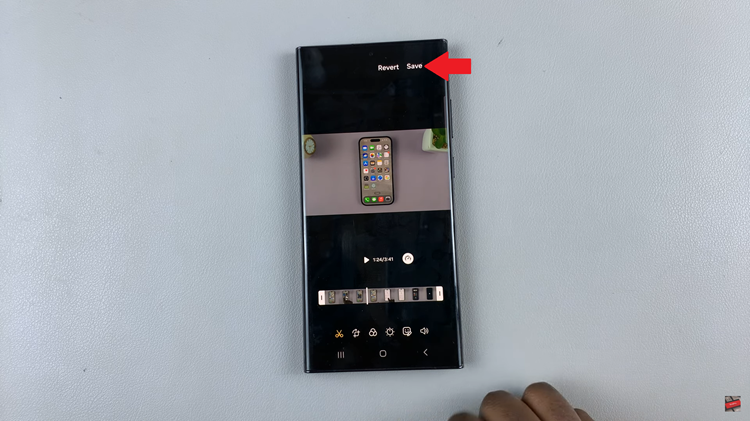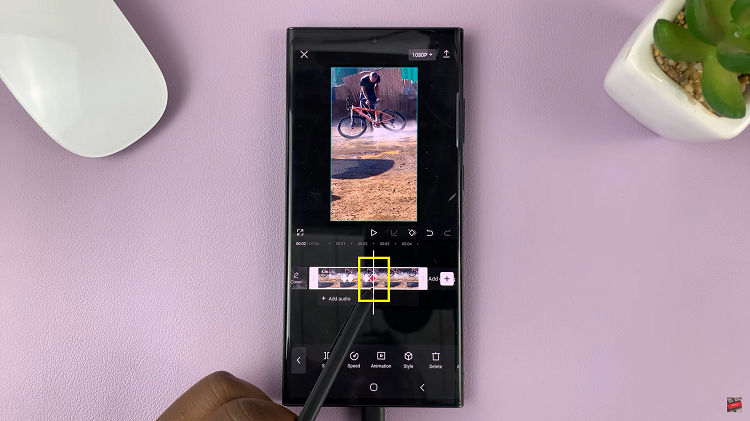In the fast-paced digital landscape of today, the ability to seamlessly transfer files between devices is crucial. Your Samsung Galaxy A55 5G, with its cutting-edge features and expansive storage capacity, serves as a hub for your digital life. However, there are instances where you may need to tap into external sources, such as USB flash drives, to access or share important files on the go.
Thankfully, mastering the art of file transfer from a USB flash drive to your Samsung Galaxy A55 5G is both achievable and straightforward. By harnessing the power of active verbs and decisive actions, you can effortlessly maneuver through the process, ensuring that your files are where you need them, when you need them.
In this comprehensive guide, we’ll delve into the steps to transfer files from a USB flash drive to your Galaxy A55 5G, empowering you to take full control of your data management experience.
Watch: How To Delete Face Unlock Data On Samsung Galaxy A55 5G
To Transfer Files From USB Flash Drive To Samsung Galaxy A55 5G
Firstly, insert the USB OTG adapter into the charging port of your Samsung Galaxy A55 5G. Then, plug the USB flash drive into the adapter. Your phone should recognize the USB flash drive almost immediately.
Following this, navigate to the home screen of your Samsung Galaxy A55 5G and tap on the “Samsung” folder. Find and select the “My Files” app, which is usually pre-installed on Samsung devices. If you can’t find it, you can download a file manager app from the Google Play Store.

In the Files app, you should see a list of storage locations, including “Internal Storage” and “SD Card” (if available). Look for an option labeled “USB Storage 1” or the name of your flash drive. Tap on it to access the files stored on the flash drive.
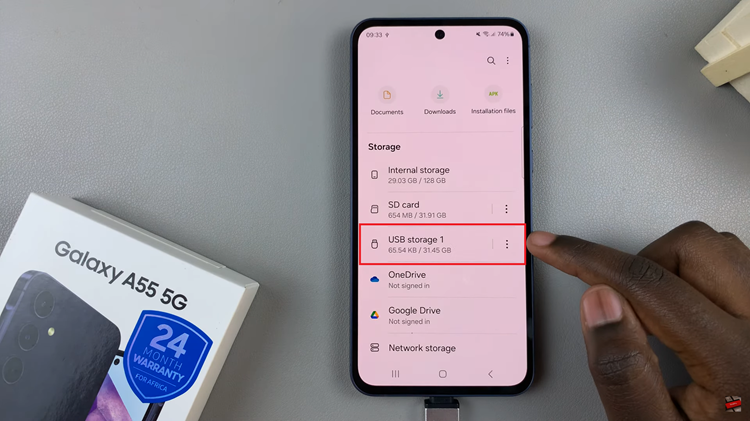
Once you’ve opened the USB flash drive, find and select the files you want to transfer to your Samsung Galaxy A55 5G. You can tap and hold to select multiple files at once. After selecting the desired files, tap on the “Copy” or “Move” option (usually represented by icons at the bottom of the screen).
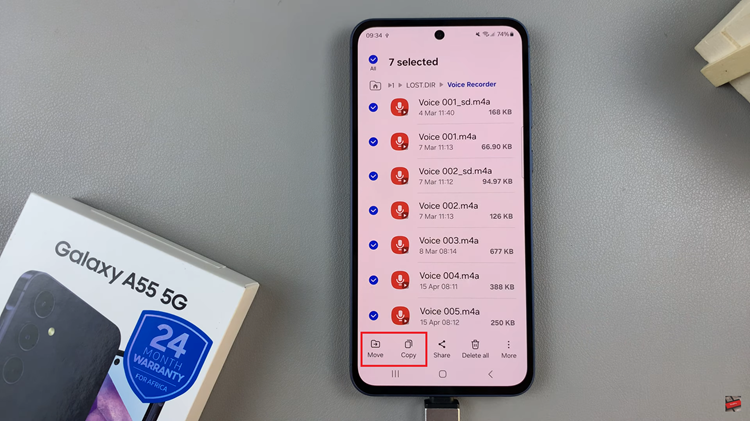
At this point, navigate back to the Files app’s main screen and select the location within your Internal Storage where you want to paste the files. Tap on the “Copy Here” option to transfer the selected files from the USB flash drive to your phone’s internal storage. Once done, open the location and confirm if the transfer was successful.
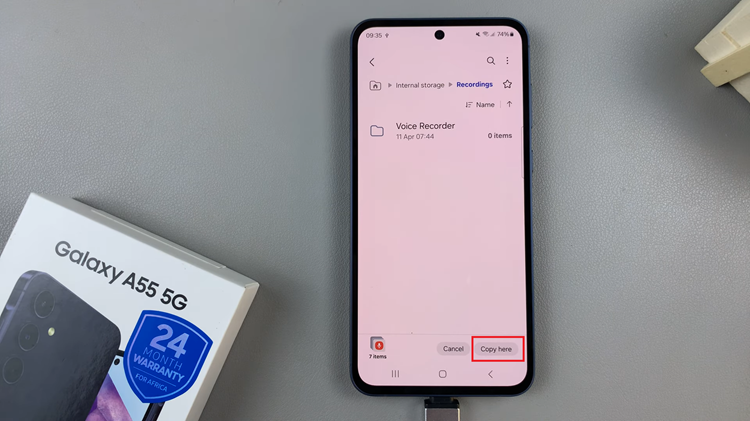
By following the steps above, you can easily transfer files from a USB flash drive to your Samsung Galaxy A55 5G without any hassle.
Read: How To Delete Registered Fingerprints On Samsung Galaxy A55 5G