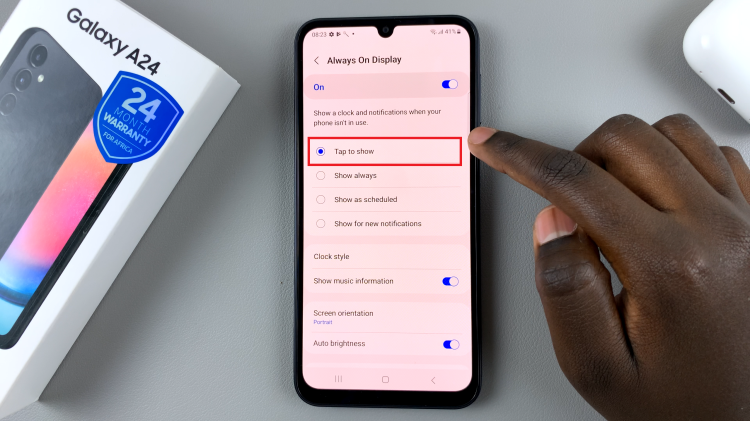The Google Pixel 8 and Pixel 8 Pro are among the most advanced smartphones on the market, known for their impressive camera capabilities and ample storage. However, even with generous storage, there may come a time when you need to transfer photos and videos from a flash drive to your Pixel 8 or 8 Pro.
Whether you’re looking to back up your media or simply access files on the go, you can do that on your Google Pixel 8.
In this guide, we will walk you through the process of how to transfer photos and videos from a flash drive to your Google Pixel 8 and 8 Pro.
Watch: How To Connect External Hard Disk To Google Pixel 8
To Transfer Photos & Videos From Flash Drive To Google Pixel 8
Firstly, using an OTG cable or adapter, connect your flash drive to your Google Pixel 8 or 8 Pro. Plug one end of the cable into the USB-C port on your phone and the other end into your flash drive. Your phone should recognize the connection, and you’ll be ready to access the files on your flash drive.
Next, open the “Files” app on your Google Pixel 8. In the files app, navigate to the “Storage Devices” section. At this point, tap on your storage device to access its contents. Once you’ve opened the flash drive, browse through the folders to find the photos and videos you want to transfer.
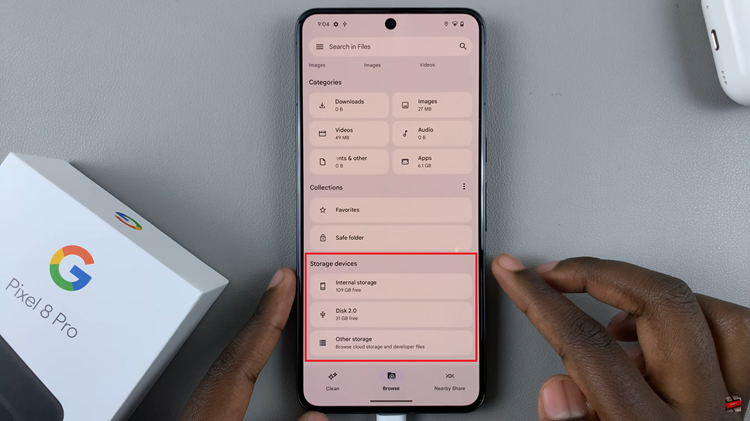
Next, tap on the three dots at the top right corner, then tap the “Copy” or “Move” option. Choose the destination folder where you want to transfer the files. This can be your phone’s internal storage or an external SD card, if available. Confirm the action and the transfer process will begin.
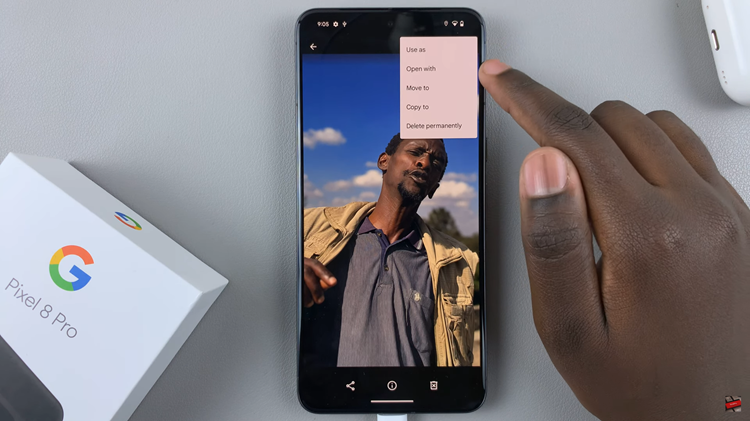
Once the transfer is complete, navigate to the destination folder on your Google Pixel 8 / 8 Pro using the Files app. Verify that all the photos and videos have successfully transferred from your flash drive. Afterward, you can safely eject your USB Flash drive.
And that’s how to go about it. Let us know in the comment section below if you have any questions or suggestions.