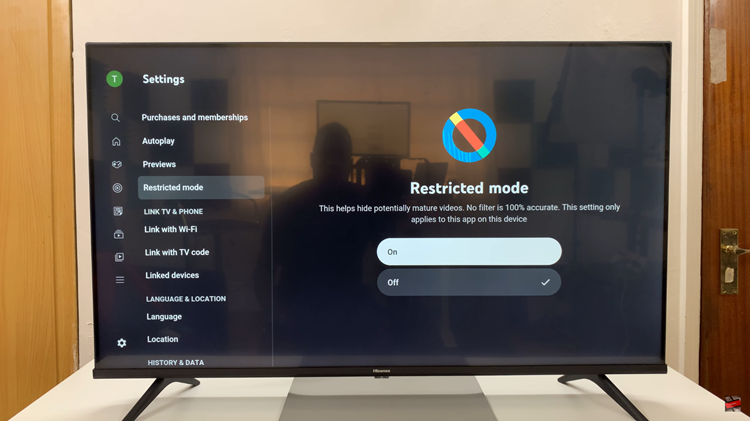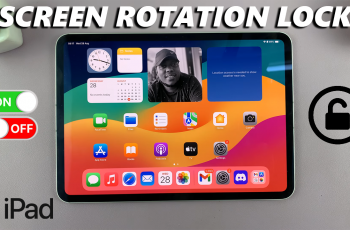With the increasing quality of photos and videos captured on iPads, file sizes can quickly accumulate, eating up valuable storage space.
Transferring your files from your iPad to another form of storage is a smart way to back up your data, free up storage, and keep your device running smoothly.
In this guide, we will walk you through the steps to seamlessly transfer photos & videos from your iPad to a USB flash drive.
You’ll need to ensure that you have your iPad at hand, a USB flash drive to store your files and an appropriate adapter.
Watch: Create a Screenshot Button On iPhone
Create a Folder On USB Flash Drive
Begin by connecting your USB flash drive to the USB OTG adapter. This is if your iPad has a USB-C port.

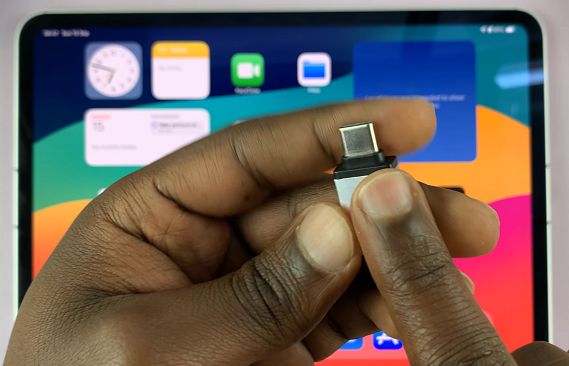
If you have an iPad that still uses a lightning port, you can use a different adapter. Connect your flash drive to your iPad, making sure to plug it into your iPad’s type-C charging port.
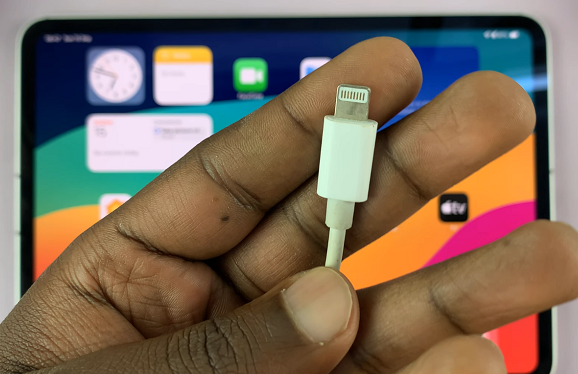

On your iPad, navigate to the Files app. This is where you’ll be able to manage your files. You can find the Files app on the home screen or simply swipe up and use the search function to find it.
In the Files app, find the connected flash drive in the left-hand side panel, under the Locations section. Tap on it to open the contents.
Long press on an empty space and select the New Folder option. You can also tap on the New Folder icon in the top menu, next to the Select option. This will create a new folder, which you can name how you like.
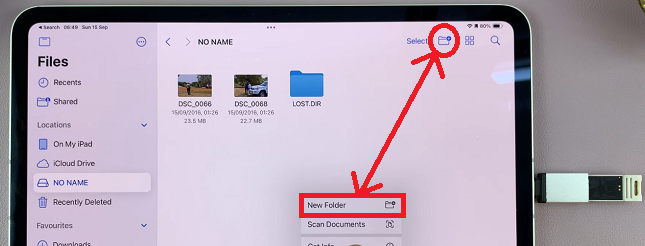
Transfer Photos & Videos From iPad To USB Flash Drive
Now, open the Photos app and locate the photos and videos you want to transfer. Tap on the Select option in the top menu and tap on the desired images & videos to select them.
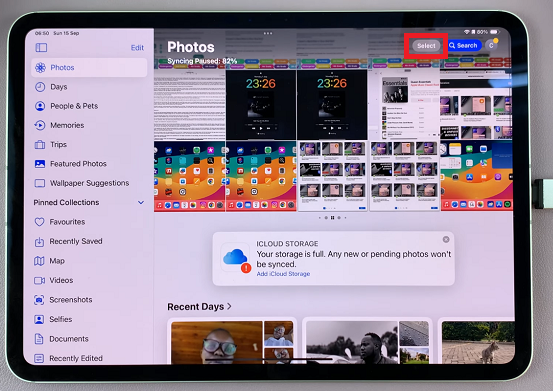
Once you select all your files, tap on the Share icon in the bottom menu. It resembles a box with an upward facing arrow. From the resulting share options, select Save to Files.
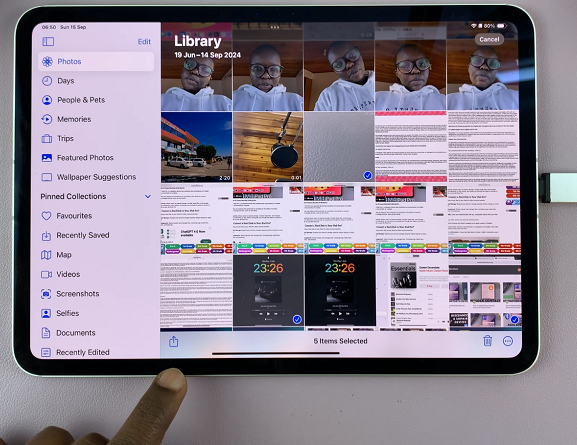
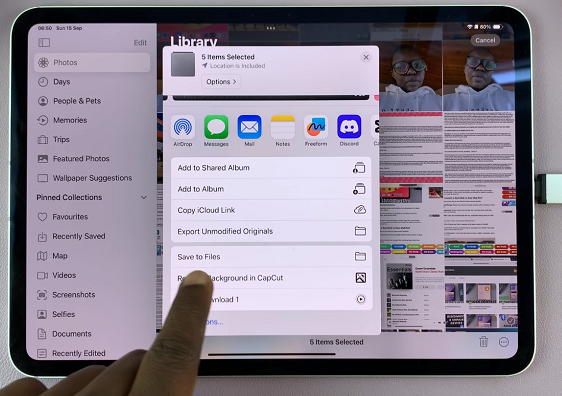
Select the name of your flash drive once again from the pop-up window, then choose the folder you created to open it. Tap on Save in the top-right corner to copy your files.

The photos and videos will now be stored on your USB Flash drive. You can now access them via the Files app.

After the transfer is complete, you can now eject the flash drive from your iPad. Simply pull it out of the iPad.