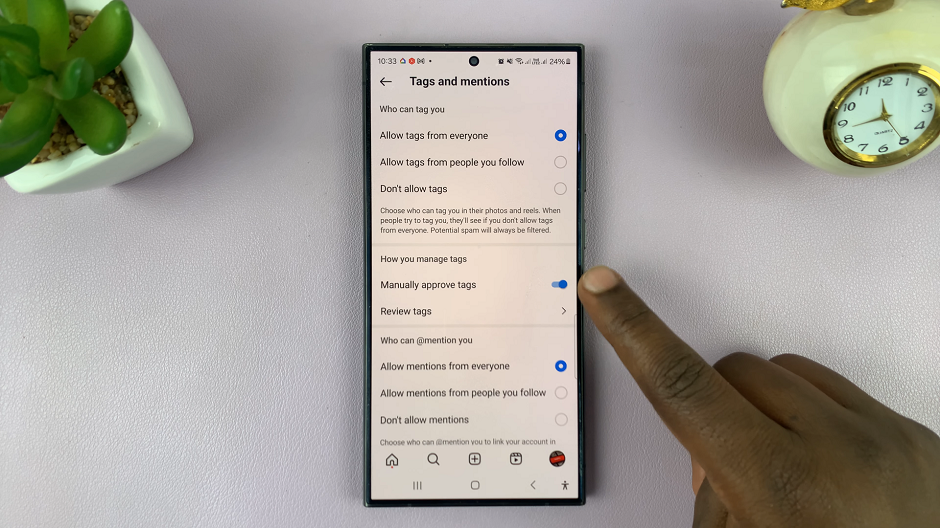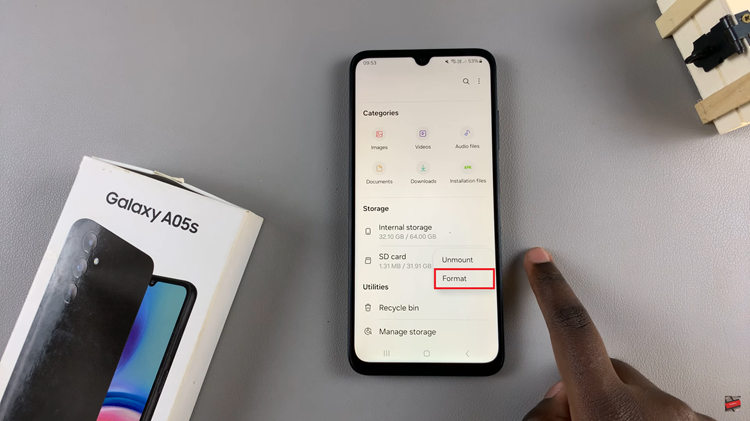In today’s digital age, our smartphones are repositories of cherished memories captured through photos and videos. With the release of the iPhone 15, Apple has continued to push the boundaries of mobile photography and videography.
However, transferring these valuable media files from your iPhone 15 to your Windows PC can sometimes be a daunting task.
But fear not, in this guide, we will walk you through the process of how to transfer photos and videos from an iPhone 15 to a Windows PC seamlessly.
Watch: How To Hang Up Calls On iPhone 15 Using Siri
To Transfer Photos & Videos From iPhone 15 To Windows PC
To begin with, unlock your iPhone 15 and connect it to your Windows PC using a USB to USB-C cable. Make sure to trust the device on your iPhone when prompted. On your Windows PC, open File Explorer (Windows key + E).
Next, under “This PC” or “My Computer” in the left sidebar, you should see your iPhone listed as a portable device. Click on it to open.
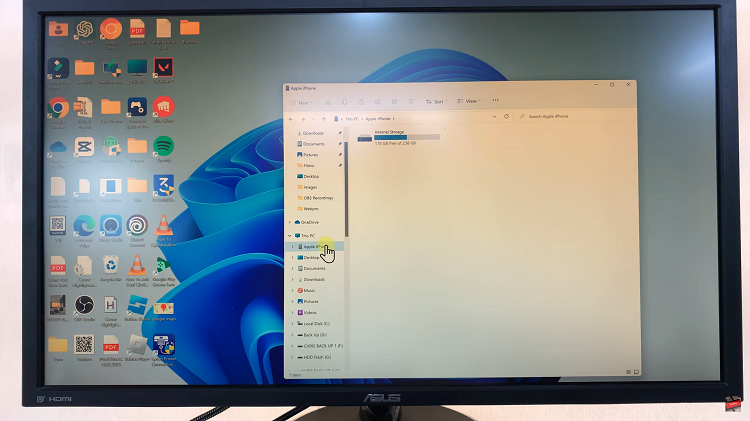
Navigate through the internal storage of your iPhone 15 and find the folder that contains your photos and videos. You can simply drag and drop these files to your desired location on your PC.
In conclusion, transferring photos and videos from your iPhone 15 to your Windows PC doesn’t have to be a complicated process. By following the steps in the guide, you can back up those precious memories on your computer.
Read: How To Disable Silence Unknown Callers On iPhone 15 & iPhone 15 Pro