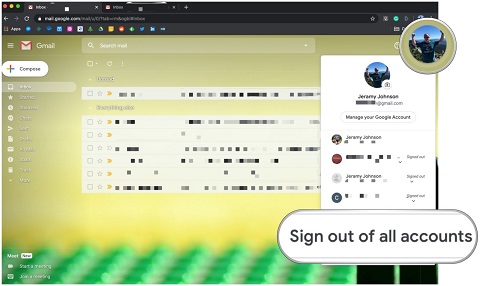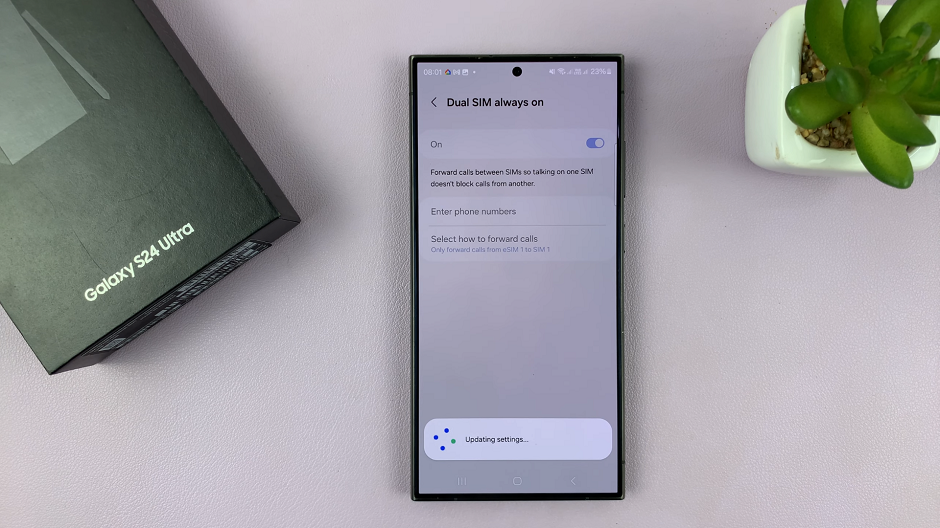In today’s interconnected world, the ability to communicate seamlessly across languages is more important than ever. Thanks to advancements in technology, our smartphones have become indispensable tools for bridging language barriers.
Among the latest innovations in this realm is the Samsung Galaxy S24 Ultra, equipped with a host of features designed to make translation effortless and intuitive. One such feature is the integration of the S Pen, which elevates the translation experience to a whole new level of convenience and precision.
If you’re a proud owner of the Samsung Galaxy S24 Ultra and eager to unlock its full potential for translation, you’re in the right place. In this comprehensive guide, we’ll take you through everything you need to know to become a master of translation using the S Pen on your device.
Read: How To Enable/Disable ‘Extra Screen Brightness’ On Samsung Galaxy S24’s
Translate Using S Pen On Samsung Galaxy S24 Ultra
First, remove the S pen from it’s slot and use it to tap on Air Command.

With the Air Command menu open, tap on Translate. If the Translate option isn’t available, tap on Add, then long press and drag Translate to the Air Command options.
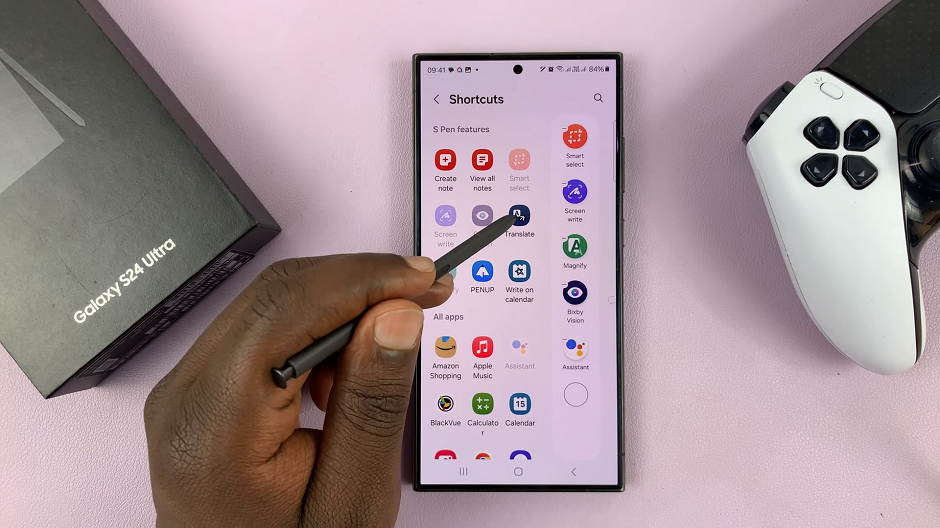
With Translate open, you should have a bar at the top of the screen. Select the languages to translate to and from.
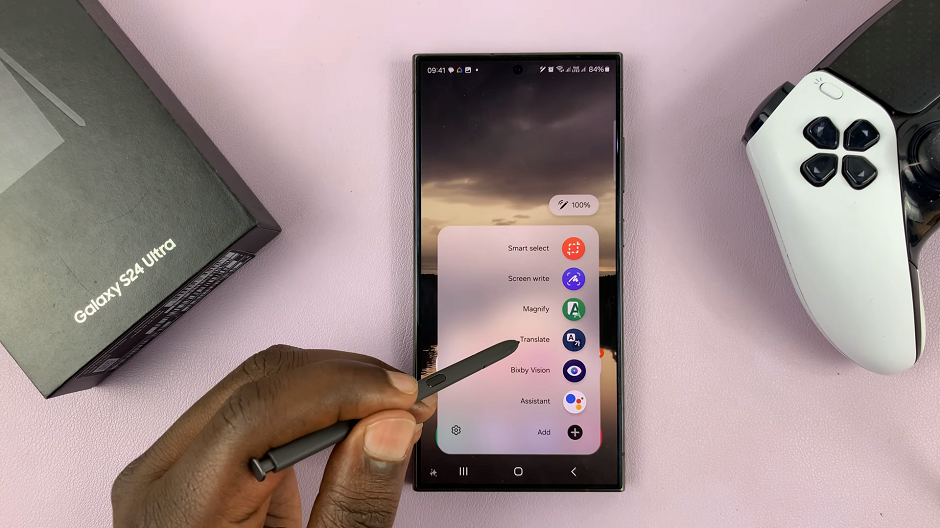
Next, open the location of the text you want to translate.
Simply hover the S Pen over the text you wish to translate. A translation popup will appear instantly, providing you with the translated text without the need to tap or select anything. If it is a sentence, hover the S Pen on one word at a time. After you’re done you’ll get the full translation.
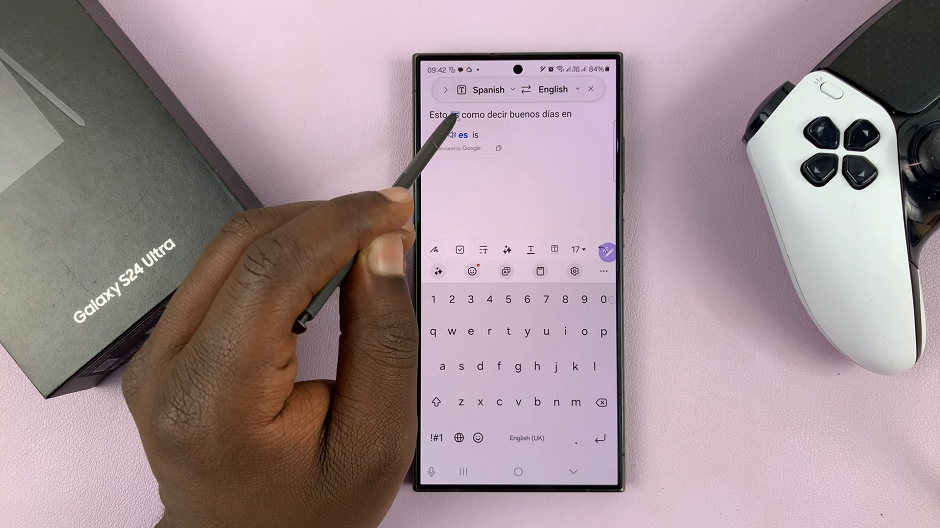
Tips for Enhanced Translation
To ensure accurate and reliable translations, consider the following tips:
Ensure a stable internet connection for real-time translations.
Write or select text clearly for optimal recognition by the S Pen.
Take advantage of the language detection feature for multilingual conversations.
Practice using the S Pen for translation in different scenarios to familiarize yourself with its capabilities.
With the Samsung Galaxy S24 Ultra and its intuitive integration of the S Pen, translation has never been easier or more accessible. Whether you’re traveling the world, communicating with friends from diverse linguistic backgrounds, or simply exploring new cultures, the S Pen’s translation feature is your indispensable companion for breaking down language barriers. By following the steps outlined in this guide and experimenting with the various translation options available, you’ll be well on your way to mastering translation with the S Pen on your Samsung Galaxy S24 Ultra.
Watch: How To Change Flashlight Brightness On Samsung Galaxy S24 / S24 Ultra | Change Torch Brightness