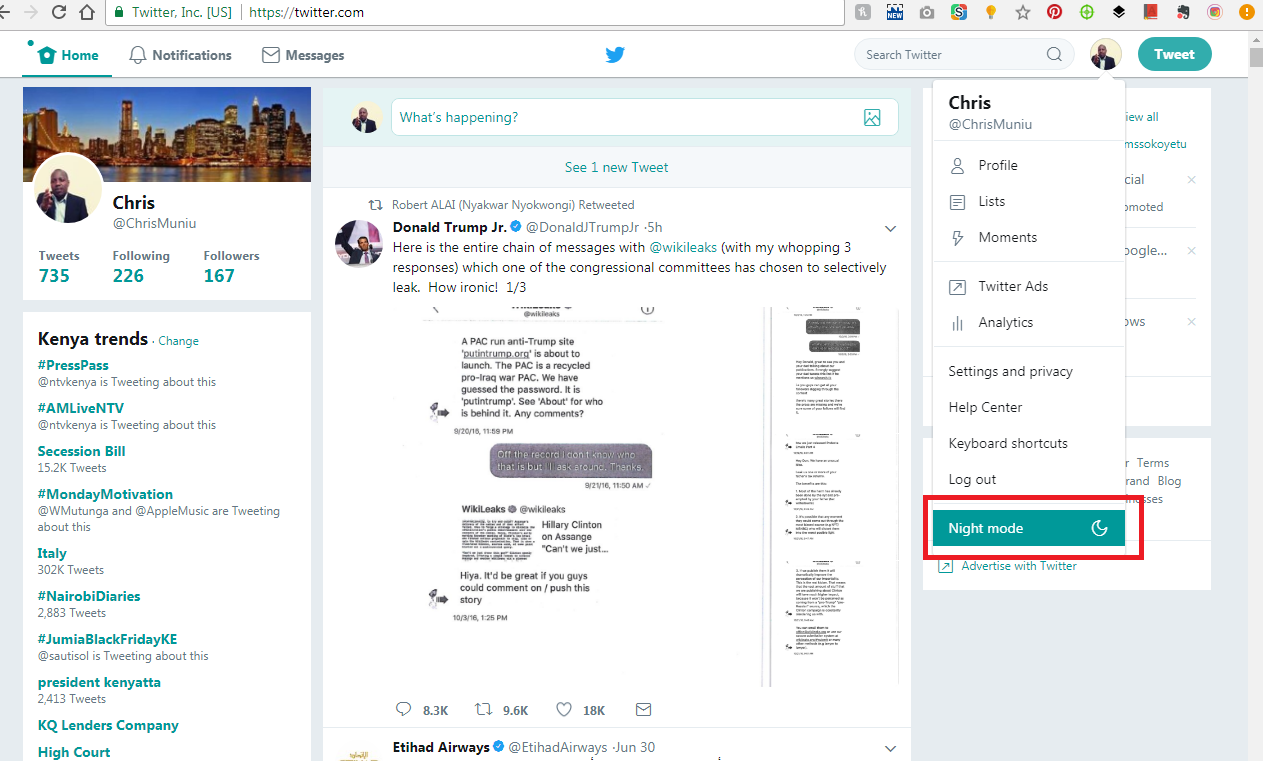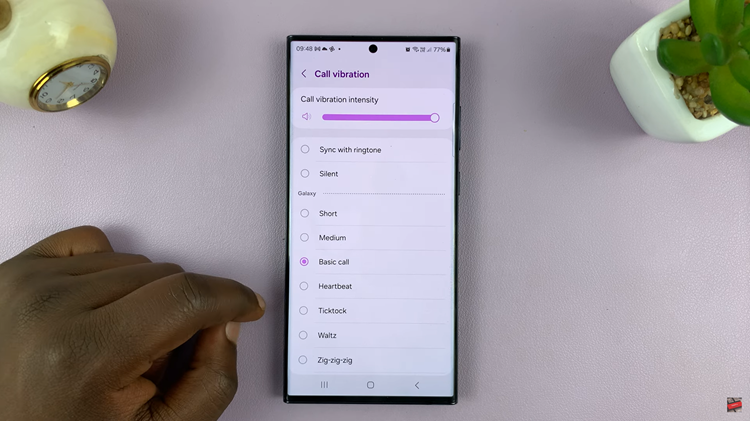In this article, we’ll delve into the steps required to turn the auto brightness feature on/off on the Xiaomi Smart Band 8 Pro, empowering you to customize your device to suit your preferences.
The Xiaomi Smart Band 8 Pro is a versatile wearable device that offers a range of features to enhance your daily life. From tracking your fitness goals to receiving notifications on the go, this smart band keeps you connected and informed.
One key aspect of the user experience is the display, and the ability to control brightness can significantly impact usability and battery life.
Understanding Auto Brightness
Auto brightness is a feature commonly found on smartphones, tablets, and smartwatches, including the Xiaomi Smart Band 8 Pro. When enabled, auto brightness adjusts the display’s brightness levels based on ambient light conditions. This ensures optimal visibility in various environments, from bright outdoor settings to dimly lit rooms.
By automatically adapting to surrounding light levels, auto brightness enhances user comfort and readability, providing a seamless viewing experience without the need for manual adjustments.
Read: How To Remove Contact Information From Lock Screen Of Samsung Galaxy A55 5G
Turn Auto Brightness ON
To enable auto brightness on your Xiaomi Smart Band 8 Pro, follow these simple steps:
Start by navigating to the settings menu on your Smart Band. This can usually be done by swiping right on the home screen until you find the settings icon. It is represented by a bolt icon.
You can also swipe upwards from the watch face to access the apps screen. Then, scroll through until you find the Settings app. Here, it is represented by by a cog-wheel icon.
Once you’re in the settings menu, scroll down to the Display option and tap on it. This is where you’ll find the settings related to the display preferences of your device.
Once in the Display menu, tap on the Brightness option.
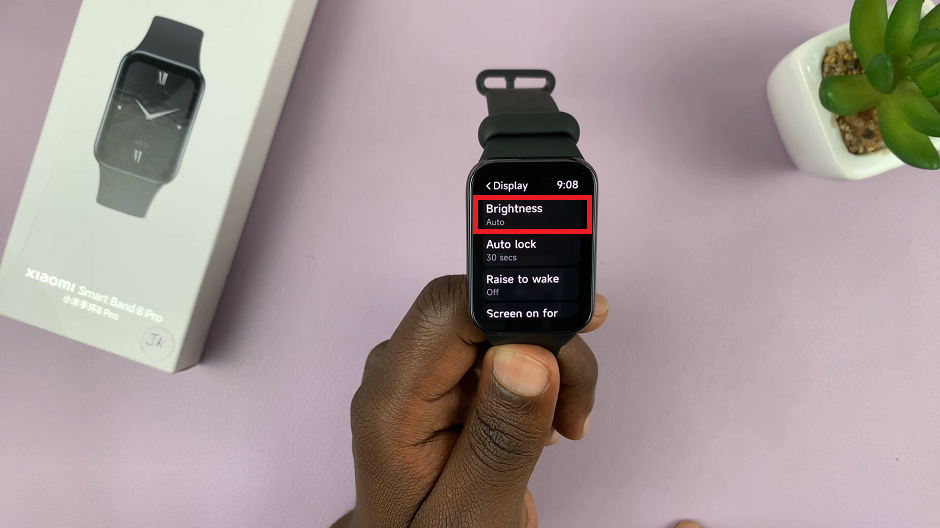
Within the brightness settings, you’ll find the Auto option. Tap on the toggle to enable auto brightness. The toggle will turn blue from grey.
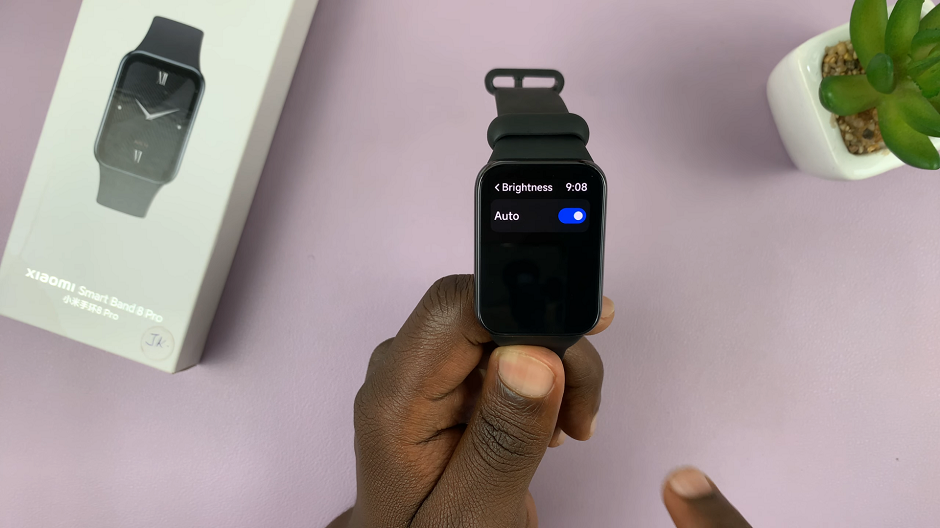
Once auto brightness is enabled, your Xiaomi Smart Band 8 Pro will automatically adjust its display brightness based on the surrounding light conditions.
Turn Auto Brightness OFF On Xiaomi Smart Band 8 Pro
If you prefer manual control over your device’s brightness settings or wish to conserve battery life, you can easily disable auto brightness. Here’s how:
Follow the same steps to access the brightness settings menu and navigate to the display settings on your Xiaomi Smart Band 8 Pro.
Within the brightness settings, you’ll find the Auto option. Tap on the toggle to disable auto brightness. The toggle will turn grey from blue. The Custom option will also appear.
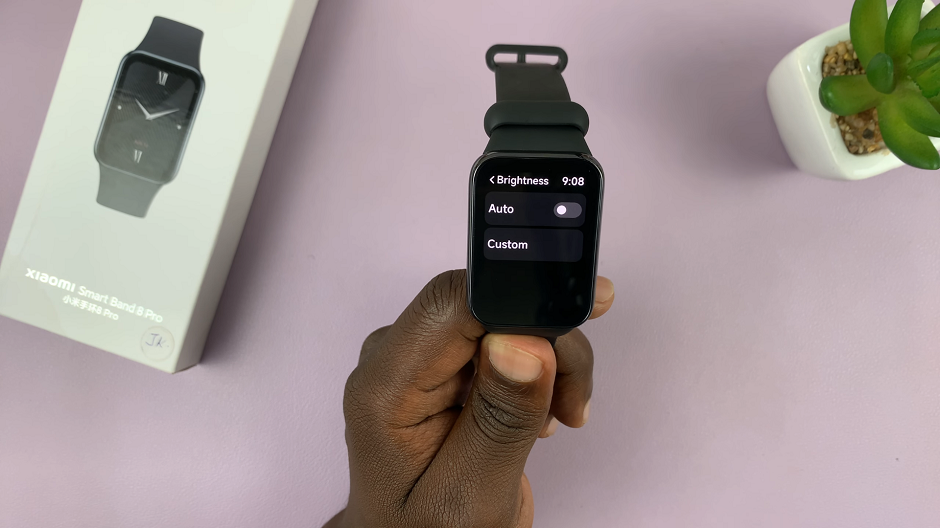
Once auto brightness is disabled, you can use the Custom option to manually adjust the brightness. Use the brightness slider to achieve this.

Mastering the auto brightness feature on your Xiaomi Smart Band 8 Pro allows you to tailor the display settings to your preferences, ensuring an optimal viewing experience in any lighting conditions. Whether you prefer the convenience of auto-adjusting brightness or crave manual control, understanding how to toggle this feature empowers you to make the most of your smart band.
Watch: How To Format SD Card In Xiaomi Smart Camera C500 Pro