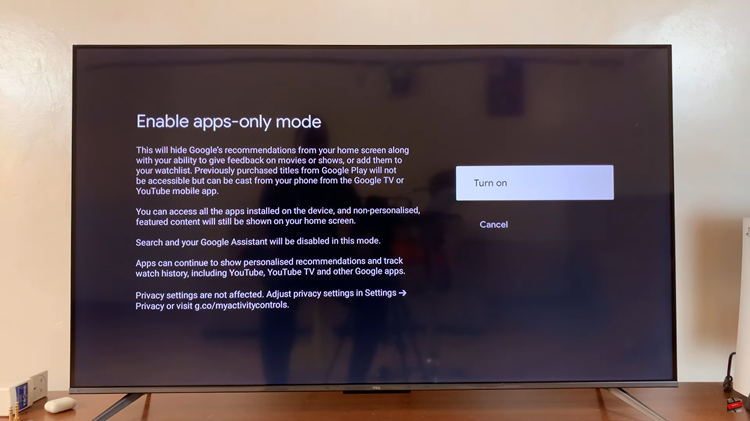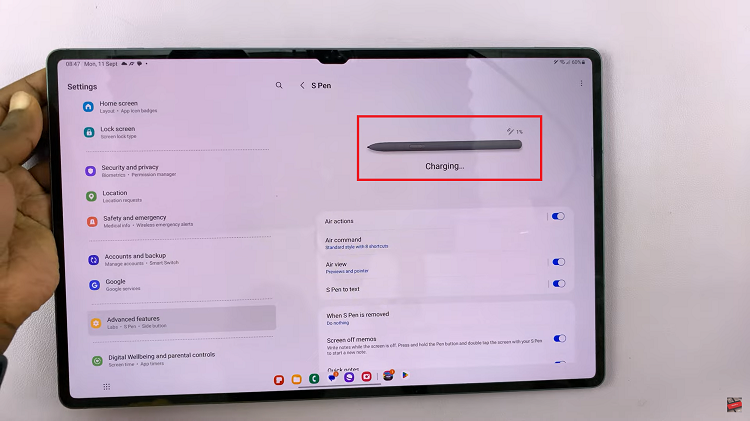The iPhone 15 and iPhone 15 Pro come equipped with a range of features designed to enhance user experience and battery life. One such feature is automatic screen brightness adjustment, which optimizes the display’s brightness based on ambient lighting conditions.
While this feature can be incredibly useful, there may be times when you want to take control of your screen’s brightness manually.
In this article, we will guide you through the steps to turn automatic screen brightness on and off on your iPhone 15 or iPhone 15 Pro.
Watch: How To Answer & Reject Calls On iPhone 15
To Turn Automatic Brightness ON & OFF On iPhone 15
Firstly, locate and tap the “Settings” app, represented by a gear icon, typically found on your home screen. Now, scroll down the settings menu, select “Accessibility” then tap on “Display & Text Size.”
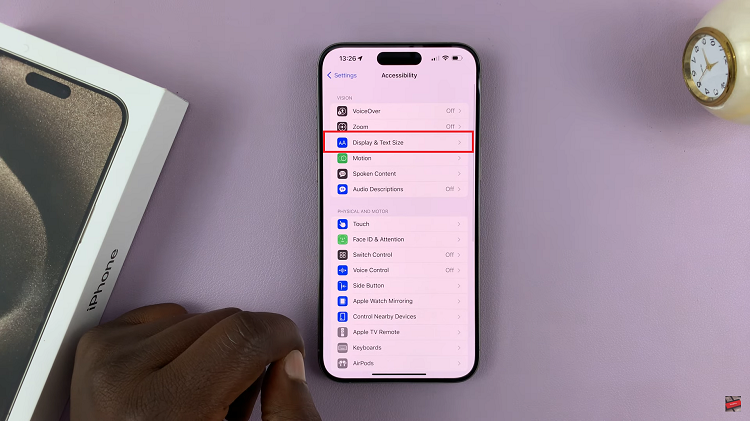
In this section, scroll down and find the “Auto Brightness” option. At this point, slide the toggle switch to the right to enable automatic screen brightness. With this done, your iPhone will now adjust its screen brightness based on the ambient light conditions.
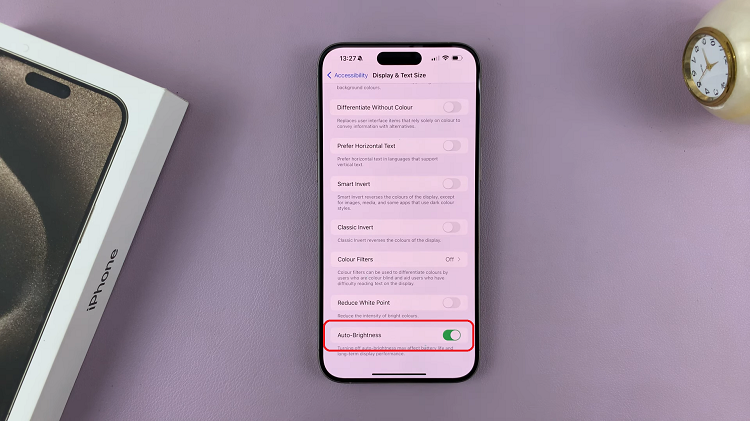
Subsequently, slide the toggle switch to the left to disable automatic screen brightness. This action will grant you full manual control over your screen’s brightness.
By following the simple steps outlined in this guide, you can easily enable or disable this feature according to your preference. Let us know in the comment section below if you have any questions or suggestions.
Read: How To Activate Camera Timer On iPhone 15 & iPhone 15 Pro