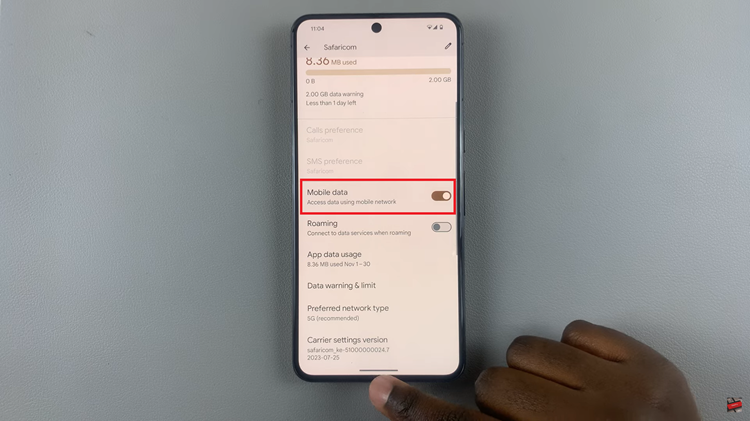In the era of smart technology, our television sets have evolved beyond mere viewing screens into sophisticated entertainment hubs. With features like streaming services, built-in apps, and voice control, modern smart TVs offer a myriad of options to customize your viewing experience. One such feature that can significantly enhance your enjoyment is automatic subtitles.
Whether you’re hard of hearing, learning a new language, or simply prefer watching content with subtitles, knowing how to manage automatic subtitles on your Samsung Smart TV can make a world of difference.
In this article, we’ll walk you through the simple steps to turn automatic subtitles on or off, giving you complete control over your viewing experience.
Understand Automatic Subtitles
Automatic subtitles, also known as closed captions, are textual representations of the audio in a video or TV program. These subtitles can be essential for individuals with hearing impairments, non-native speakers, or those watching content in a noisy environment. Additionally, they can provide valuable context, aiding comprehension and accessibility for a wider audience.
Read: How To Remove (Forget) Bluetooth Device From Samsung Smart TV
Turn Automatic Subtitles ON/OFF On Samsung Smart TV
Go to the home screen of your Samsung Smart TV. If you’re not on the home page, press the home button on the remote control.
Using your remote control, scroll left once to the TV menu. From the TV menu, scroll down to get to Settings. Press OK on the remote to access the Settings menu, then scroll until you get to All Settings.
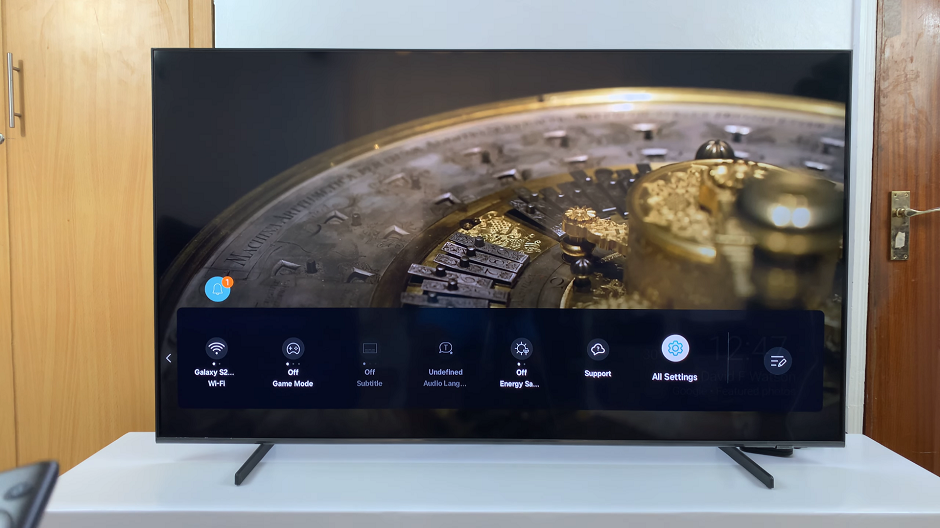
Within the All settings menu, scroll down to the General & Privacy option. Press OK and select Accessibility.
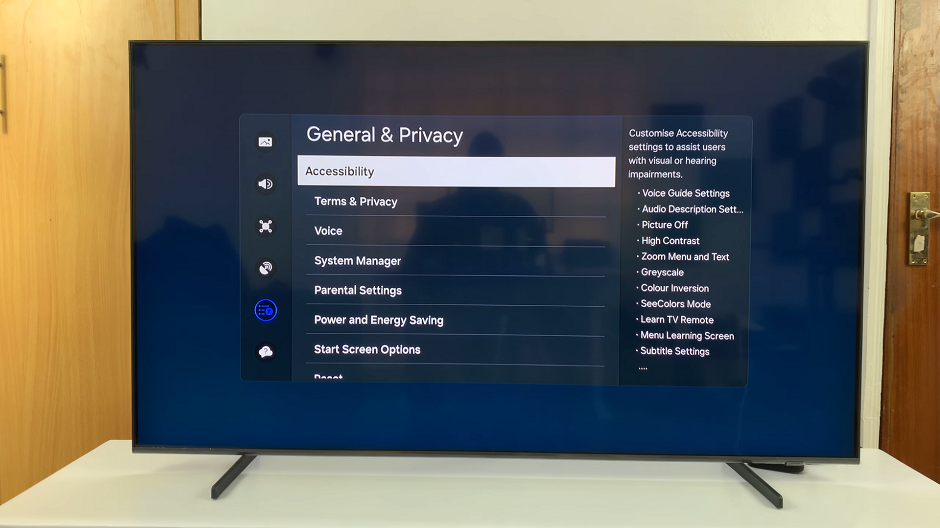
Under Accessibility, scroll down and highlight the Subtitle Settings. Next, press OK to enable or disable the Subtitle option. The Subtitle is enabled if the radial button next to it turns blue. Otherwise, it is disabled.
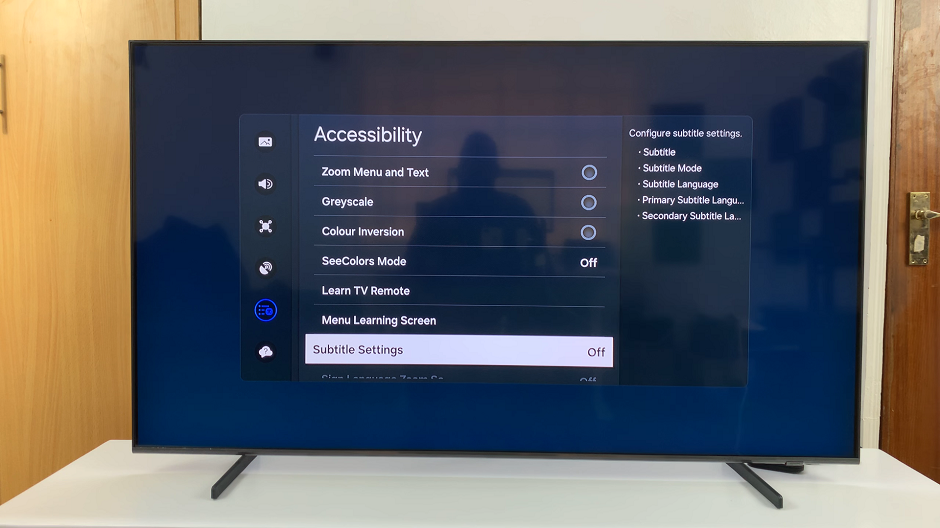
Within Subtitle Settings, you can also scroll down to Subtitle Mode and Subtitle Language. Customize each according to the options provided.
Next, scroll to Primary Subtitle Language and choose your favorite language. Samsung Smart TVs often provide a list of available languages, allowing you to select the one that best suits your needs.
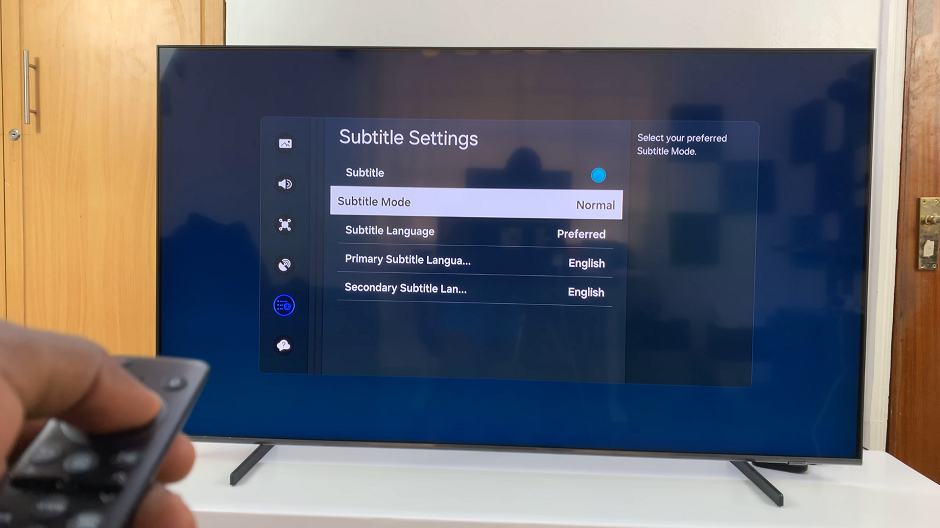
Choose your desired language for the Secondary Subtitle Language as well. Your Samsung Smart TV will then apply the selected language settings to all compatible content.
Benefits of Managing Automatic Subtitles
Enhanced Accessibility: Automatic subtitles make content more accessible to individuals with hearing impairments or those who prefer to watch with subtitles.
Improved Comprehension: Subtitles can aid in understanding dialogue, especially in scenes with heavy accents or background noise.
Language Learning: Watching content with subtitles can be a valuable tool for language learners, helping them associate spoken words with written text.
Customization: By managing automatic subtitles, you have the flexibility to tailor your viewing experience to suit your preferences and needs.
In conclusion, knowing how to manage automatic subtitles on your Samsung Smart TV can unlock a range of benefits, from enhanced accessibility to improved comprehension and language learning opportunities. By following the simple steps outlined in this article, you can take control of your viewing experience and enjoy your favorite content with ease. So the next time you settle in for a movie night or binge-watch your favorite TV series, don’t forget to adjust your subtitle settings to suit your preferences.
Watch: Samsung Smart TV: How To Change ‘Auto Power Off’ Timeout Period