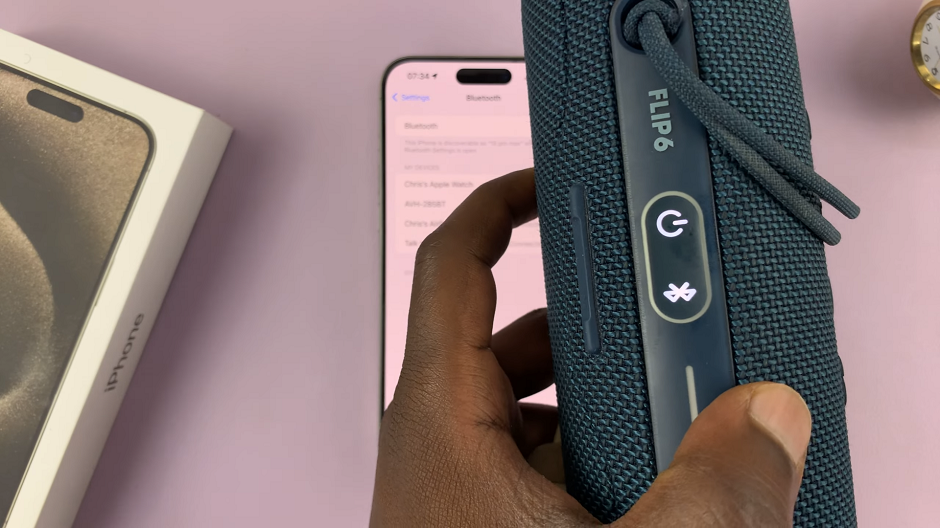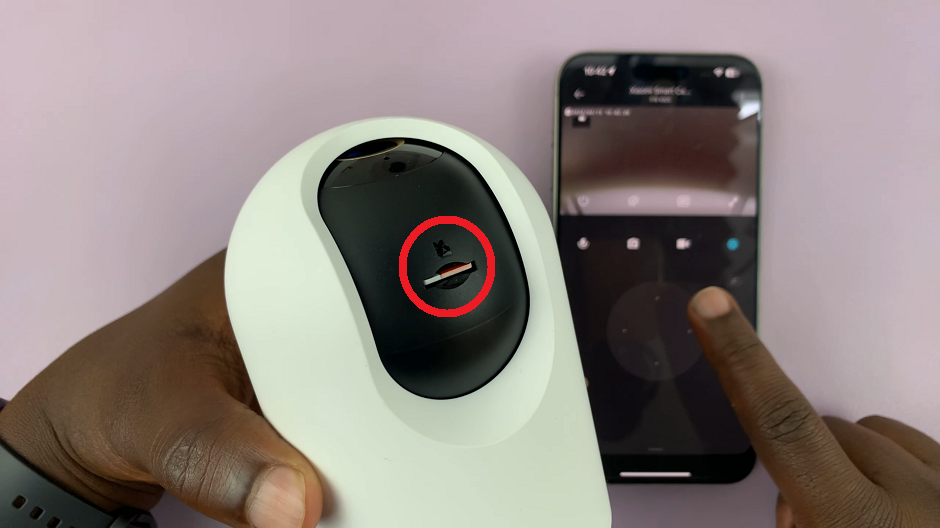In the ever-evolving world of smartphones, the iPhone 15 stands out as a pinnacle of innovation, and one of its most essential features is Bluetooth connectivity. Bluetooth technology enables us to connect wirelessly to various devices, from headphones and speakers to cars and smartwatches.
However, there are times when you may need to turn Bluetooth on or off for various reasons, whether it’s to conserve battery life or to enhance your privacy.
In this article, we’ll give you a comprehensive step-by-step guide on how to turn Bluetooth on and off on your iPhone 15 and iPhone 15 Pro.
Also Read: How To Show & Hide Silent Mode Icon In Status Bar Of iPhone 15 & iPhone 15 Pro
How To Turn Bluetooth ON & OFF On iPhone 15 & iPhone 15 Pro
Swipe down from the top right corner of your screen to open the Control Center. In the Control Center, look for the Bluetooth symbol, which looks like a “B” made of two curved lines. To turn Bluetooth on or off according to your preferences, simply tap on this icon. Enabling or disabling Bluetooth from the Control Center is convenient. But there’s an important thing to note: when you disable it from here, it will automatically turn on after 24 hours.
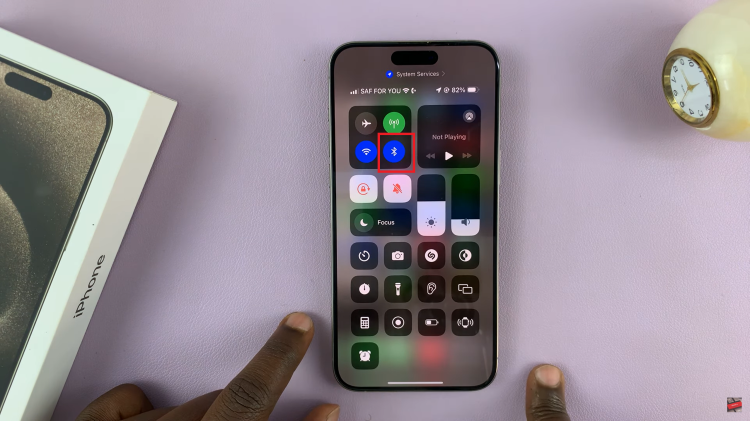
To ensure that Bluetooth stays off and doesn’t automatically turn on again after 24 hours. Open the “Settings” app. In the Settings menu, scroll down and look for the “Bluetooth” option. It’s represented by the Bluetooth icon, which is a stylized “B.” Tap on it to enter the Bluetooth settings.
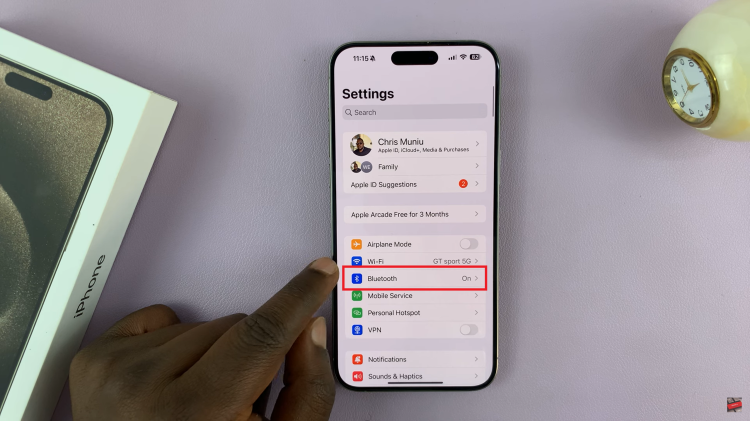
In the Bluetooth settings, you’ll see a toggle switch next to “Bluetooth.” Simply tap on the toggle to turn it off. When it’s turned off, your device will no longer be able to form any Bluetooth connections, unless you manually turn Bluetooth back on.
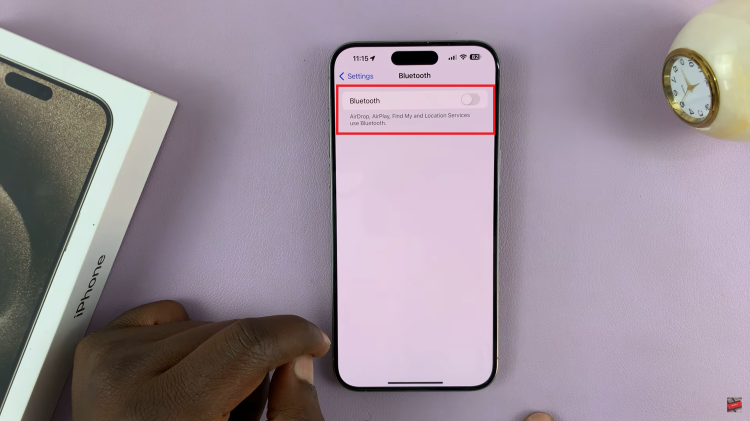
Managing Bluetooth settings on your iPhone 15 is easy and can be crucial for conserving battery life or enhancing your privacy.
Watch: How To Reduce Background Noise During Phone Calls On iPhone 15 & iPhone 15 Pro