In this article, we’ll walk you through the steps to turn the camera flash on, off, or set it to auto mode on the Samsung Galaxy S24’s. The camera capabilities of smartphones continue to evolve with each new release, and the Samsung Galaxy S24, S24+ and S24 Ultra are no exception.
Packed with advanced features, these devices offer users an unparalleled photography experience. One such feature that can significantly enhance your photography is the camera flash.
Whether you’re capturing memories in low-light conditions or adjusting your preferences, knowing how to control your camera flash is essential.
Watch: How To Remove Contact Group On Samsung Galaxy S24 / S24 Ultra | Delete Contact Group
Turn Camera Flash ON
To activate the camera flash on your Samsung Galaxy S24, S24+ or S24 Ultra, follow these steps:
First, open the camera app and prepare to capture your desired photo.
Next, locate the flash icon on the top-left corner of camera screen, next to the settings icon.
Tap the flash icon and select the ON icon, represented by a flash icon. This setting forces the flash to fire with every photo, regardless of lighting conditions. It’s ideal for situations where you need a consistent and reliable light source.
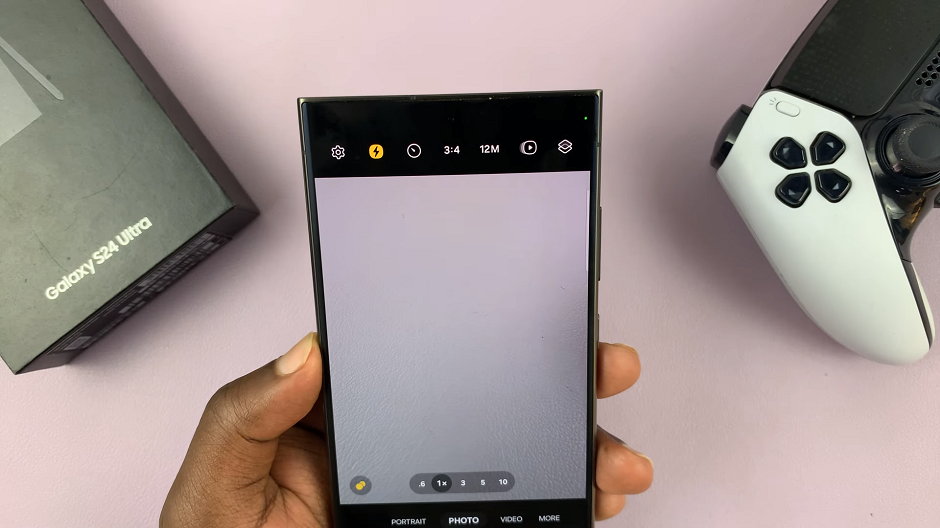
With the flash activated, your smartphone will emit a burst of light when capturing the photo, illuminating your subject and enhancing overall image clarity.
Turn Camera Flash OFF
If you prefer to capture photos without using the flash, you can easily disable it by following these steps:
Tap the flash icon and select the OFF icon, represented by the flash icon with a slash over it. If you prefer to rely solely on natural light or other sources, you can turn off the flash completely. It is selected by default.
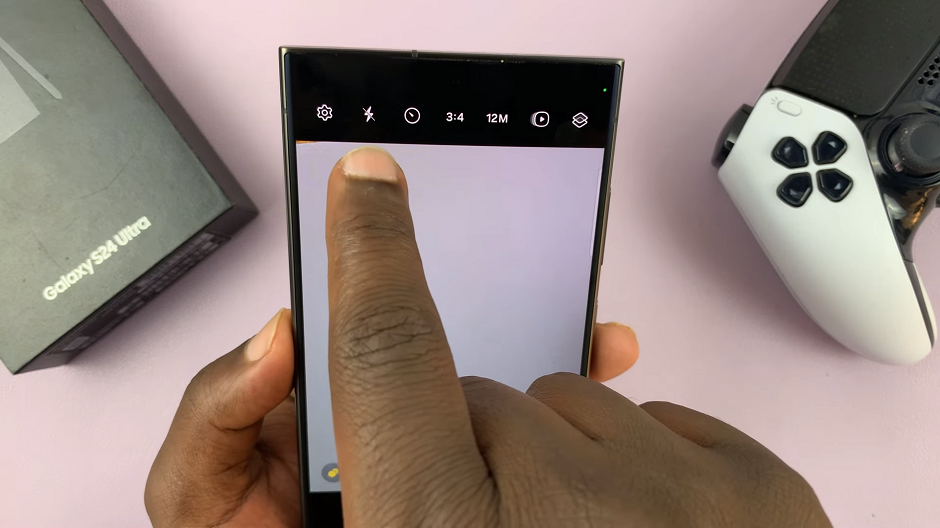
Disabling the flash ensures your photos maintain a natural lighting effect, especially in well-lit environments where additional lighting may not be necessary.
Turn Camera Flash Auto On Samsung Galaxy S24’s
For those who prefer a hands-free approach to flash photography, setting your camera flash to auto mode allows your smartphone to determine when to activate the flash based on lighting conditions. To enable auto mode, follow these steps:
Tap the flash icon and select the Auto mode, represented by a flash with an A. In this mode, the camera will determine whether the flash is necessary based on the lighting conditions. It’s a smart choice for situations where the lighting is uncertain.

With the flash set to auto mode, your Samsung Galaxy S24’s will automatically adjust its flash settings based on ambient light, ensuring optimal lighting for your photos without manual intervention.
Mastering the camera flash settings on your Samsung Galaxy S24, S24+ or S24 Ultra opens up a world of possibilities for capturing stunning photos in various lighting conditions.
Whether you’re snapping pictures indoors, outdoors, or in low-light environments, knowing how to control your camera flash empowers you to take high-quality photos with ease. By following the simple steps outlined in this guide, you’ll be able to toggle the flash on, off, or set it to auto mode effortlessly.
Read: How To Take Burst Shot Photos On Samsung Galaxy S24 Series

