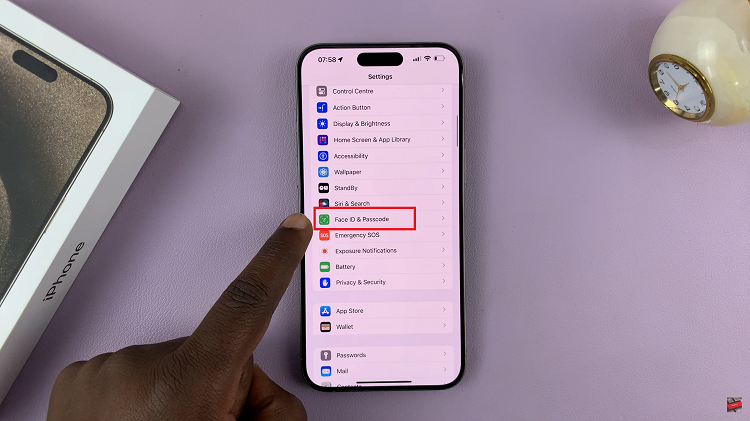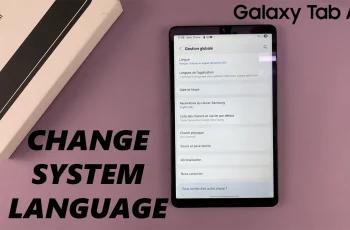In an era where technology aims to make our lives more convenient, TCL Google TV stands out as a smart TV that offers a seamless and immersive entertainment experience. One essential feature that enhances user accessibility is the ability to control captions effortlessly.
Whether you want to enhance your viewing experience or ensure inclusivity for everyone in the room, this guide will walk you through the simple steps to turn captions on/off on your TCL Google TV.
Captions are not just for those with hearing impairments; they can benefit everyone. Enabling captions can be particularly useful in noisy environments, allowing you to follow the dialogue without increasing the volume. Additionally, it provides a helpful tool for language learners, ensuring better comprehension. TCL Google TV recognizes the importance of customization and makes it easy for users to tailor their caption settings.
Watch: How To Change Default Browser On Android (Google Pixel)
Turn Captions ON/OFF On TCL Google TV
Begin by grabbing your TCL remote and pressing the Home button. This will take you to the main menu. From there, navigate to Settings – typically represented by a gear icon. You can also press the Settings button on your remote.
Within the Settings menu, look for the Accessibility option. Click on it to access a range of settings related to accessibility on your TCL Google TV.
Under Accessibility, locate and click on Captions. Under Captions select the option you want to change the captions settings for. Select Streaming & Other Content, or any other option you may have.
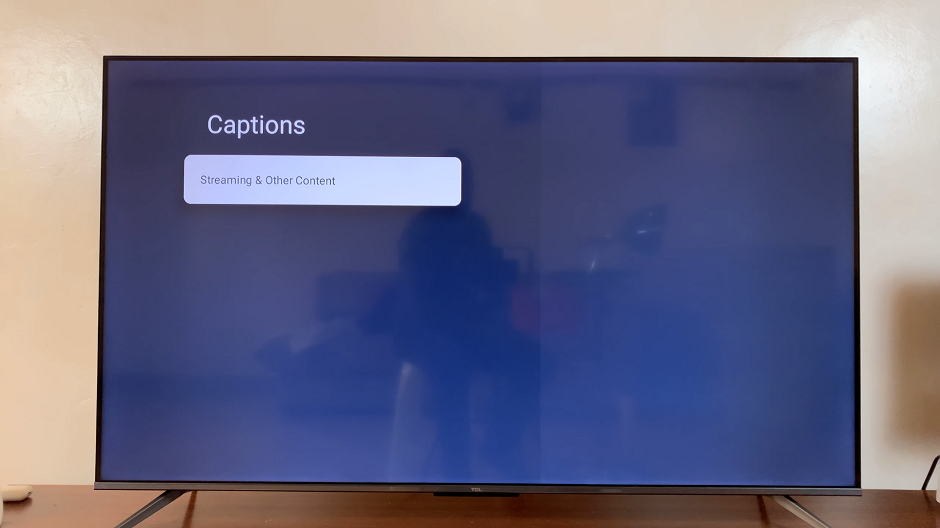
You should see the Display option with a switch or toggle button. Simply click on it to activate or deactivate Captions functionality on your TCL Google TV. Toggle the switch to turn captions on or off according to your preference.
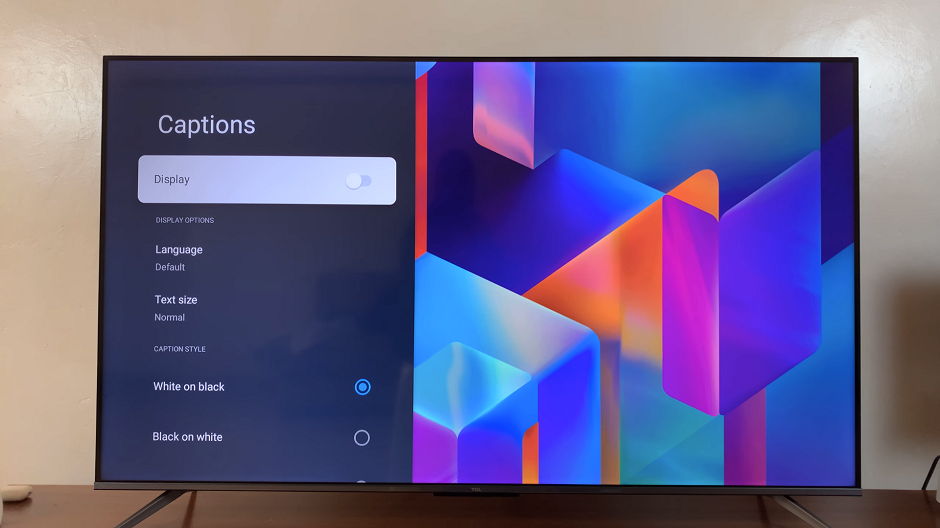
Optionally, explore additional caption settings such as font size, style, and color to personalize your viewing experience further.
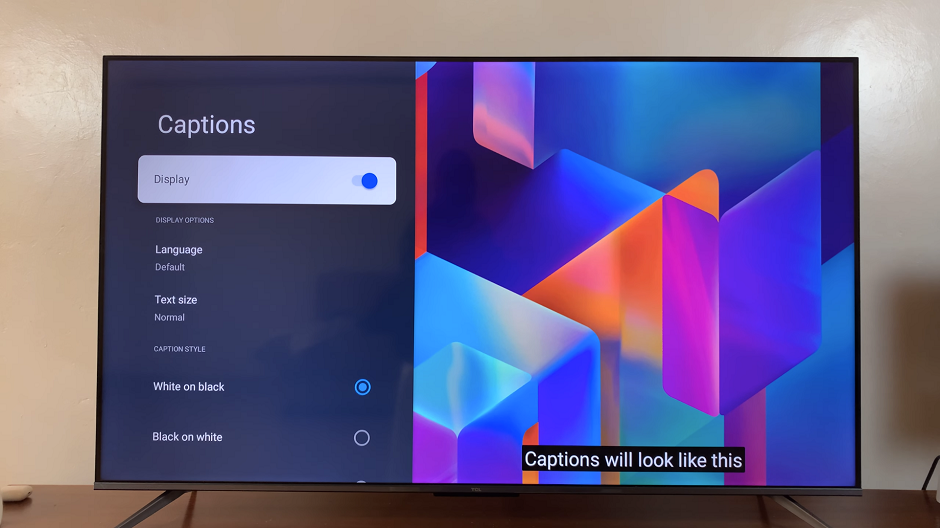
Benefits of Customizing Captions on TCL Google TV
Enhanced Viewing Experience: Customize captions to make dialogues more legible, especially in challenging audio environments.
Inclusivity: Ensure that everyone, including those with hearing impairments, can enjoy content together.
Language Learning Support: Use captions to aid language learners in understanding dialogue and context.
TCL Google TV’s commitment to user accessibility is evident in its thoughtful design and customization options. By following this simple guide, you can easily turn captions on or off, tailoring your TV-watching experience to suit your preferences.
Whether you’re looking to create a more inclusive environment or enhance your personal viewing comfort, mastering the caption settings on TCL Google TV is a valuable skill that ensures everyone can enjoy the content they love.