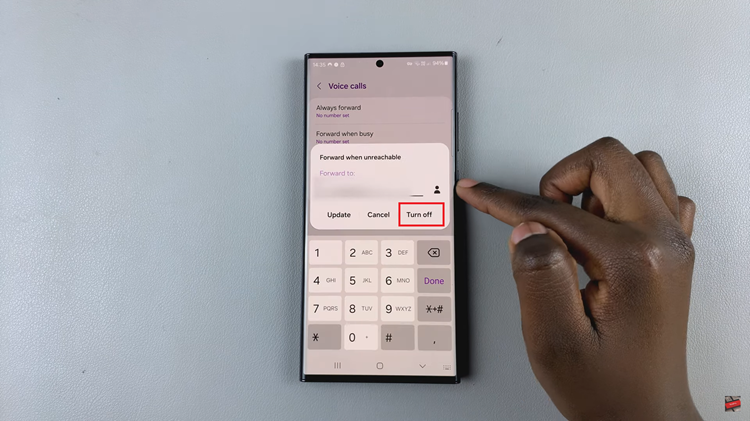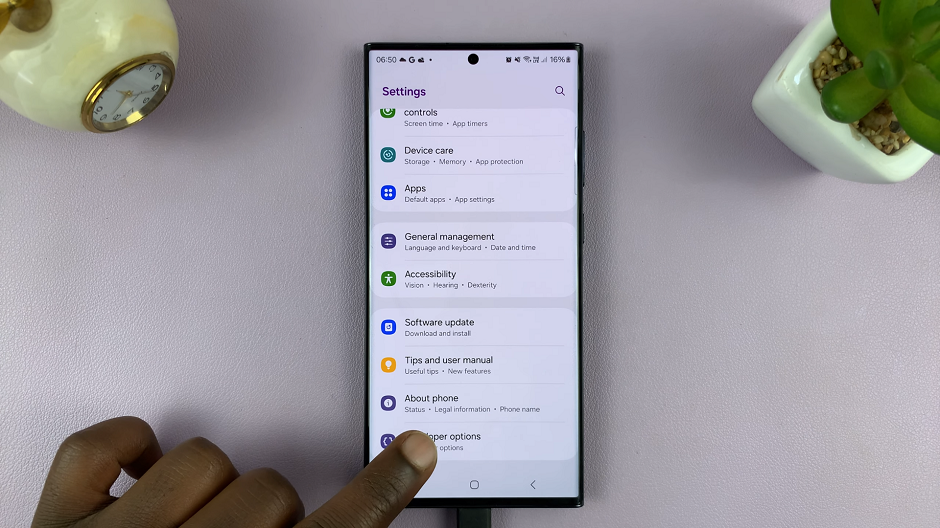The Samsung Galaxy S24, renowned for its advanced features and customizable settings, offers users the ability to control even the smallest auditory cues, including the charging sound.
Whether you find comfort in the familiar chime of a device being plugged in or prefer a silent charging experience, the Galaxy S24 empowers you to tailor your device’s audio.
In this guide, we’ll walk you through the comprehensive step-by-step process on how to turn charging sound on & off on Samsung Galaxy S24s.
Also Read: How To Write Text Messages Using S Pen On Samsung Galaxy S24 Ultra
How To Turn Charging Sound ON & OFF On Samsung Galaxy S24s
Begin by navigating to the Settings app, which features a gear icon. Within the Settings menu, scroll down or search for the option labeled “Sounds & vibration.” This section houses various audio settings for your device, including ringtones, notifications, and system sounds. Tap on “Sounds & vibration” to proceed.
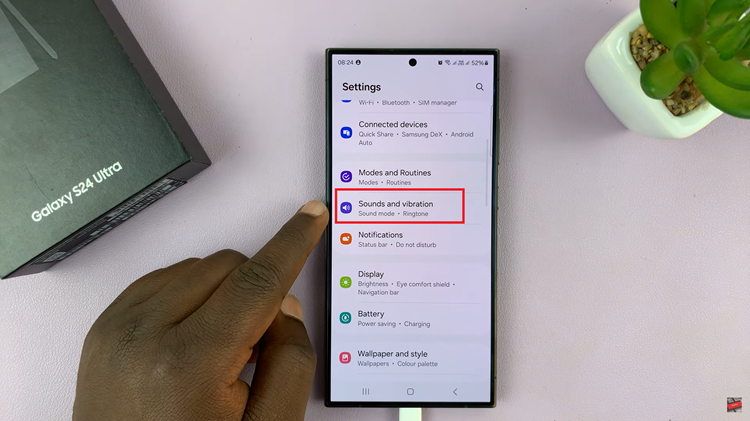
Once you’re in the “Sounds & vibration” menu, look for the option labeled “System sound” and tap on it. Within the “System sound” menu, locate the option labeled “Charging sounds.” To turn on charging sounds, simply tap on the toggle switch next to “Charging sounds” to enable it.
If you prefer to turn off charging sounds, tap on the toggle again to disable it. The toggle will revert to its original position, and charging sounds will be muted.
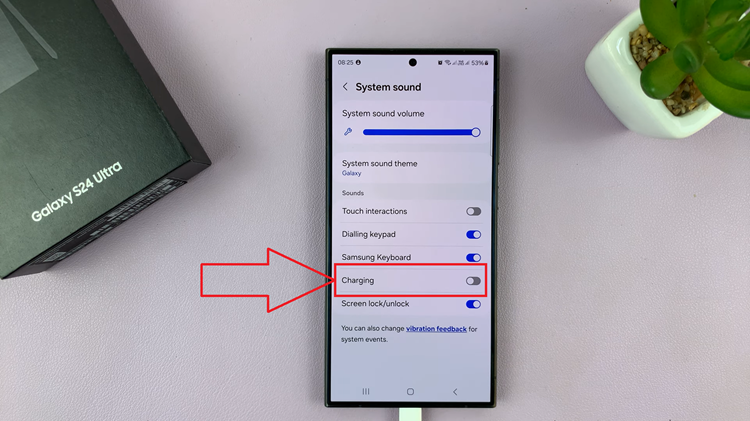
Managing charging sounds on your Samsung Galaxy S24 is a straightforward process. Whether you enjoy the reassurance of hearing a charging sound or prefer a quieter charging environment, you can easily enable or disable this feature. By following the steps outlined in this guide, you can take control of your device’s audio.
Watch: Samsung Galaxy S24 / S24 Ultra – How To Create App Folders On Home Screen