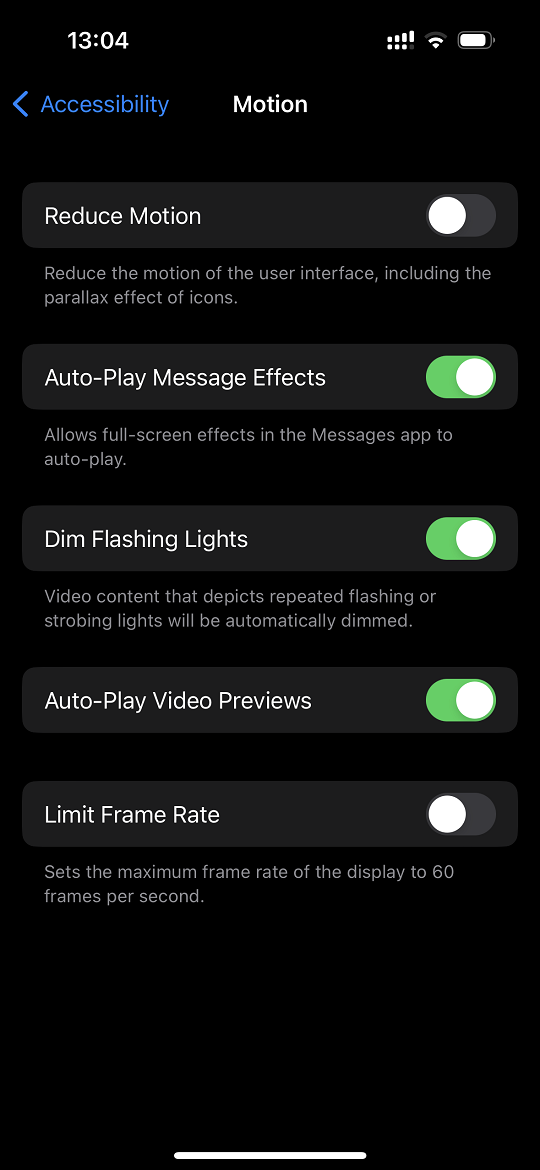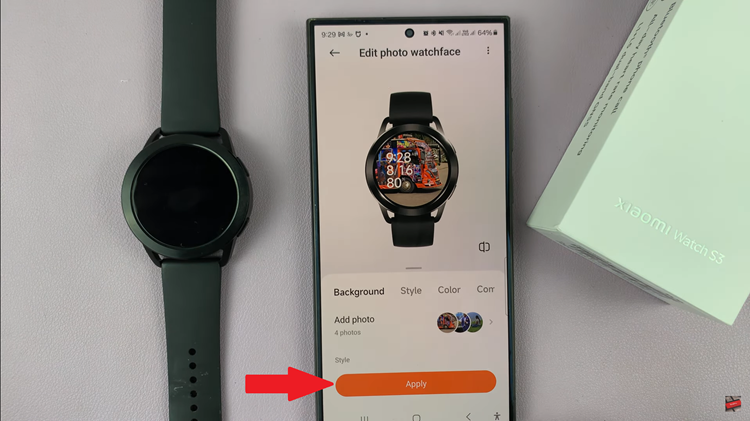In this article, we’ll delve into the steps to turn color correction on/off on the Samsung Galaxy A05, empowering users to take control of their device’s display settings.
In the age of vibrant displays and high-definition visuals, the Samsung Galaxy A05 stands out as a device that prioritizes user experience. One of the key features that contribute to this experience is the ability to customize the display according to individual preferences.
Color correction, in particular, plays a crucial role in enhancing the viewing experience by adjusting colors to be more accurate and comfortable for users.
Understanding Color Correction
Before we proceed with the tutorial, let’s briefly understand what color correction entails. Color correction is a display feature that allows users to adjust the color temperature and hue of their device’s screen to better suit their viewing preferences. By fine-tuning color settings, users can achieve more accurate color reproduction and reduce eye strain, particularly during prolonged usage.
Watch: Samsung Galaxy A35 5G: How To Enable ‘Swipe Down For Notifications Panel’
Turn Color Correction ON
Firstly, unlock your Samsung Galaxy A05 and navigate to the home screen. Next, tap on the Settings app, represented by a gear icon.
Scroll down and select Accessibility. Then, select the Vision Enhancements option to proceed to the next step.
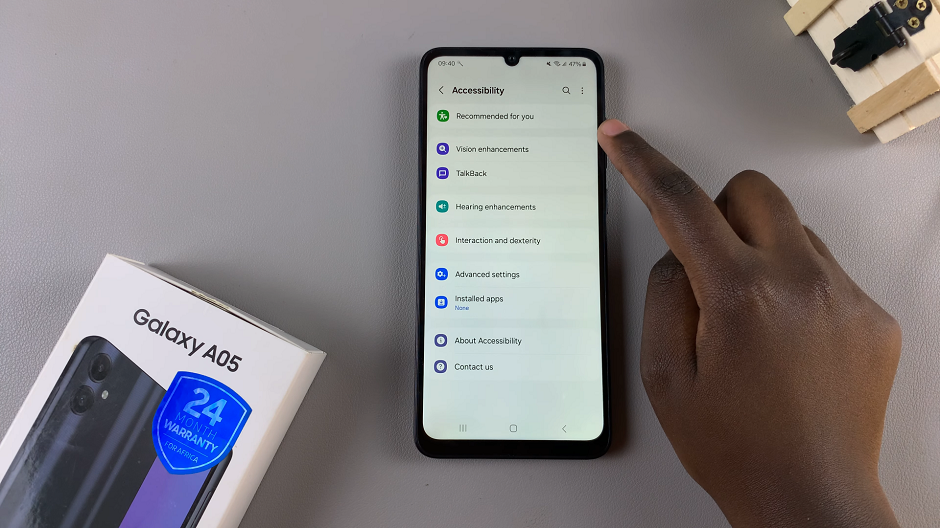
Once inside the Vision Enhancements settings, scroll down and find the Color Correction. Tap on this to proceed to the next step. You will see a toggle switch next to this option. Toggle the switch to the ON position to enable this feature.
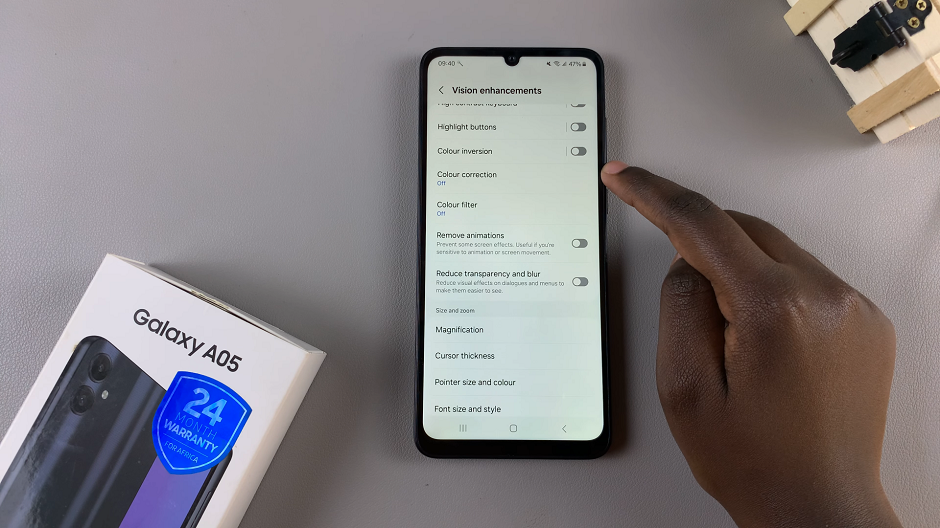
You may see various options for adjusting color balance and temperature. Adjust them according to your preferences. Select Deutan (Green-Red), Protan (Red-Green), Tritan (Blue-Yellow) or Greyscale.
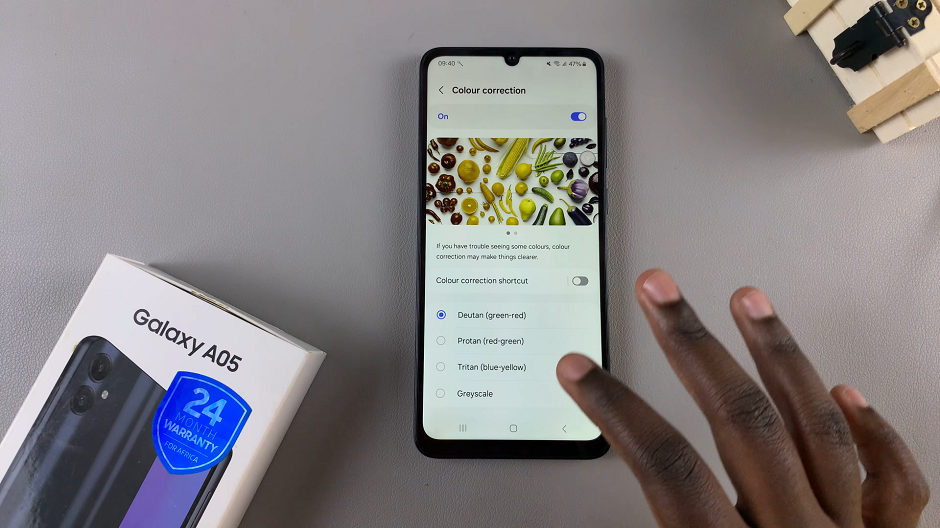
Finally, exit the settings menu to return to the home screen. Color correction is now enabled on your Samsung Galaxy A05.
Turn OFF Color Correction On Samsung Galaxy A05
To disable color correction, follow the steps outlined above until you find the Color Correction. Toggle the switch to the OFF position to disable this feature.
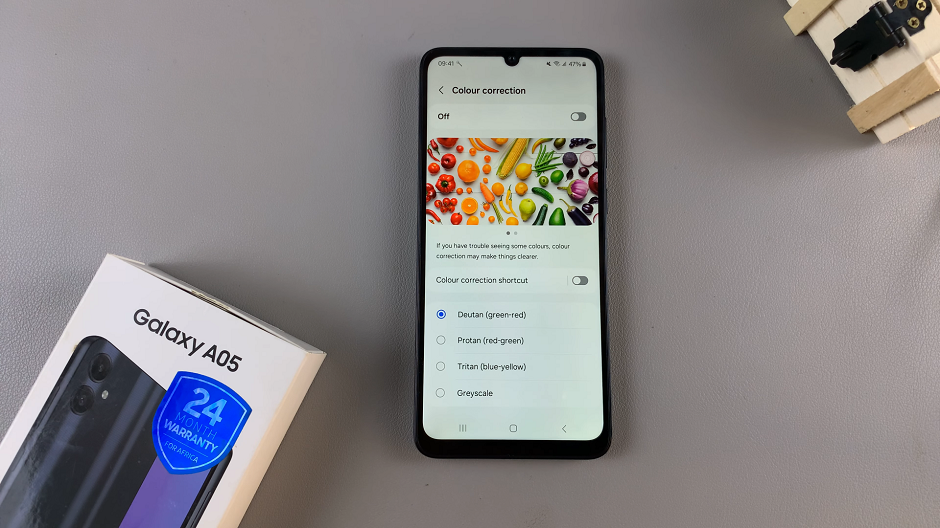
Color correction is now turned off on your Samsung Galaxy A05.
Congratulations! You’ve successfully learned how to enable or disable color correction on your Samsung Galaxy A05. By mastering this feature, you can tailor your device’s display settings to suit your individual preferences and enhance your viewing experience.
Whether you prefer vivid and vibrant colors or a more subdued palette, the Galaxy A05 puts the power in your hands to customize your display with ease. Experiment with different color profiles and settings to find the perfect combination that suits your taste.
Read: How To Disable Lock Screen Notifications On Samsung Galaxy A05