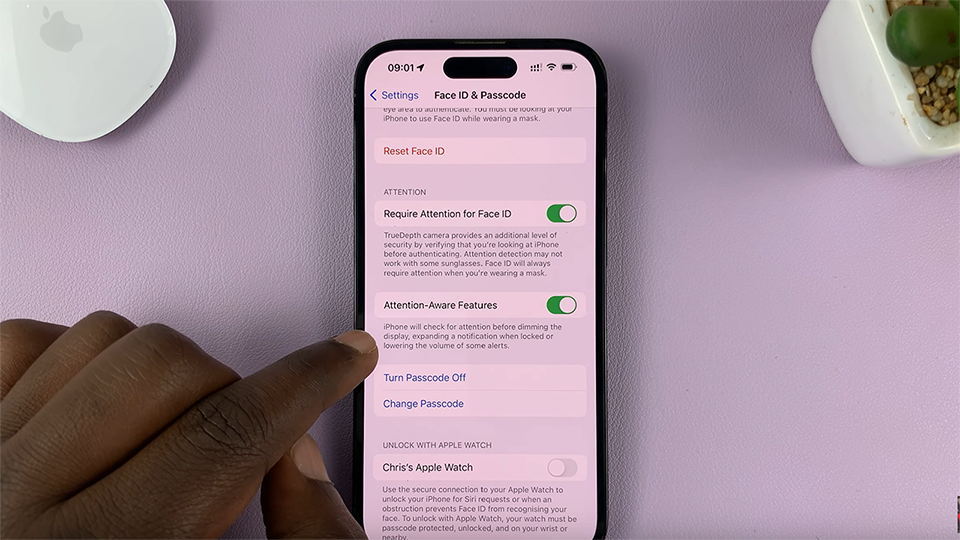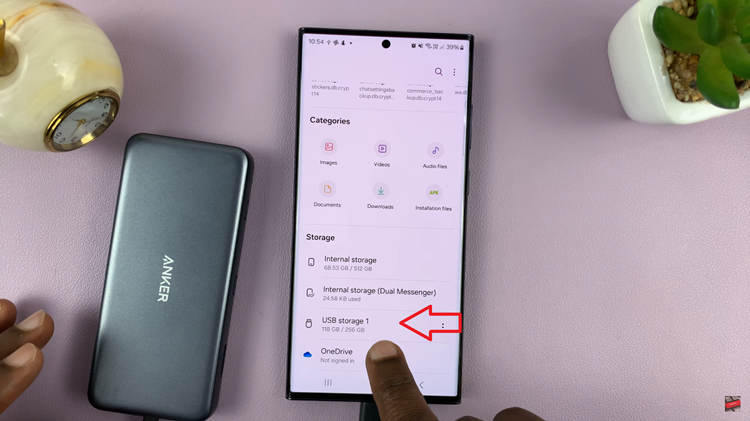‘Customized Finder‘ is a powerful tool on your Samsung Galaxy S23 that allows you to personalize your device’s search experience, making it more tailored to your needs.
Whether you want to optimize your search results or fine-tune the way your phone searches for apps, files, or contacts, this feature has got you covered.
In this article, we will guide you through the steps to turn the ‘Customized Finder‘ feature on and off on your Samsung Galaxy S23 smartphone.
Also Read: How To Turn Show Toolbar After Capturing Screenshot On/ Off Samsung Galaxy S23
How To Turn ‘Customized Finder’ On & Off Samsung Galaxy S23
To begin, open the “Settings” app, which looks like a gearwheel. Inside the Settings app, scroll down until you find the “General Management” option. Tap on it to proceed.
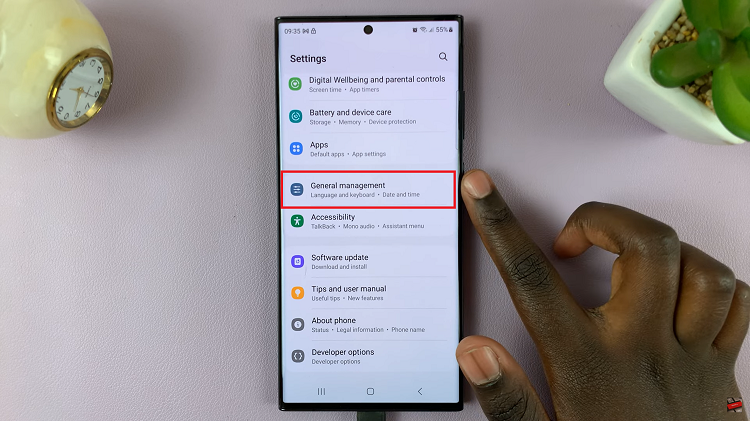
Within General Management, look for the “Customization Service” option, usually found at the bottom of the screen. Tap on it to access the customization settings. You will be presented with a list of ‘Customized Apps‘ available on your Samsung Galaxy S23. Scroll through the list until you find “Finder.”
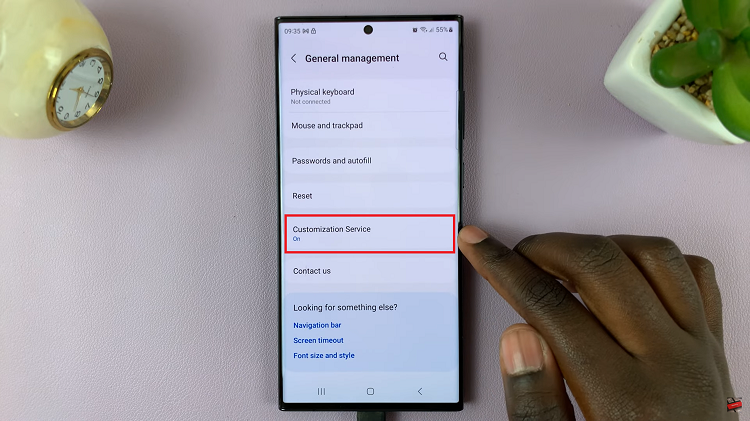
Once you’ve located “Finder,” tap on the toggle switch next to it to turn it on. This will enable ‘Customized Finder‘ on your device.
If you wish to disable ‘Customized Finder’ at any time; simply open the “Settings” app. Navigate to the “General Management” option. Next, tap on “Customization Service” within the General Management menu. Locate ‘Finder‘ in the list of Customized Apps.
To turn off ‘Customized Finder,’ tap on the toggle switch next to it. This will disable the feature on your Samsung Galaxy S23.
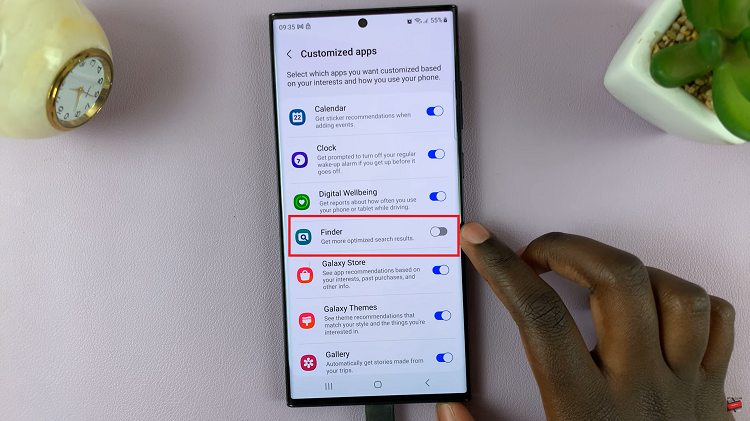
‘Customized Finder‘ is a useful feature on the Samsung Galaxy S23 series that allows you to personalize your device’s app experience. Whether you want to enable or disable it, following these step-by-step instructions will help you easily manage this feature on your device.
Watch: How To Set Side Key Double Press To Open Your Favorite App On Samsung Galaxy S23, S23+, S23 Ultra.