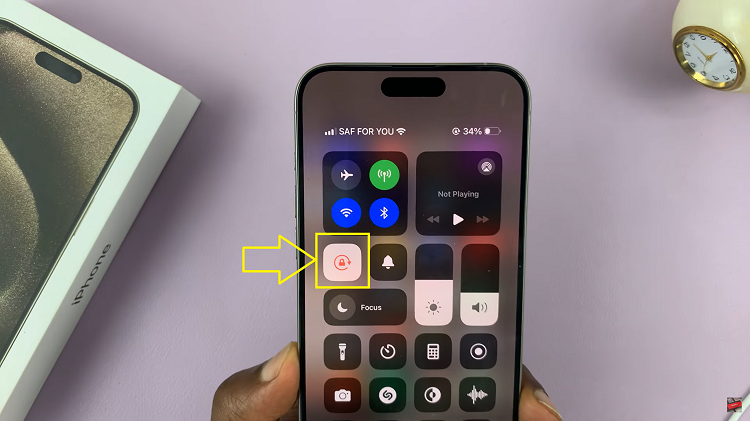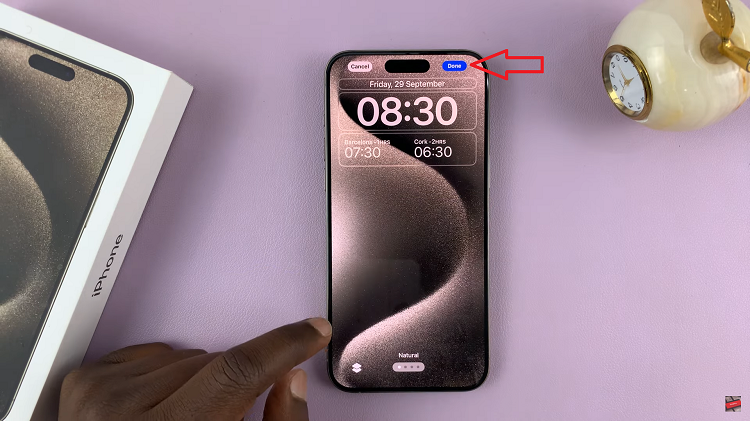Android devices offer a range of features to empower users in controlling their data consumption, and among them is the Data Saver option.
Whether you’re looking to conserve data, limit background usage, or simply take command of your mobile data experience, understanding how to turn Data Saver on and off is a valuable skill.
In this guide, we’ll walk you through the comprehensive step-by-step process on how to turn data saver on and off on your Android phone.
Also Read: How To Check Voicemail On iPhone
How To Turn Data Saver ON & OFF On Android Phone
The first step in managing your data usage is to open the Settings app on your Android device. Once you’ve opened the Settings app, use the search bar within the app to look for “Data Saver.” As you type, relevant options will appear, and you should see the Data Saver option. Tap on it to proceed.
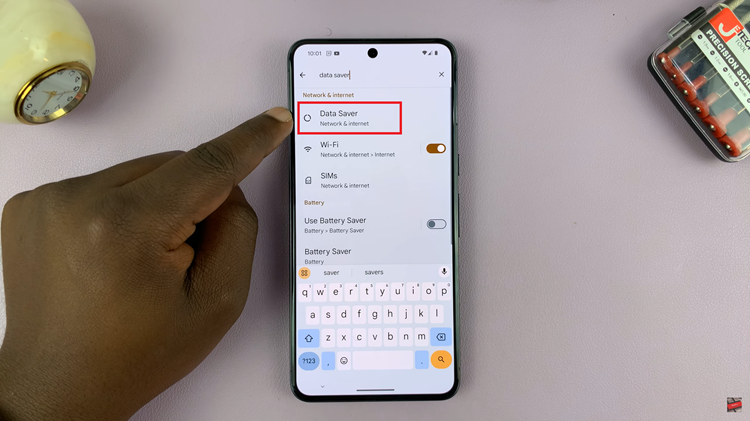
Within the Data Saver settings, you’ll find the option “Use Data Saver.” It is accompanied by a toggle switch. Tap on the toggle switch to enable or disable Data Saver. This feature helps reduce data usage by preventing apps from using background data when you’re on a mobile connection.
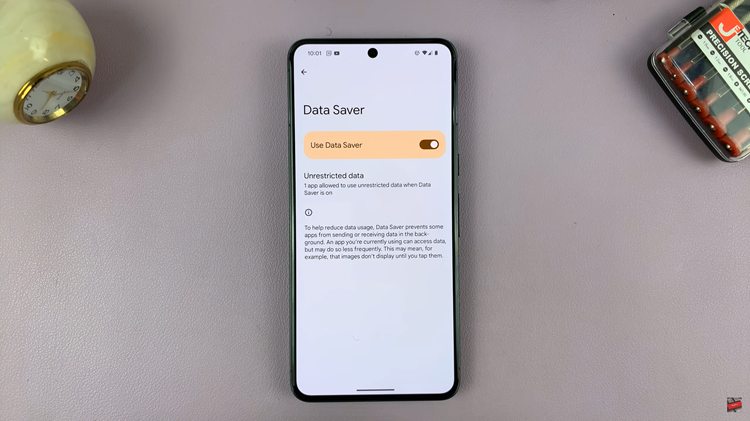
To fine-tune your data usage preferences, navigate to the “Unrestricted data” option within the Data Saver settings. Tapping on this option will display a list of installed apps on your device. Each app will have a toggle switch next to it.
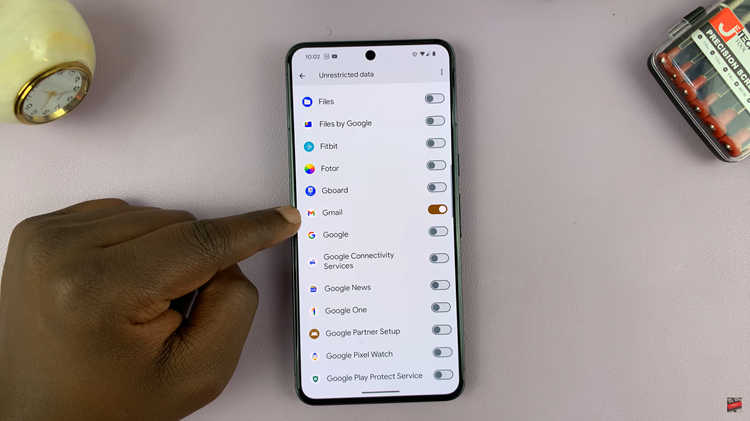
Toggle the switches based on your preferences. Enabling the toggle for a specific app allows it to use data in the background even when Data Saver is turned on. Conversely, disabling the toggle prevents the app from consuming data in the background.
Watch: How To Disable NFC & Contactless Payment On Samsung Phone