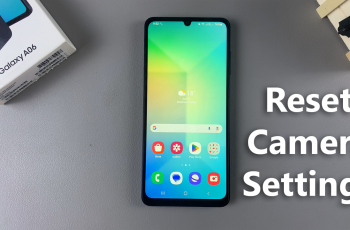In the ever-evolving world of smartphones, security is paramount, and Samsung understands this well. The Samsung Galaxy A15, a budget-friendly yet feature-rich smartphone, comes equipped with an array of security options, including the convenience of fingerprint unlocking.
This advanced biometric feature not only adds a layer of protection to your device but also streamlines the unlocking process for a seamless user experience.
If you’re eager to harness the power of fingerprint technology on your device or contemplating the option of toggling it off temporarily, this guide will walk you through the step-by-step process of turning fingerprint unlock on and off on Samsung Galaxy A15.
Watch: How To Turn OFF 5G Network On Samsung Galaxy S24
To Turn Fingerprint Unlock ON & OFF On Samsung Galaxy A15
Begin by unlocking your Samsung Galaxy A15. Utilize your preferred method, such as fingerprint recognition or facial unlock. Then, open the “Settings” app on your device. Locate it either on your home screen or in the app drawer.
Within the Settings menu, scroll down to find the “Lock Screen” option. Tap on it to proceed. Then, tap on “Screen Lock type” to proceed to the next step.
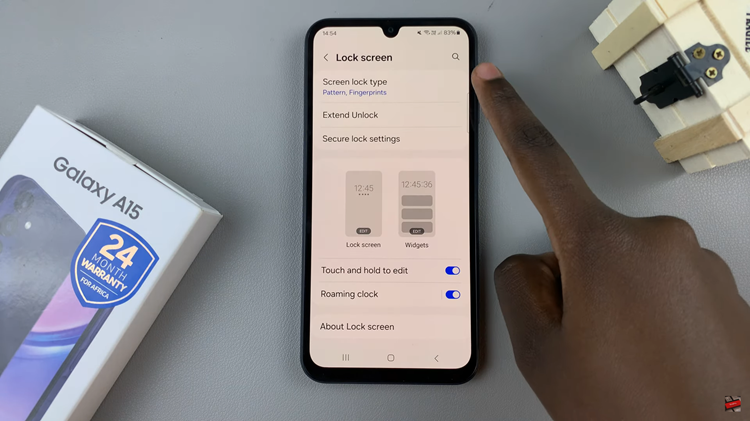
At this point, find the “Fingerprints” option within the “Biometrics” subheading. Toggle ‘ON’ this option to enable the fingerprint unlock on your device. Subsequently, if you need this option off, tap on the toggle icon to the ‘OFF’ position.
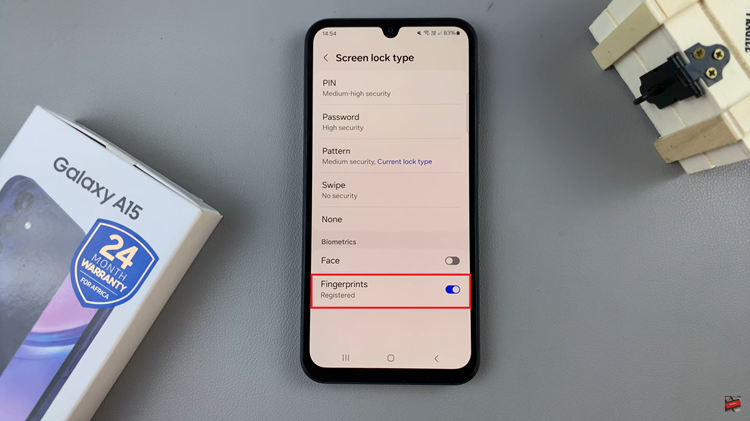
In conclusion, the Samsung Galaxy A15’s fingerprint unlock feature provides an additional layer of security and convenience for users. Whether you’re enabling it for the first time or considering disabling it temporarily, the steps outlined in this guide should help you manage your fingerprint settings effectively.
Read: How To Show Wallpaper In Always On Display On Samsung Galaxy S24