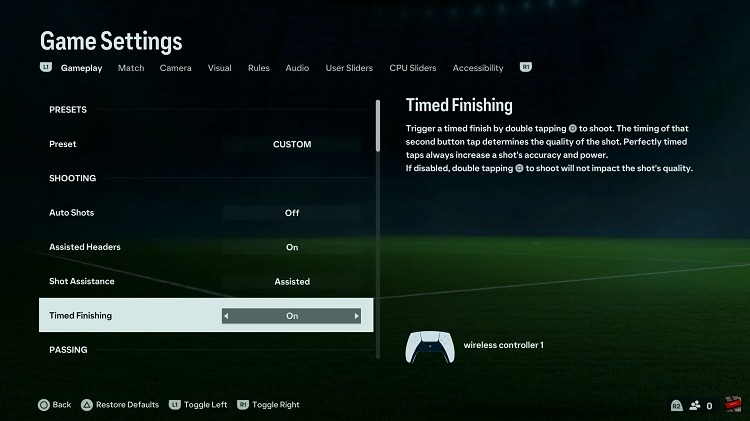In this article, we’ll delve into the steps to turn the front screen on/off on your GoPro HERO12. Unlock the full potential of your HERO12.
The GoPro HERO12 is a powerhouse when it comes to capturing life’s adventures, and one of its standout features is the front screen. This live preview screen can be a game-changer for framing your shots and ensuring you capture every moment perfectly.
The front screen on the GoPro HERO12 offers users a real-time preview, allowing for precise framing and ensuring that every shot is just right. Whether you’re an action sports enthusiast, a travel vlogger, or a casual user documenting your daily life, the front screen is a valuable tool that enhances your filming experience.
Also Read: How To Remove GoPro HERO 12 From GoPro Quik App
Turn Front Screen ON/OFF On GoPro HERO12
The front screen is a fantastic feature that provides a live preview, making it easier than ever to capture the perfect shot. We’ll walk you through the simple steps to customize and control the front screen settings on your HERO12.

Turn Front Screen ON
Make sure your GoPro HERO12 is powered on. Swipe down on the camera screen to access the GoPro menu.

Tap on the front screen icon just below the voice control button. You will be presented with a menu with four front screen options.
Status Only (01 icon): only shows the GoPro status.
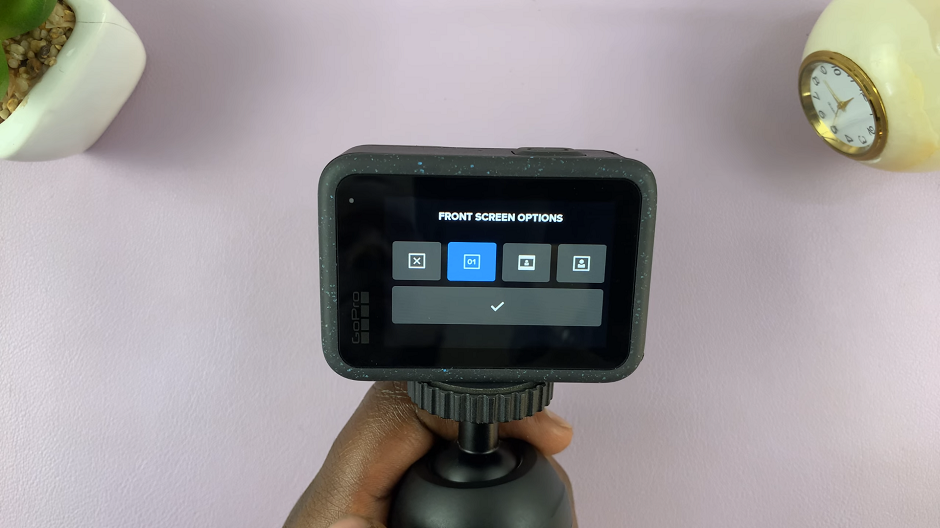
Actual Screen: mirrors the aspect ratio of the back screen.
Full Screen: puts the front screen in full screen mode and mirrors the back screen.

X icon: turns off the front screen.
To turn on your front screen, select one of Status only, Actual Screen or Full Screen. Tap on the check mark to save your changes.
Turn Front Screen OFF On GoPro HERO12
There might be instances where you prefer to conserve battery life or simply don’t need the front screen for a specific shot. Turning it off is just as easy as turning it on.
From the front screen options, select the X icon, then tap on the check mark to save your changes.

Troubleshooting and Tips
If you encounter any issues with the front screen, it’s essential to troubleshoot. Ensure your GoPro HERO12 is running the latest firmware, as updates may include improvements and bug fixes related to the front screen functionality. Additionally, familiarize yourself with the user manual for specific details and troubleshooting tips.
Mastering the art of turning the front screen on and off on your GoPro HERO12 is a crucial step in elevating your filming experience. Whether you’re a content creator, an adventurer, or a casual user, understanding these features empowers you to capture every moment with precision and creativity. Take the time to explore your HERO12’s settings and make the most of its front screen capabilities – your videos will thank you.
Watch: Google Pixel 8 / Pixel 8 Pro: How To Turn ‘Now Playing’ ON / OFF