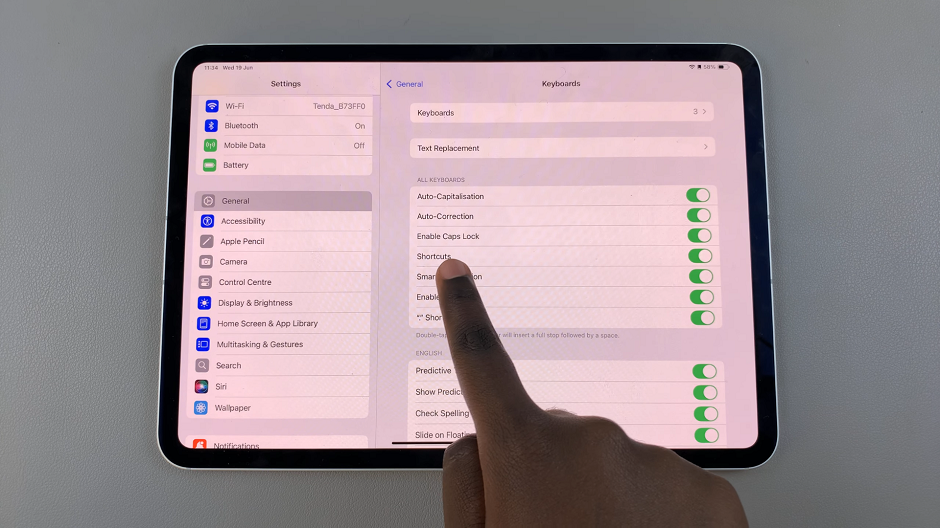The Samsung Galaxy S23, with its innovative features, takes multitasking to new heights by introducing the Split Screen mode. This mode empowers users to run two apps simultaneously on their device’s screen, boosting efficiency and convenience.
Split Screen mode, offers a way to interact with apps side by side. However, the full-screen option presents an opportunity for users to immerse themselves even more deeply into their tasks by eliminating unnecessary distractions.
In this article, we’ll give you a comprehensive guide on how to turn Full Screen In Split Screen On & Off on Samsung Galaxy S23.
Also Read: How To Turn Automatic Time Zone ON & OFF On Samsung Galaxy S23
How To Turn Full Screen in Split Screen On & Off On Samsung Galaxy S23
Start by accessing the “Settings” app. Inside the Settings app, scroll down and tap on the “Advanced Features” option. Within the Advanced Features section, locate and tap on the “Labs” option.
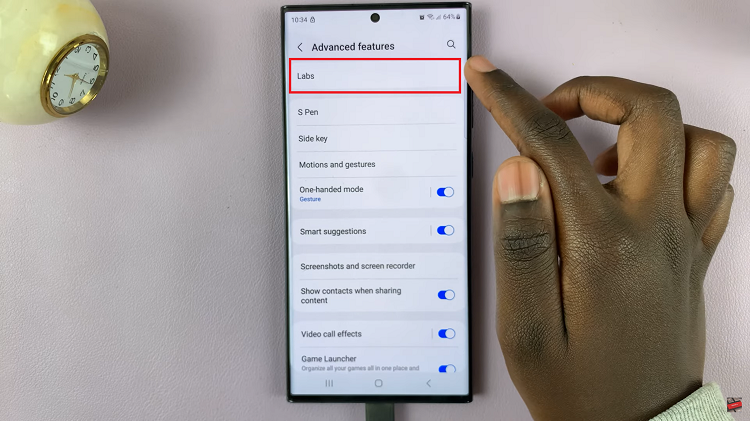
In the Labs section, search for the “Full Screen in Split Screen” option. Once you’ve located the “Full Screen in Split Screen” option, tap on the toggle switch next to it to turn it on. This will activate full-screen mode for apps running in split screen.
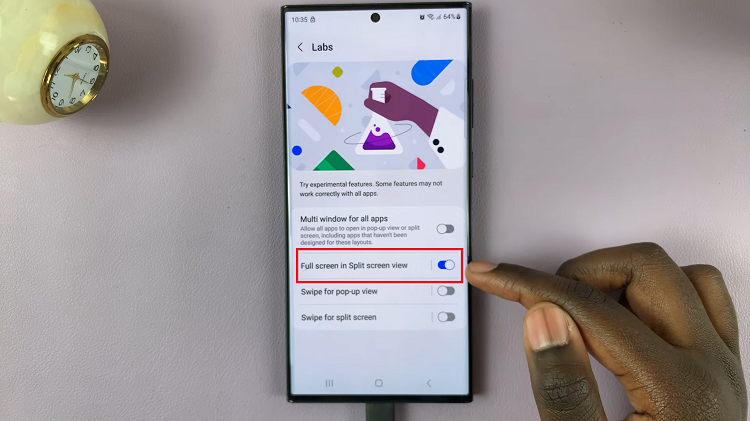
To disable full-screen mode, simply tap on the toggle switch next to the “Full Screen in Split Screen” option to turn it off. By disabling full-screen mode, the Status and Navigation bars will reappear when you enter split screen mode. This can be helpful for easy navigation and accessing important information.
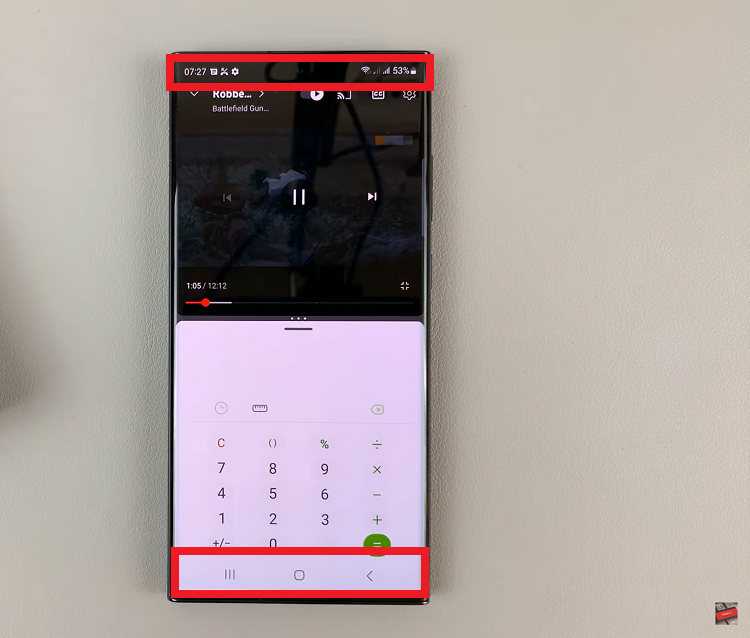
With full-screen mode enabled, you’ll notice that the Status and Navigation bars disappear when you enter split screen mode, providing a more immersive view of the apps you’re using simultaneously.
Watch: How To Switch Languages On Keyboard Of Samsung Galaxy S23, S23+, S23 Ultra