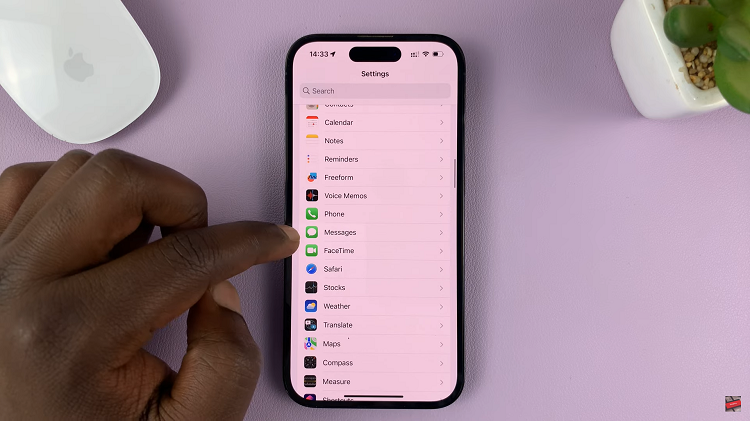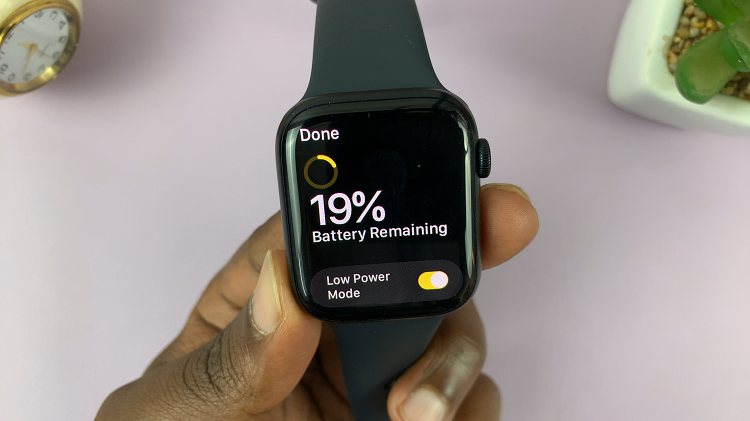The iPhone 15 and iPhone 15 Pro are known for their advanced features and customization options. One such feature is the ability to receive notifications through your headphones. Headphone notifications are a convenient feature, especially if you use your iPhone for various purposes throughout the day.
When you have your headphones connected, whether they are wireless or wired, enabling notifications through them can help you stay connected without needing to constantly check your phone’s screen.
In this article, we’ll guide you through the process of how to turn headphone notifications on and off on your iPhone 15 and iPhone 15 Pro.
Watch: How To Clear Cache Partition On Samsung Galaxy Tab S9
To Turn Headphone Notifications ON & OFF On iPhone 15
First, locate the Settings app on your iPhone’s home screen and tap on it. In the Settings menu, scroll down to find the “Sounds & Haptics” option and tap on it. Now, scroll down to the bottom, find the “Headphone Safety” option, and tap on it.
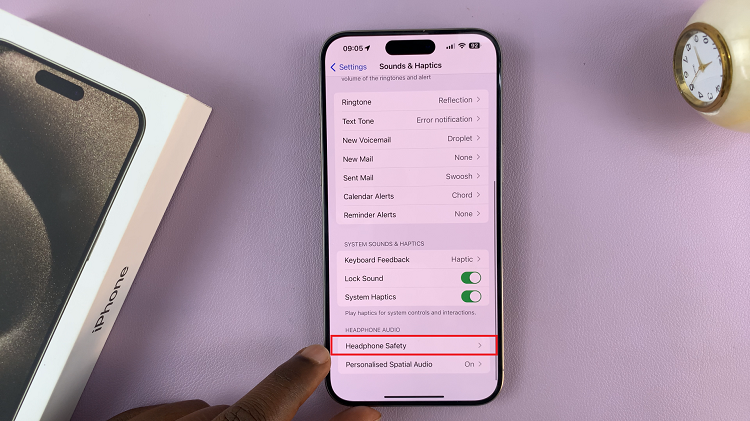
At this point, you should see the “Headphone Notifications” option at the top. Now, to enable this feature, toggle the switch to the ON position (the switch turns green). Subsequently, to disable the headphone notifications, toggle the switch to the OFF position.
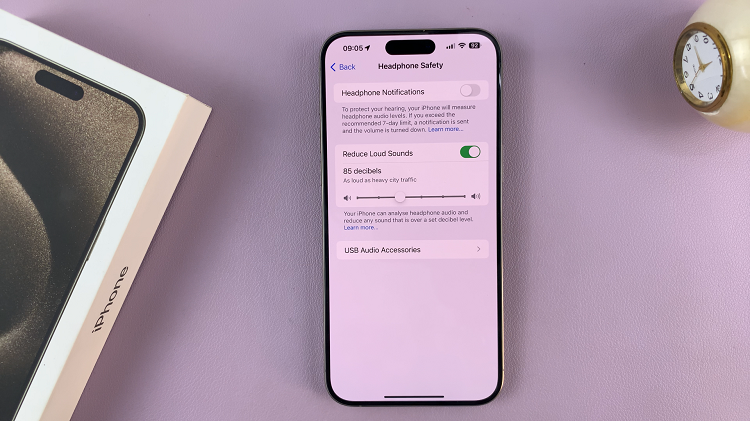
By following the simple steps outlined in this article, you can easily enable or disable headphone notifications on your iPhone 15, customizing your iPhone experience to suit your preferences and needs. Let us know in the comment section below if you have any questions or suggestions.