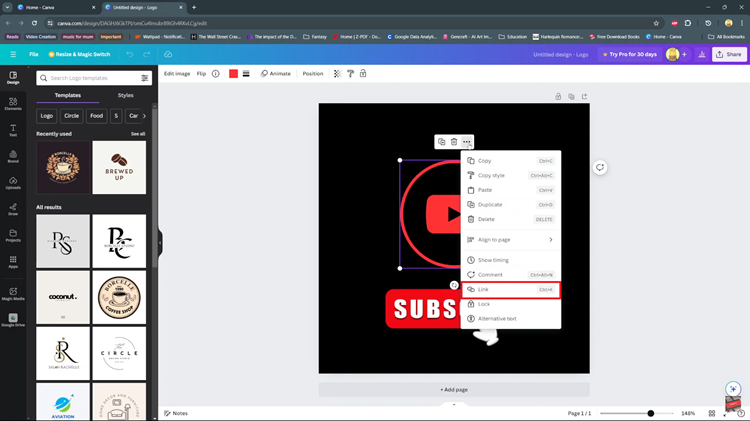In this article, we’ll guide you through the process to turn Live Captions on/off on your Samsung Galaxy A15. In today’s fast-paced digital world, smartphones have become an indispensable part of our lives.
Samsung Galaxy A15, known for its sleek design and advanced features, offers a user-friendly experience. One such feature that enhances accessibility is the Live Captions functionality.
Live Captions provide real-time subtitles for any media content with spoken words, making it a valuable feature for users with hearing impairments or those who prefer to read captions. Enabling or disabling Live Captions on your Galaxy A15 is a straightforward process that can be customized to suit your preferences.
Read: How To Switch ON Samsung Galaxy A15
Turn Live Captions ON
Start by unlocking your Samsung Galaxy A15 and opening the Settings app. You can typically find this app in your app drawer or by swiping down from the top of the screen and tapping the gear icon.
Scroll down the settings menu and select Accessibility. This is where you’ll find various features designed to make your device more user-friendly.
Within the Accessibility menu, look for the Hearing enhancements section. Tap on it to access additional hearing-related features.
Look for the option labeled Live Caption and tap on it. You should now see a toggle switch.
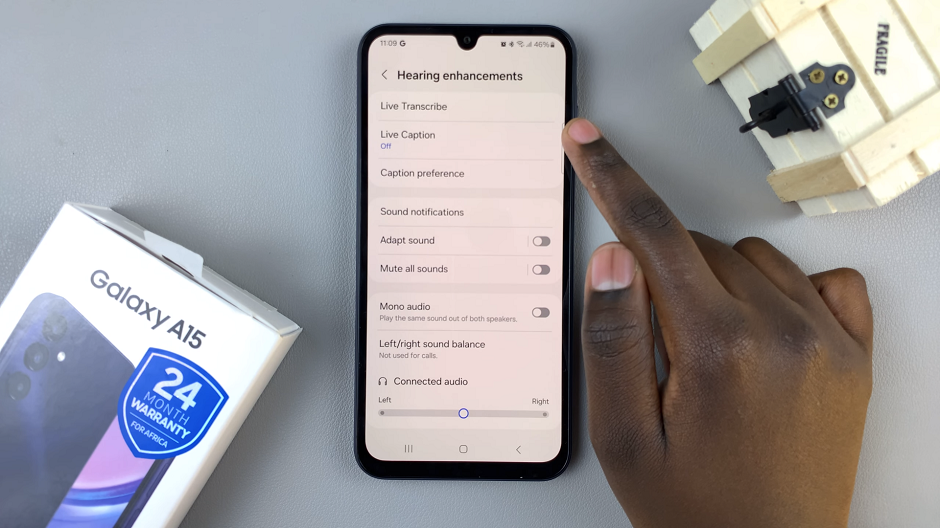
Step 5: Slide the toggle switch to the right to enable Live Captions. Once enabled, you should start seeing captions for audio and video content on your device. You can now customize other live captions settings.
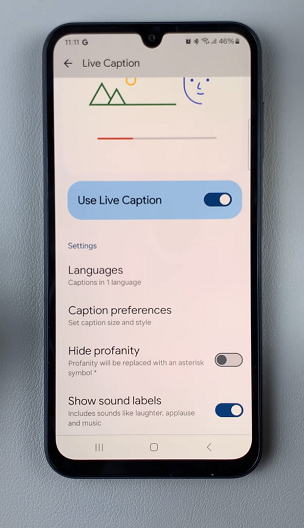
There’s also a shortcut you can use to turn the live captions on or off. Press any volume button on your phone and tap on the three dots on the volume bar. On the menu that appears, tap on the Caption icon at the top left corner of the menu to enable captions, as illustrated in the video.
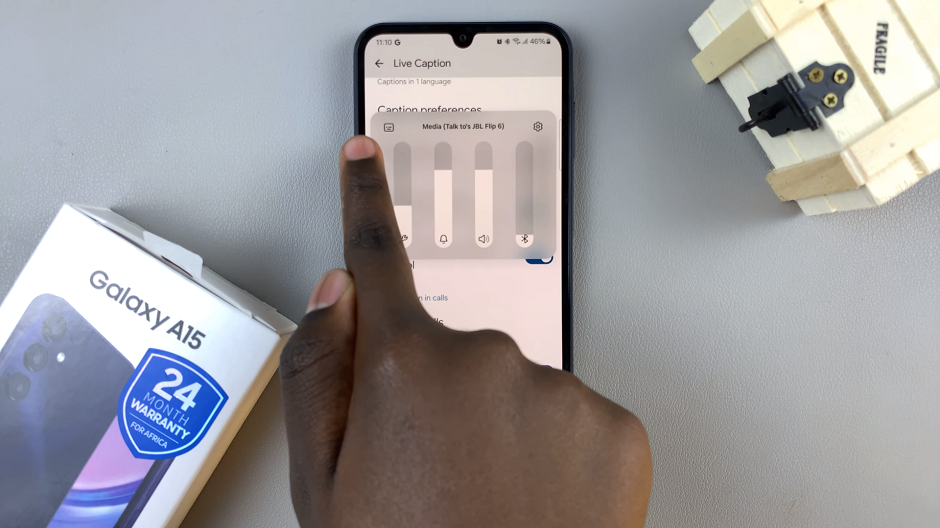
For this option to work, make sure the Live Caption in Volume Control option is toggled on.
Turn Live Captions OFF On Samsung Galaxy A15
Locate the Live Captions option and tap on it.
Slide the toggle switch to the left to turn off Live Captions. Once disabled, captions will no longer appear for audio and video content.
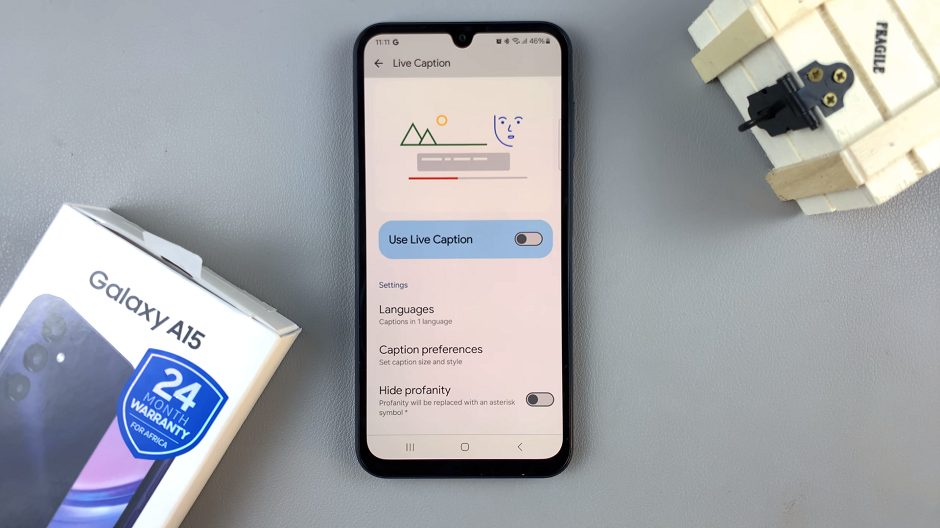
You can also use the volume control to turn off live captions.
Congratulations! You’ve successfully mastered the art of turning Live Captions on and off on your Samsung Galaxy A15. This feature not only enhances accessibility but also adds a personalized touch to your smartphone experience. Explore the various accessibility options available on your device to make it uniquely tailored to your needs.
Watch: How To Enable Developer Options On Android (Google Pixel)