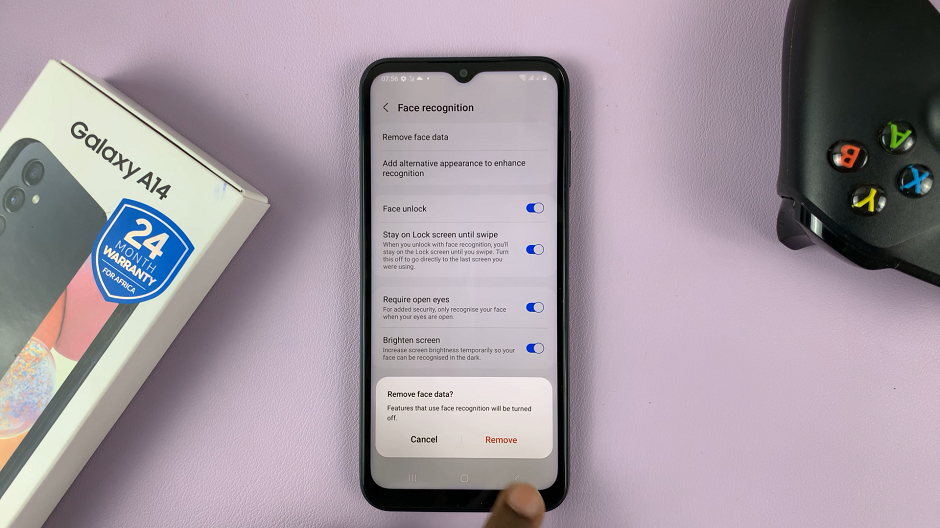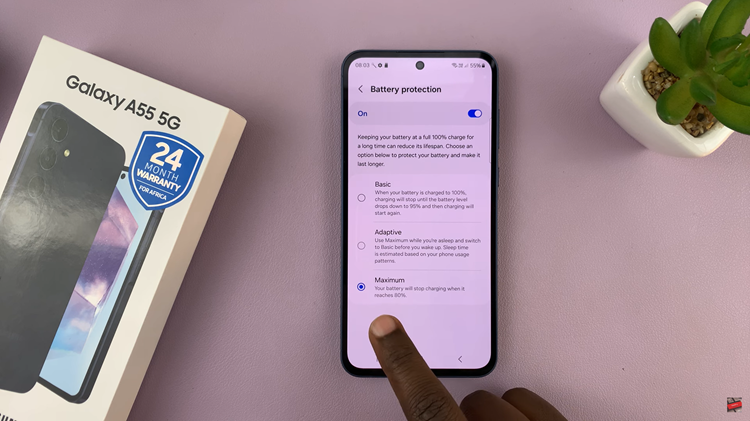In this guide, we’ll walk you through the step-by-step process of turning Live Captions on/off on your Samsung Galaxy A24.
Live Captions is a powerful accessibility feature that provides real-time subtitles for audio and video content on your Samsung Galaxy A24.
This feature can be incredibly useful in various situations, whether you’re in a noisy environment, have difficulty hearing, or simply prefer to read along.
Watch this: How To Add Contact Poster On iPhone 15 & iPhone 15 Pro
Turn Live Captions ON On Samsung Galaxy A24
Start by unlocking your Samsung Galaxy A24 and opening the Settings app. You can typically find this app in your app drawer or by swiping down from the top of the screen and tapping the gear icon.
Scroll down the settings menu and select Accessibility. This is where you’ll find various features designed to make your device more user-friendly.
Within the Accessibility menu, look for the Hearing enhancements section. Tap on it to access additional hearing-related features.
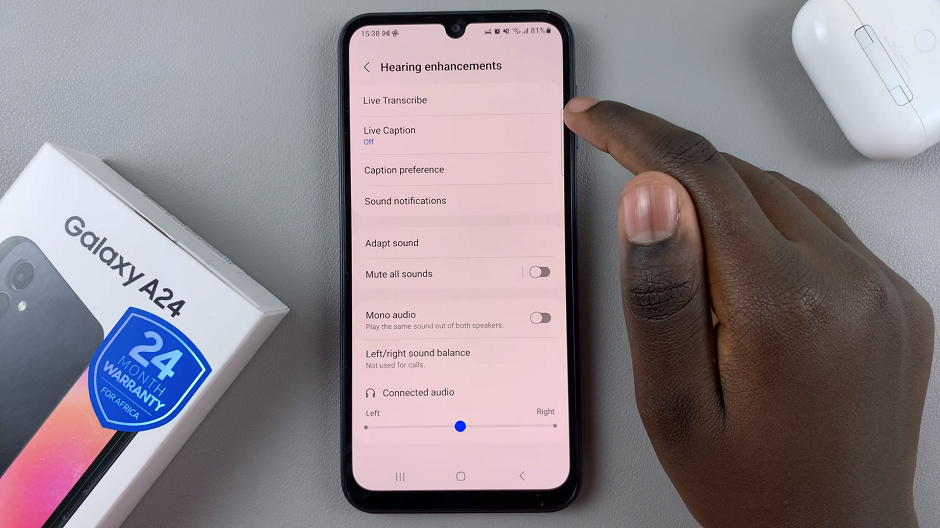
Look for the option labeled Live Caption and tap on it. You should now see a toggle switch.
Slide the toggle switch to the right to enable Live Caption. Once enabled, you should start seeing captions for audio and video content on your device.
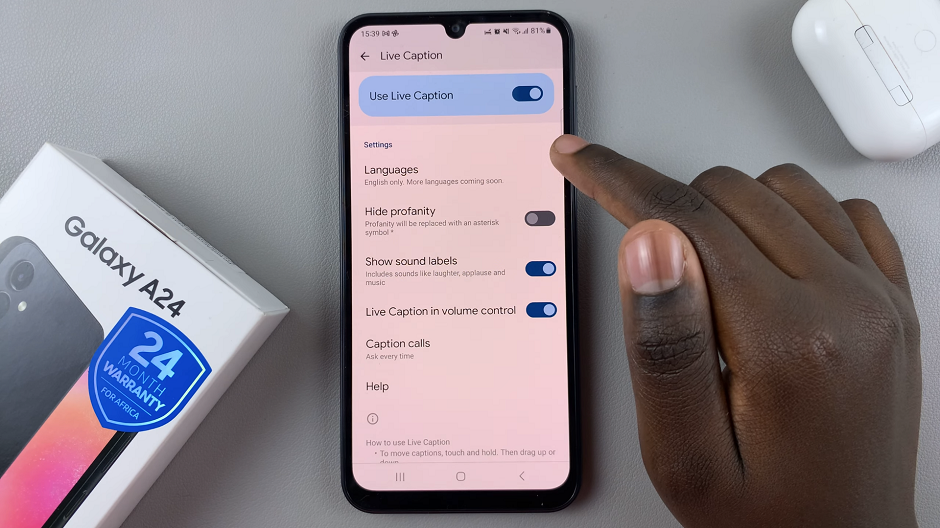
There’s also a shortcut you can use to turn the live captions on or off. Press any volume button on your phone and tap on the three dots on the volume bar. On the menu that appears, tap on the Caption icon at the top left corner of the menu to enable captions, as illustrated in the video.
For this option to work, make sure the Live Caption in Volume Control option is toggled on.
Turn Live Captions OFF
Locate the Live Captions option and tap on it.
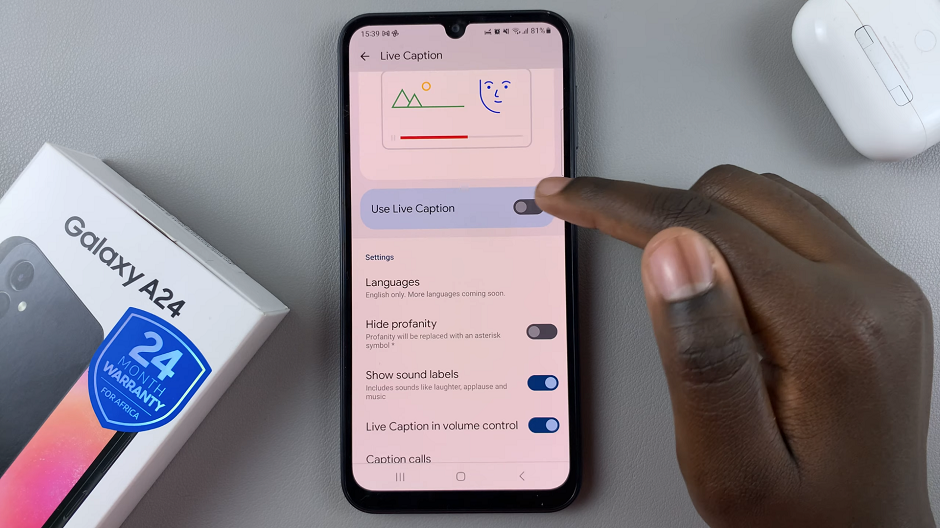
Slide the toggle switch to the left to turn off Live Caption. Once disabled, captions will no longer appear for audio and video content.
You can also use the volume control to turn off live captions.
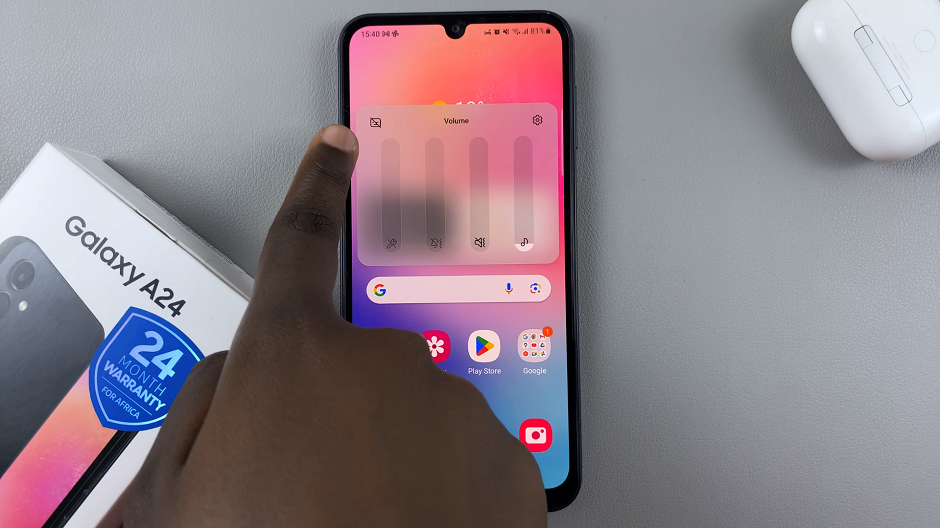
Live Captions supports multiple languages. To adjust the language, go back to the Live Captions settings and select Languages.
By following these steps and tips, you can easily enable or disable Live Captions on your Samsung Galaxy A24. This feature enhances accessibility and makes your device more user-friendly for a wider range of users.
Remember, accessibility features like Live Captions are designed to make technology more inclusive, so don’t hesitate to explore other accessibility options that can further enhance your experience with the Samsung Galaxy A24.
Also Read: How To Change Hotspot Wi-Fi Name On iPhone 15 & iPhone 15 Pro