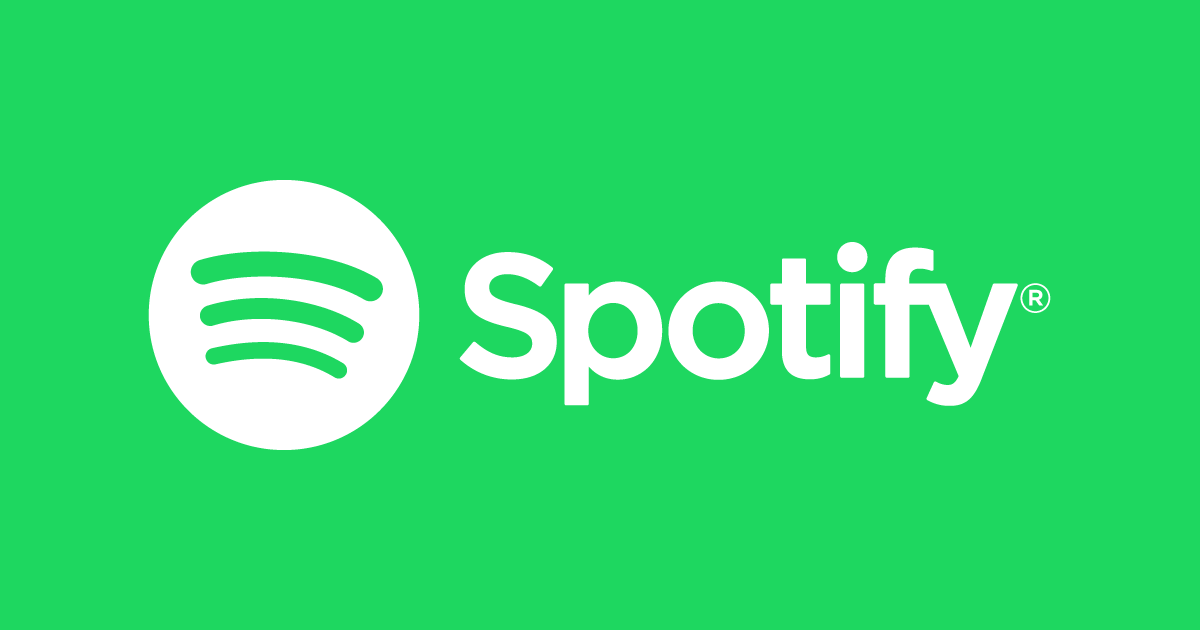In this article, we’ll go through how to easily turn Motion Photos (Live Photos) ON / OFF on your Samsung Galaxy Z Fold 6. Motion photo is similar to the Live Photos feature found on iPhones, and it adds a bit of dynamism to your photo gallery.
Motion photos bring your photos to life by capturing a few seconds of video before and after you take a picture. This helps you to take short video sequences of photos, instead of just still images. It can be useful when taking photos whose subjects are constantly moving, to create a moment.
This will also come in handy if you’re trying to take photos that you are supposed to capture with people mid-motion, like people jumping or throwing objects in the air. In certain devices, motion photos can be shared as video files. However, this option has to be enabled for the feature to work.
Read: How To Enable / Disable ‘Customized SmartThings’ On Galaxy Z Fold 6
Enable / Disable Motion Photos (Live Photos)
First, launch the Camera app on your Samsung Galaxy Z Fold 6 and find the Motion Photo icon at the top of the page. It looks like a play button of sorts.
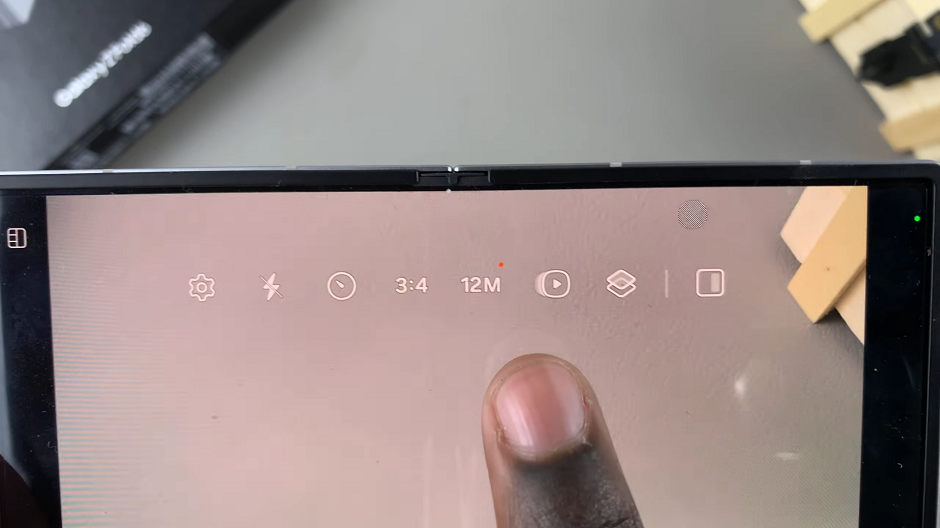
If it is disabled, tap on the icon to turn live photos on. The notification will say Motion Photo On.
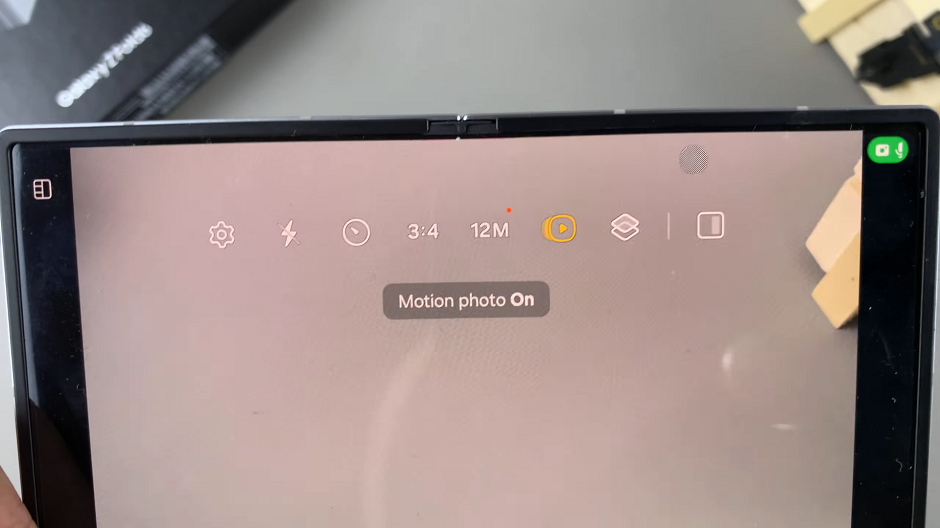
To disable motion photos, tap on the icon once more. The notification should now read Motion Photo Off.
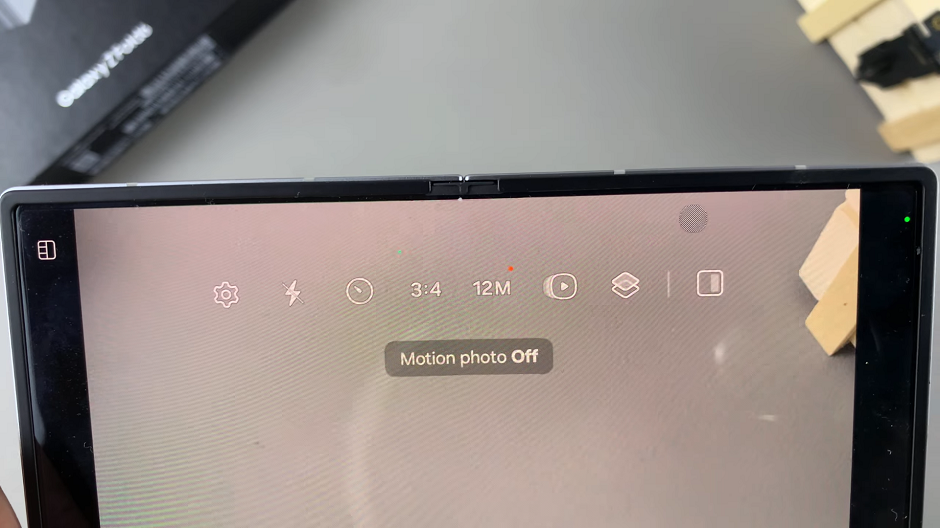
There are several reasons you might want to turn Motion Photos off. Motion Photos take up more storage space than regular photos because they are basically a short video clip. You can save space if you disable this feature.
Likewise, because live photos can drain your battery faster, turning them off might help extend your battery life. Also, if you’re a simple man or woman, and prefer traditional photos, you can leave the option off. It’s all good.
Watch: How To Log Off Wi-Fi Network On Samsung Galaxy Watch Ultra