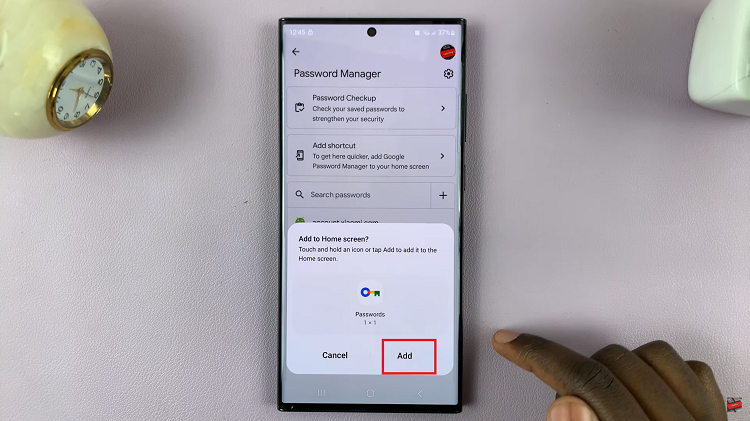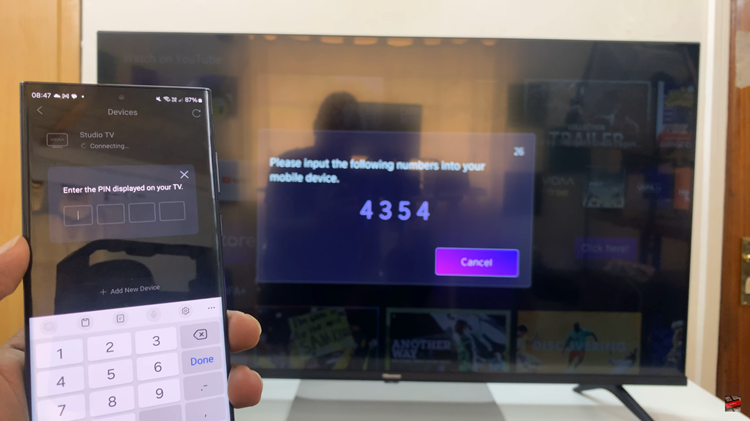Music Haptics on iPhone brings a new dimension to your music listening experience by adding tactile feedback that syncs with the rhythm and beats of your favorite tracks.
Whether you prefer to feel the music as well as hear it or you find haptic feedback distracting, iOS 18 allows you to easily toggle Music Haptics on or off to suit your preferences.
In this guide, we’ll walk you through the comprehensive step-by-step process on how to turn music haptics on & off on your iPhone Running iOS 18.
Also Read: How To Adjust Google Assistant Volume On OnePlus Watch 2
How To Turn Music Haptics On & Off On iOS 18 (iPhone)
Begin by tapping on the Settings app icon on your iPhone’s home screen. Scroll down the Settings menu and tap on Accessibility. Within Accessibility settings, locate the section labelled Hearing. Under this section you should see Music Haptics. Tap on it.
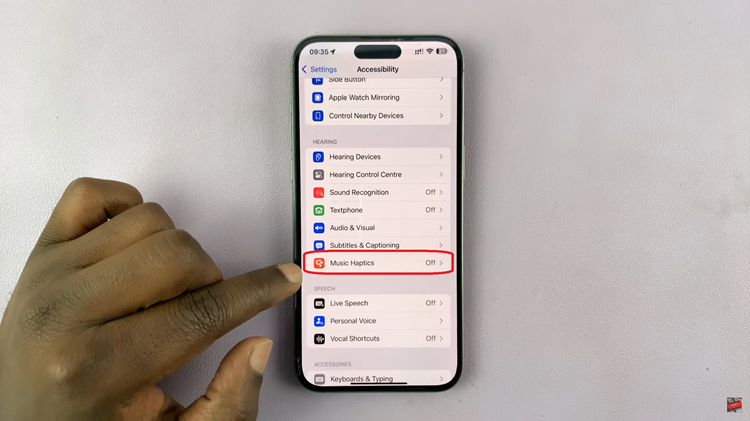
Here, you will find a toggle switch labeled “Music Haptics“. Simply toggle this switch to turn the feature on or off according to your preference. Once you have made your selection, exit the Settings app. Changes take effect immediately, allowing you to enjoy your music with or without Music Haptics.
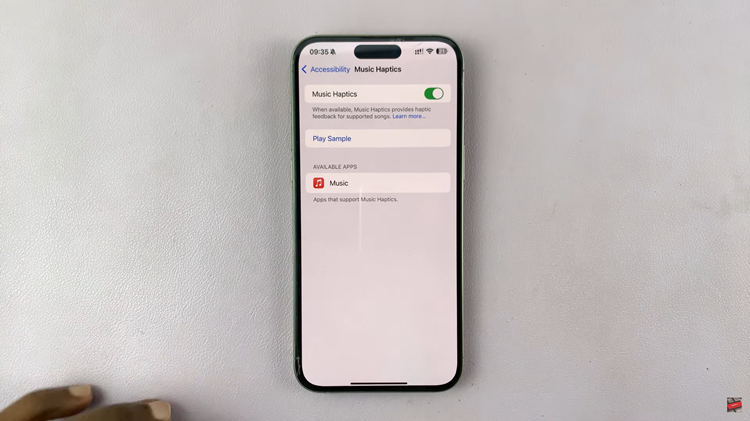
Enabling Music Haptics can add a new dimension to your music listening, providing a tactile response that syncs with the music playing on your iPhone. Experiment with these settings to find the option that best suits your listening preferences.
Watch: iOS 18: How To Add Hotspot Button In Control Center On iPad