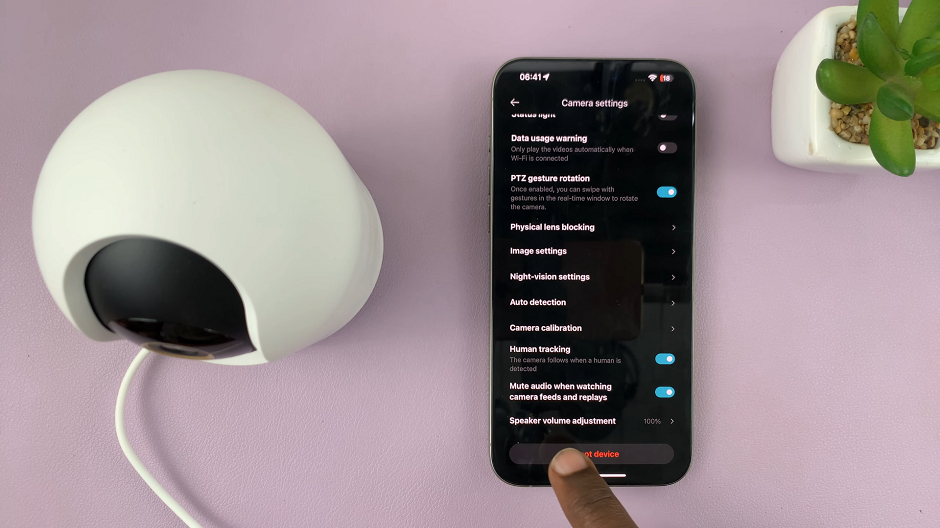The M4 iPad Pro features a high refresh rate display that significantly enhances the overall user experience. This advanced technology ensures animations are smoother and interactions more responsive, creating a seamless and enjoyable interface. Users will immediately notice the fluidity in every swipe, tap, and scroll, which is particularly beneficial for tasks requiring precision and speed.
However, there are times when you might want to adjust this setting. For instance, conserving battery life becomes a priority during extended use, or you may simply prefer a different display configuration. Reducing the refresh rate from 120 Hz to a lower setting can significantly extend battery life, making your device more efficient for longer periods without compromising essential functionality.
This guide will walk you through how to turn off the 120Hz refresh rate on your M4 iPad Pro. With just a few simple steps, you can easily adjust this setting to better suit your needs.
Watch: How To Disable Sound Recognition On iOS 18 iPad
Turn OFF 120Hz Refresh Rate On M4 iPad Pro
Begin by unlocking your iPad Pro and locating the Settings app. This app is typically found on your home screen or within your app library. Once you’ve found the Settings app, tap to open it. Then, scroll down and select “Accessibility.” This section offers a range of options to customize your device for improved usability, including settings that impact the refresh rate.
Following this, continue to scroll down the Accessibility menu until you find and tap on the “Motion” option. This will take you to a set of controls related to the motion effects and frame rates of your iPad’s display. Within the Motion settings, scroll further to locate the “Limit Frame Rate” option. This option is accompanied by a toggle switch.
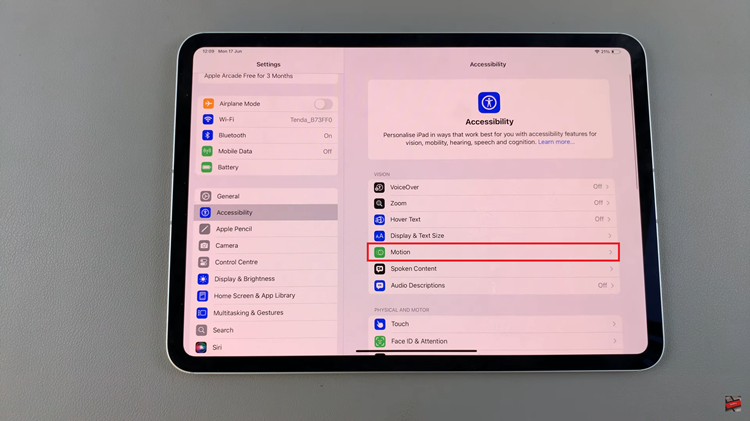
To disable the 120 Hz refresh rate, simply toggle the “Limit Frame Rate” switch to the OFF position. This action sets your device to a 60 Hz refresh rate, which can help conserve battery life and may be preferable for some users. After adjusting the refresh rate, exit the Settings app by swiping up from the bottom of the screen.
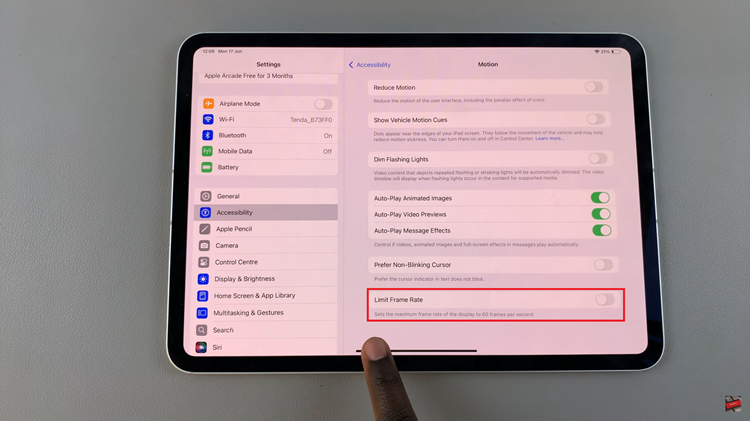
By following these steps, you can easily manage your iPad Pro’s display settings, ensuring it operates just the way you like it.