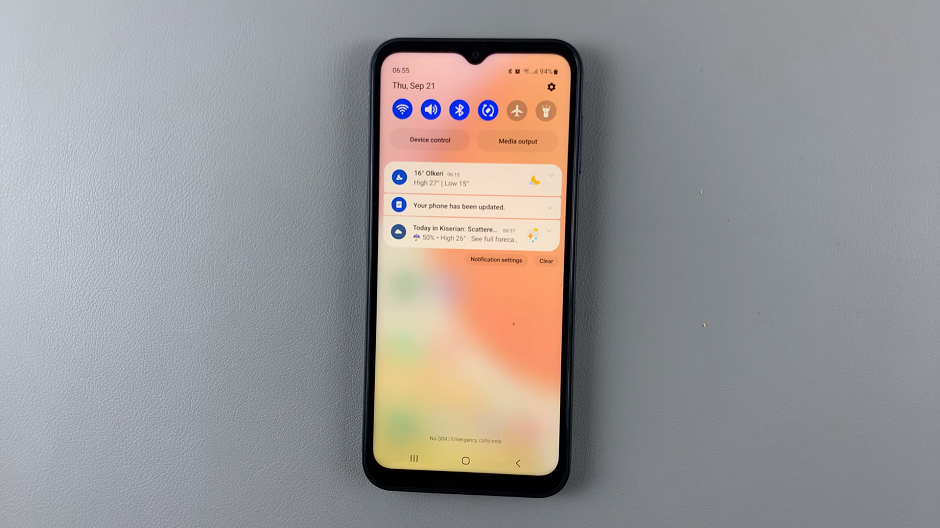As powerful and useful as Airdrop is, I’ve always found it weird that the receiving device does not prompt the user to allow the file to be received.
I always thought that was a potential security loophole. Then it was recently all over the news that people were sending unwanted and sometimes graphical images to strangers on the sub way via Airdrop.
This mainly happens when you have Airdrop turned on and set to ‘Everyone’. This basically means anyone with an Apple device can find your phone and send files to your phone!
Who knows what else can be sent? It could be something worse. So my advice is, when you’re not using Airdrop, turn it off.
How To Turn Off Airdrop On iPhone
You can avoid this by turning off Airdrop. On the iPhone, open the contreol center, then tap and hold the tray that contains the Wifi and Bluetooth icons.
The tray will expand and you can now see Airdrop. Tap on it and select ‘Receiving Off’. You’ll turn it back on when you need to receive files.
How To Turn Off Airdrop On Mac
On Mac, simply click on the control center icon (macOS BigSur and later versions) and select ‘Airdrop’. Then toggle the switch to turn it off as shown in the video.