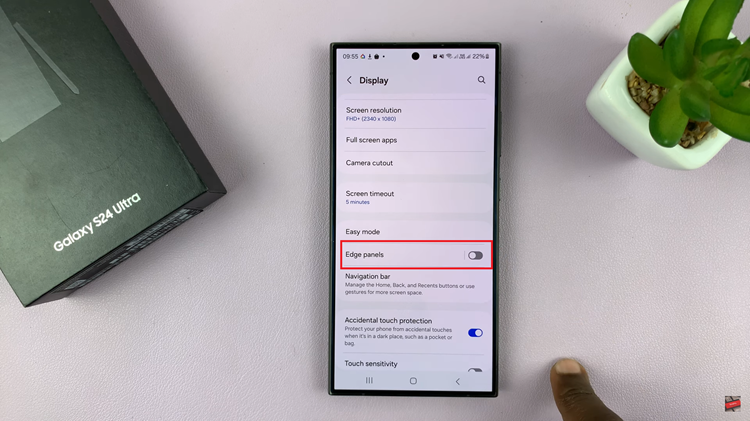A peaceful morning can sometimes feel like a luxury in the hustle and bustle of our daily lives. But imagine this: you wake up naturally, without the jarring interruption of your smartphone’s alarm. A blissful moment of tranquility sets the tone for the day ahead.
With the Samsung Galaxy A35 5G, you can reclaim those moments of serenity by swiftly disabling alarms with just a few taps.
In this detailed guide, we’ll empower you with the active knowledge needed to effortlessly turn off the alarm on your Samsung Galaxy A35 5G, ensuring that you start your day on your terms.
Watch: How To Add Dual Clocks To Home Screen On Samsung Galaxy A35 5G
To Turn OFF Alarm On Samsung Galaxy A35 5G
First things first, unlock your Samsung Galaxy A35 5G by entering your PIN, password, pattern, or using biometric authentication like your fingerprint or facial recognition. Then, locate and tap on the Clock app icon on your home screen or in the app drawer.
Within the Clock app, you’ll find different tabs at the bottom of the screen, including Alarms, Clock, Stopwatch, and Timer. Tap on the “Alarms” tab to access your list of saved alarms.
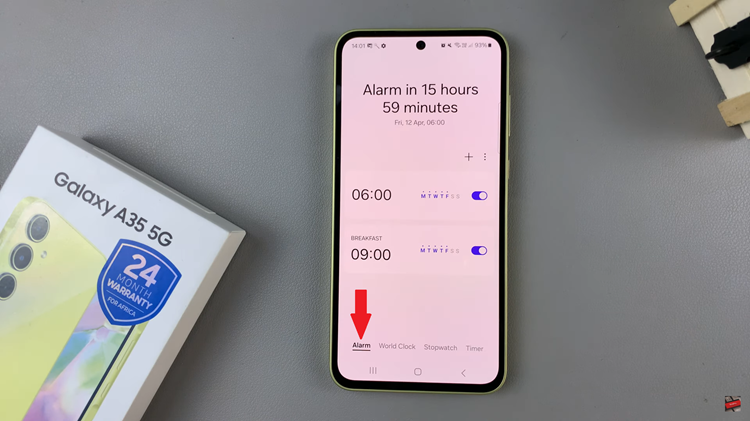
At this point, scroll through the list of alarms until you find the one you want to disable. Each alarm will display its time, label (if you’ve assigned one), and any recurring settings. Once you’ve located the alarm you wish to turn off, you’ll notice a switch or toggle next to it. Simply tap on the switch to toggle it off.
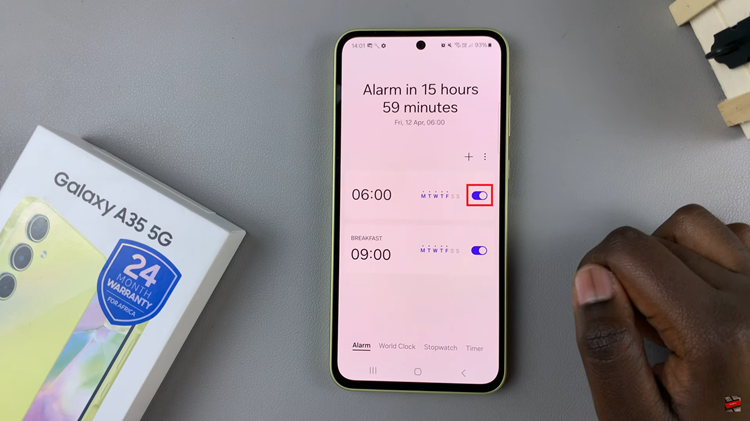
Once you’ve disabled the alarm, you can close the Clock app by pressing the home button or using the navigation gestures, depending on your device’s settings.
By following the steps outlined in this guide, you can easily disable alarms on your Samsung Galaxy A35 5G and enjoy uninterrupted sleep or quiet moments whenever you need them.
Read: How To FIX Samsung Galaxy A55 5G Not Connecting To WiFi