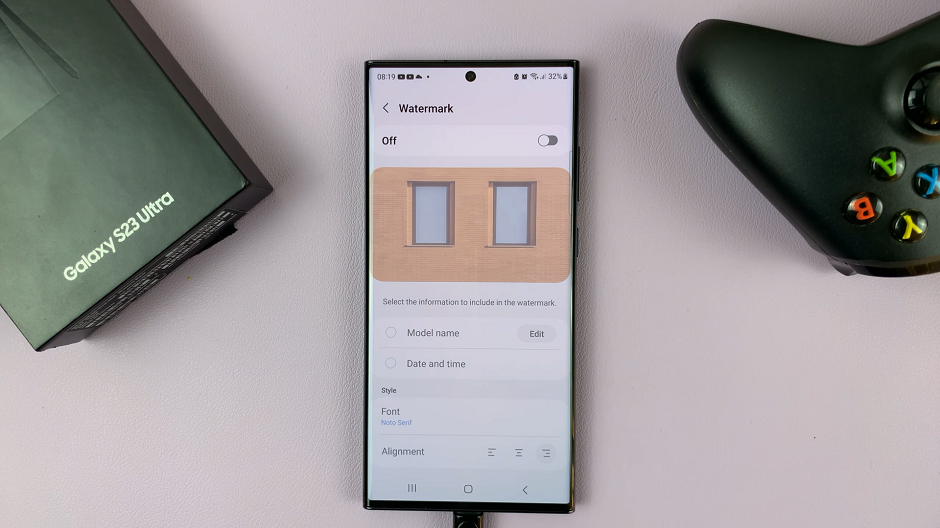In the realm of modern technology, our smartphones have become indispensable tools, seamlessly integrating into our daily lives. From managing schedules to staying connected with loved ones, these devices serve as our assistants, keeping us organized and on track. Among their many features, alarms play a crucial role in ensuring we wake up on time and tackle the day ahead with vigor.
However, there are moments when we need to exercise control over these alarms, whether it’s to catch a few extra minutes of sleep or adjust to a new routine. If you’re a proud owner of the Samsung Galaxy A55 5G, you’re in luck. This powerhouse of a device not only boasts cutting-edge technology but also provides intuitive controls for managing alarms effortlessly.
In this guide, we’ll empower you with the knowledge to take charge of your morning routine by mastering the art of turning off or disabling alarms on your Samsung Galaxy A55 5G.
Watch: How To Change Alarm Sound On Samsung Galaxy A55 5G
To Turn OFF (Disable) Alarm On Samsung Galaxy A55 5G
First things first, unlock your Samsung Galaxy A55 5G by entering your PIN, password, pattern, or using biometric authentication like your fingerprint or facial recognition. Then, locate and tap on the Clock app icon on your home screen or in the app drawer.
Within the Clock app, you’ll find different tabs at the bottom of the screen, including Alarms, Clock, Stopwatch, and Timer. Then, tap on the “Alarms” tab to access your list of saved alarms.
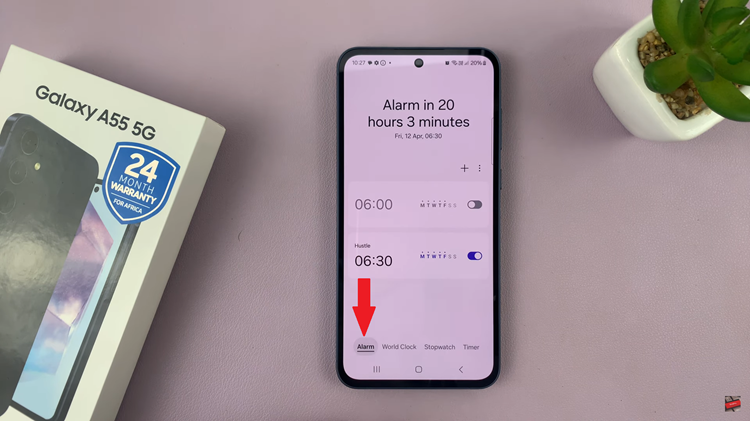
At this point, scroll through the list of alarms until you find the one you want to disable. Each alarm will display its time, label (if you’ve assigned one), and any recurring settings. Once you’ve located the alarm you wish to turn off, you’ll notice a switch or toggle next to it. Simply tap on the switch to toggle it off.
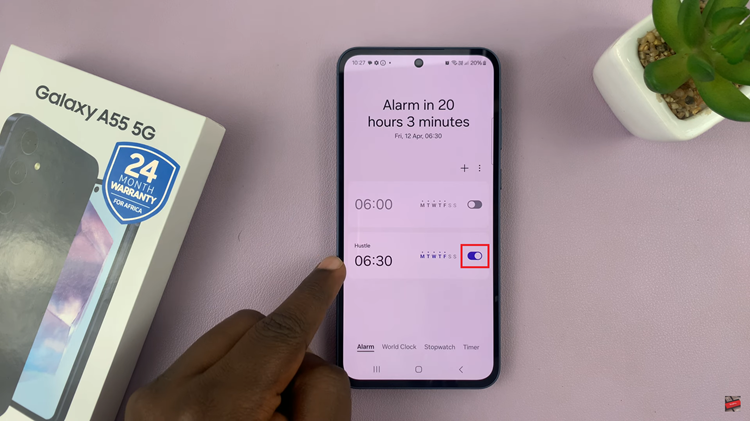
After you’ve disabled the alarm or alarms you no longer need, you can exit the Clock app. You can do this by pressing the home button or using the navigation gestures to return to your home screen.
And that’s it! You’ve successfully turned off or disabled the alarm on your Samsung Galaxy A55 5G. Remember that you can always re-enable the alarm by following the same steps and toggling the switch back on whenever you need it.
Read: How To Enable & Disable Screen Auto Rotate On Samsung Galaxy A35 5G