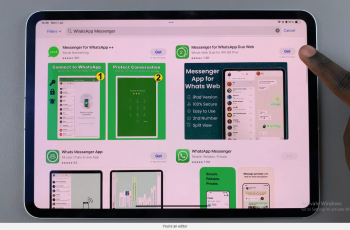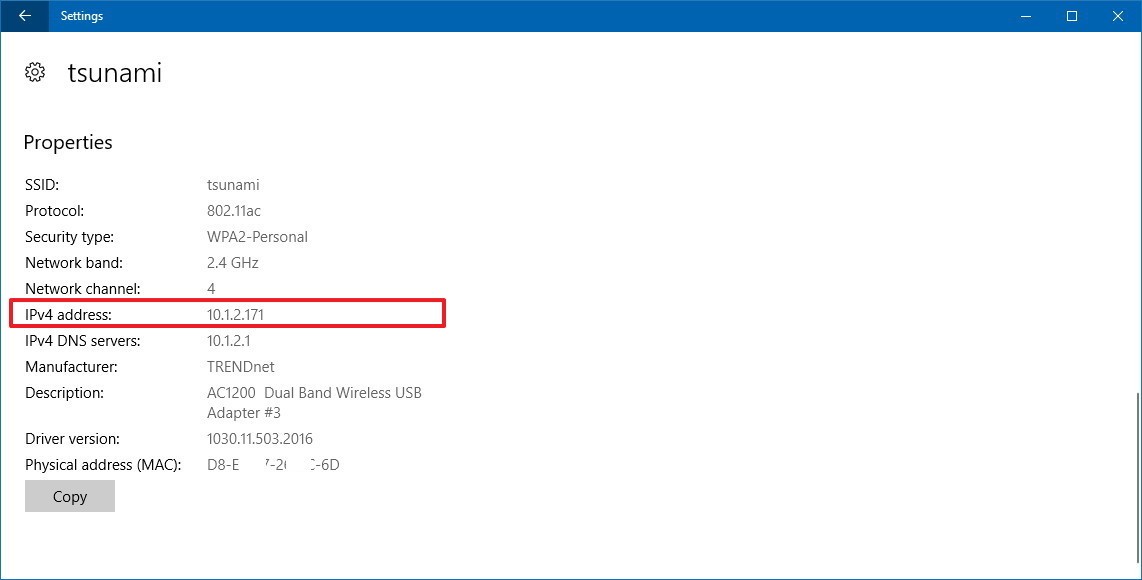The always-on display is a helpful feature that enables the users to check the time, notifications, weather, and other information with just a glance. It has been around on Android devices and you can find the feature within the latest iPhone 14 series.
The downside of always on display, it consumes a lot of battery, which might not be convenient for most users. By default, the always-on display is usually turned on. In the article, you’ll learn how to turn off always on display on iPhone 14 Pro.
Watch: iPhone 14 Pro: How To Fix Frozen Black Screen After Data Transfer
How To Turn Off Always On Display On iPhone 14 Pro
First, head to Settings, scroll down and tap on Display and Brightness. This will show you the display settings of the iPhone 14. Next, under the display and brightness page, scroll down to Always On. By default, it will be on. To turn it off, simply tap on the toggle icon next to the Always On option.
If you want to enable it, simply follow the above steps. That’s simply how to go about it. Let me know if you have any questions in the comment section below.
Also read: How To Remove Forgotten Pattern, PIN, or Password In Samsung Galaxy A13