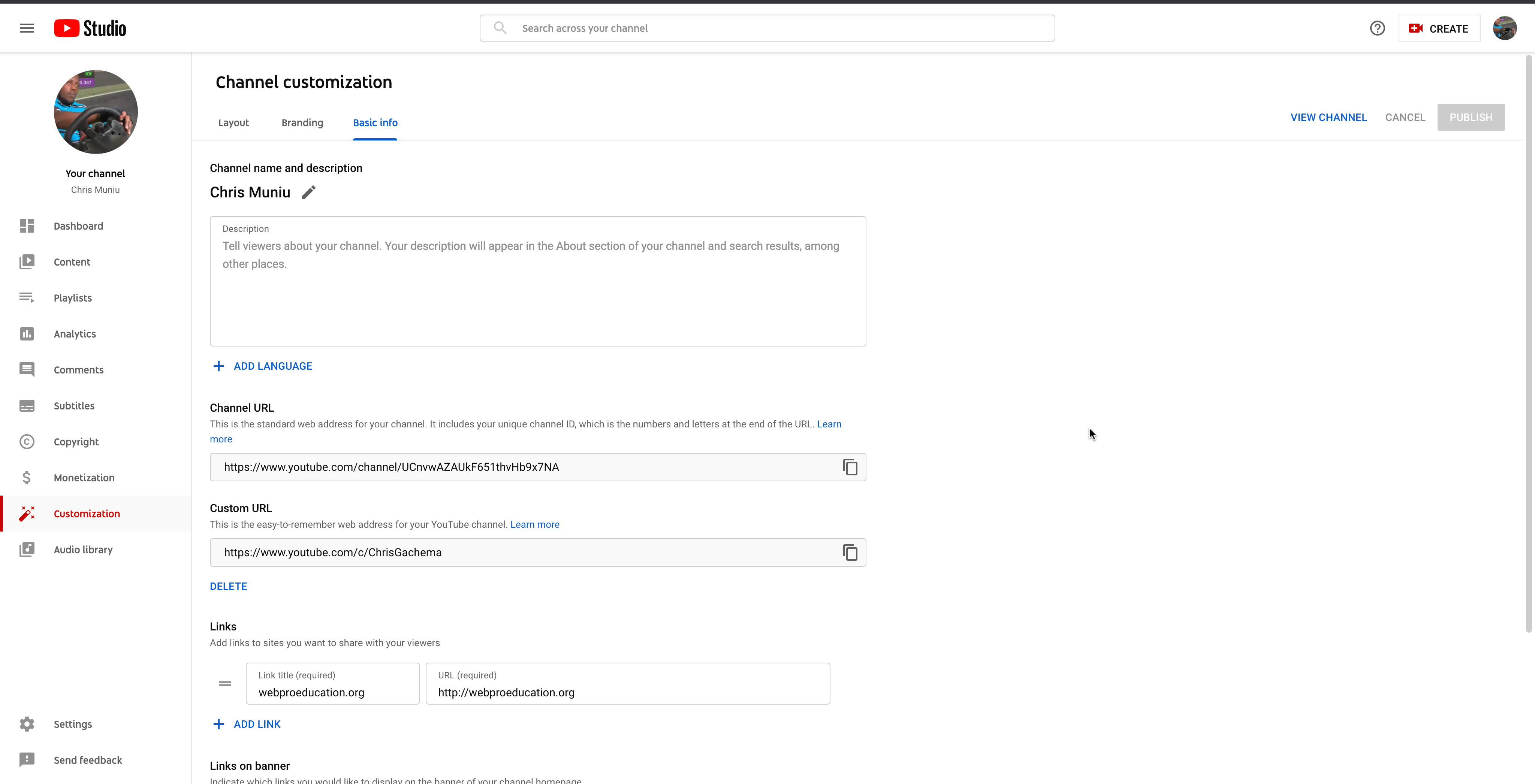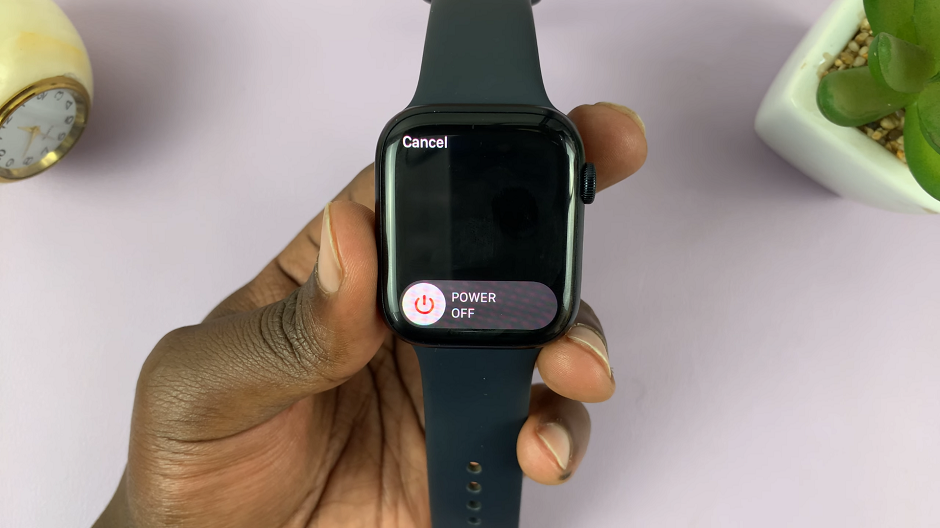In a world where smartphones have become an indispensable part of our daily lives, optimizing battery life has become a top priority for users. The Samsung Galaxy A35 5G, with its sleek design and advanced features, offers users a powerful device experience.
However, one feature that may contribute to battery drain is the Always On Display (AOD), which keeps the screen illuminated with useful information even when the device is not in use.
In this guide, we’ll walk you through the comprehensive step-by-step process on how to turn off the Always On Display on Samsung Galaxy A35 5G.
Also Read: First Time Boot & Set Up Of Samsung Galaxy A35 5G
How To Turn OFF Always ON Display On Samsung Galaxy A35 5G
Navigate to the Settings app on your Samsung Galaxy A35 5G. Once in the Settings app, scroll down and select the “Lock screen & AOD” option. This will direct you to a menu where you can manage various settings related to your device’s lock screen and Always On Display.
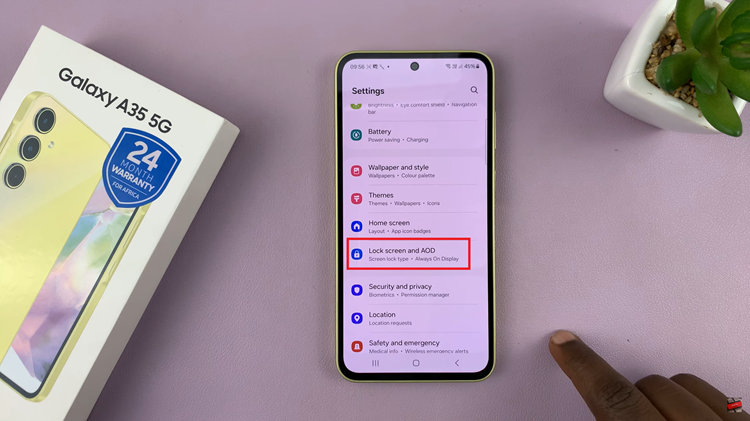
Within the Lock screen & AOD settings, you’ll find a toggle next to the “Always On Display” option. Simply tap on the toggle to switch it off and disable the AOD feature. Once disabled, your device’s screen will no longer remain illuminated with the time, date.
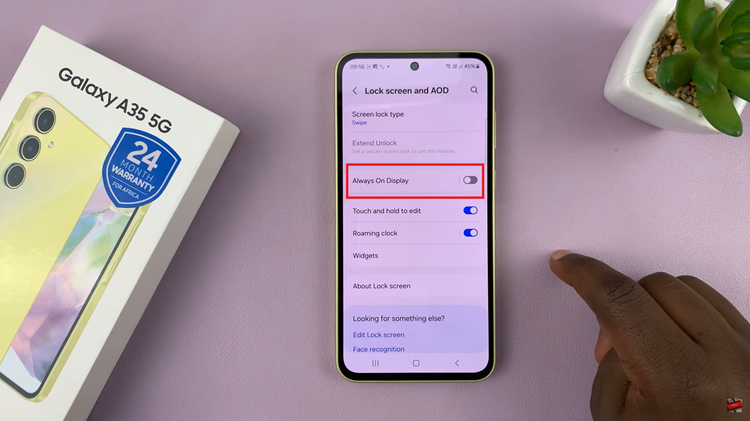
By following these simple steps, you can take control of your Samsung Galaxy A35 5G and tailor its functionality to meet your needs. Whether you prefer to conserve battery life or minimize distractions, disabling the Always On Display feature puts you in charge of how you interact with your device.