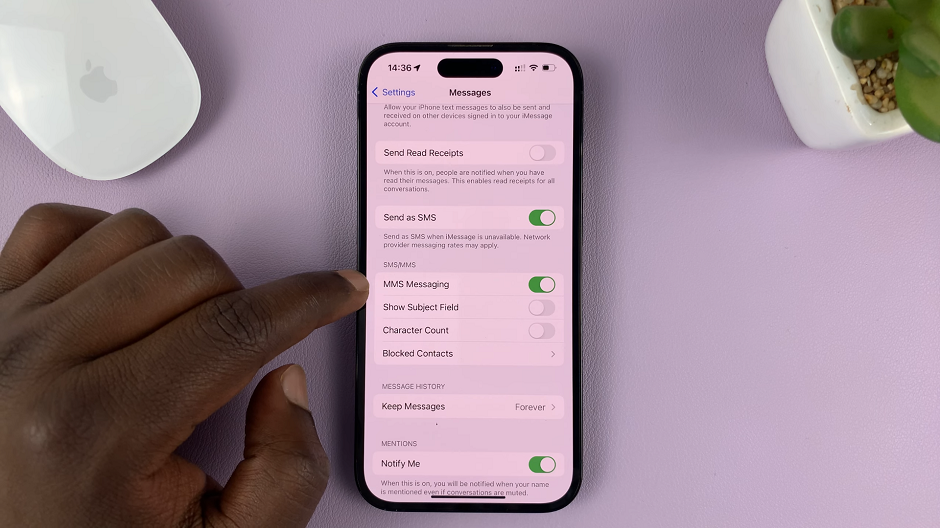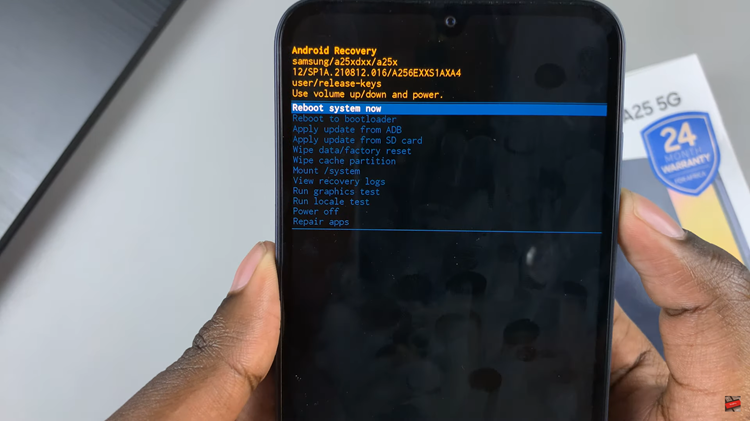With each new release of an iPhone, new features come up every time. With the latest iPhone models, the phones lack the home button which was replaced by the face ID.
Depending on your settings, pressing the power button does not shut down the phone, instead brings up Siri. For one to switch off the phone, you’ll need a combination of keys to successfully turn off your iPhone 14. In the guide below, we will show you different ways you can use to turn off iPhone 14 Pro.
Watch: How To Screenshot On iPhone 14 / 14 Pro
How To Turn Off And Restart iPhone 14 Pro
Buttons
This is the simplest method that requires you to use both physical buttons and the screen. To turn off your iPhone 14, simply press and hold the side key button plus the volume up or down button until the power off slider appears. Then, drag the slider that says “slide to power off” to the right to turn off your phone.
Settings
With iPhones, you can simply turn them off from the Settings menu. Simply tap on Settings on your iPhone, then scroll down and tap on General. Next, scroll down and tap on Shut Down. This will bring up the power menu. To turn off the phone, then drag the slider that says “slide to power off” to the right.
To restart your iPhone 14, simply press and hold the side key button until you see the Apple logo. Pretty simple right? In case you have any questions, let us know in the comment section below.
Also read: How To Take Screenshots on Samsung Galaxy Z Flip 4