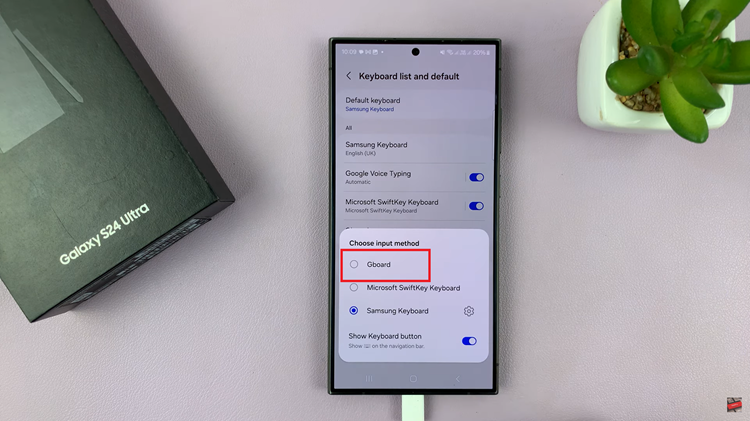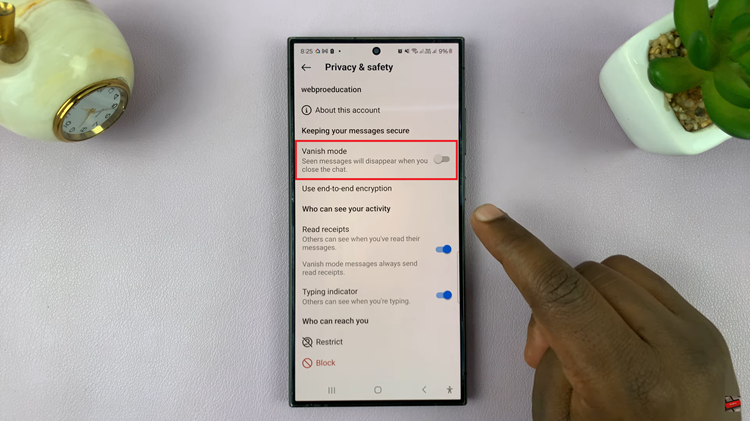It’s useful to know how to switch on, how to switch off, and also how to restart your Samsung Galaxy A14; if you’re going to be using this phone.
In rare cases, you might also be required to force restart your phone; especially when your phone runs into some kind of Deadlock and you’re not able to navigate using the controls and the touch screen.
In this article, I will go through the multiple processes of switching on, Switching off and also restarting and maybe even forcing a restart of the Galaxy A14.
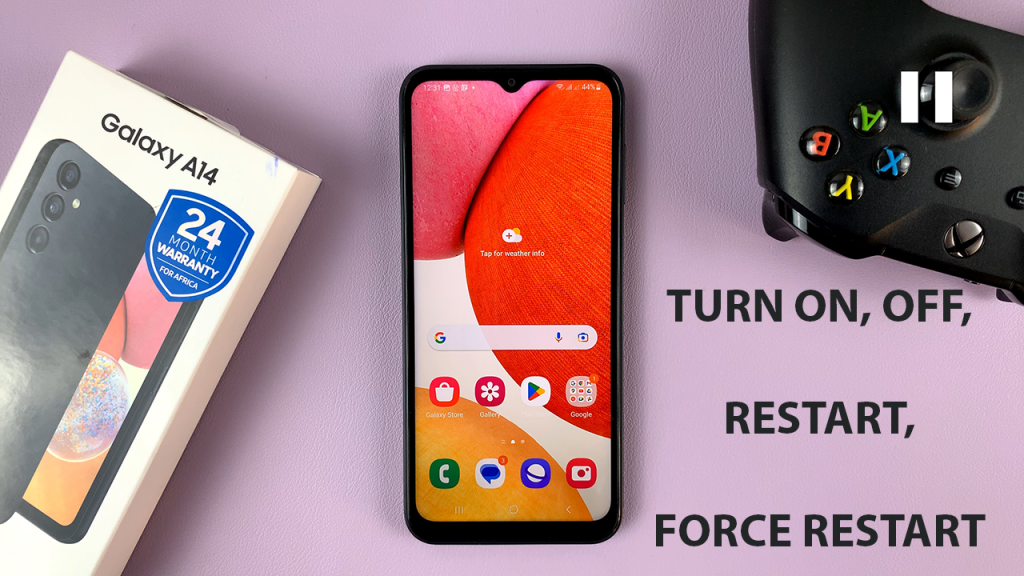
How To Turn On Samsung Galaxy A14
Turning on your phone is probably the easiest of the bunch. All you need to do is long press on the side key which is also known as the power button until you feel a slight vibration and the Samsung logo appears on the screen. Then you can let go of the button and allow the phone to boot up.
Turn Off Galaxy A14
There are actually two ways of switching off your phone. First, long press on the side key until the power menu appears on the screen, then tap on the Power Off button and then tap on it once again to confirm that you want to turn off your phone and the phone should go off.
Alternatively, you can swipe down from the top of the screen twice to reveal the shortcut icons, and at the very top you should see the power button. tap on it to reveal the power menu and from the Department you can follow the same process of switching off your phone.
Restart Galaxy A14
To restart your Galaxy A14, simply follow the steps above for switching off but instead of tapping on the ‘Power Off’ icon, tap on the ‘Restart‘ icon and tap on it again to confirm.
How To Force Restart
In case you get to a point where you need to force a restart of your phone, all you need to do is long press the power button and the volume down key simultaneously. hold this buttons in until the phone goes off and they restart vibration goes off and the Samsung logo appears on the screen. then let go of the two buttons and allow the phone to start.
NB: No saved data should be lost in a normal forced restart