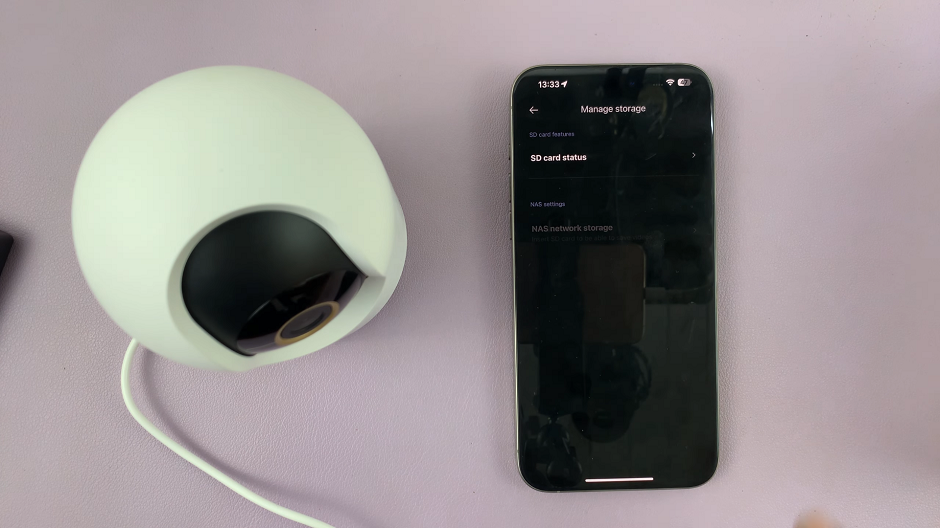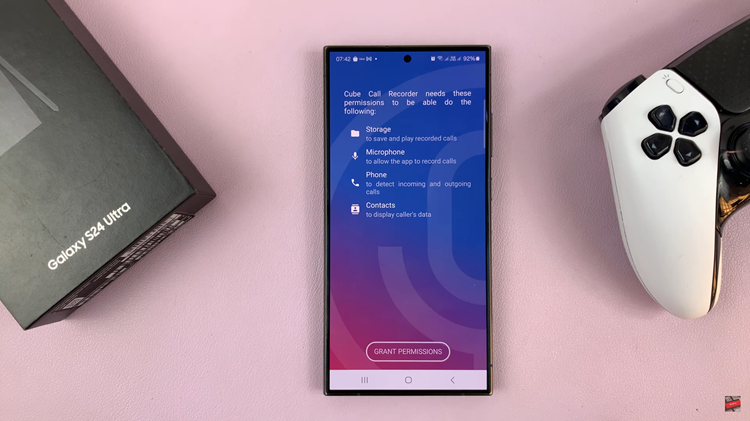Suppose you find yourself in a situation where the touch screen on your iPhone is unresponsive for one reason or another. What would you do? If your iPhone’s touchscreen is cracked, frozen, or unresponsive, you might wonder how to power it off without using the screen.
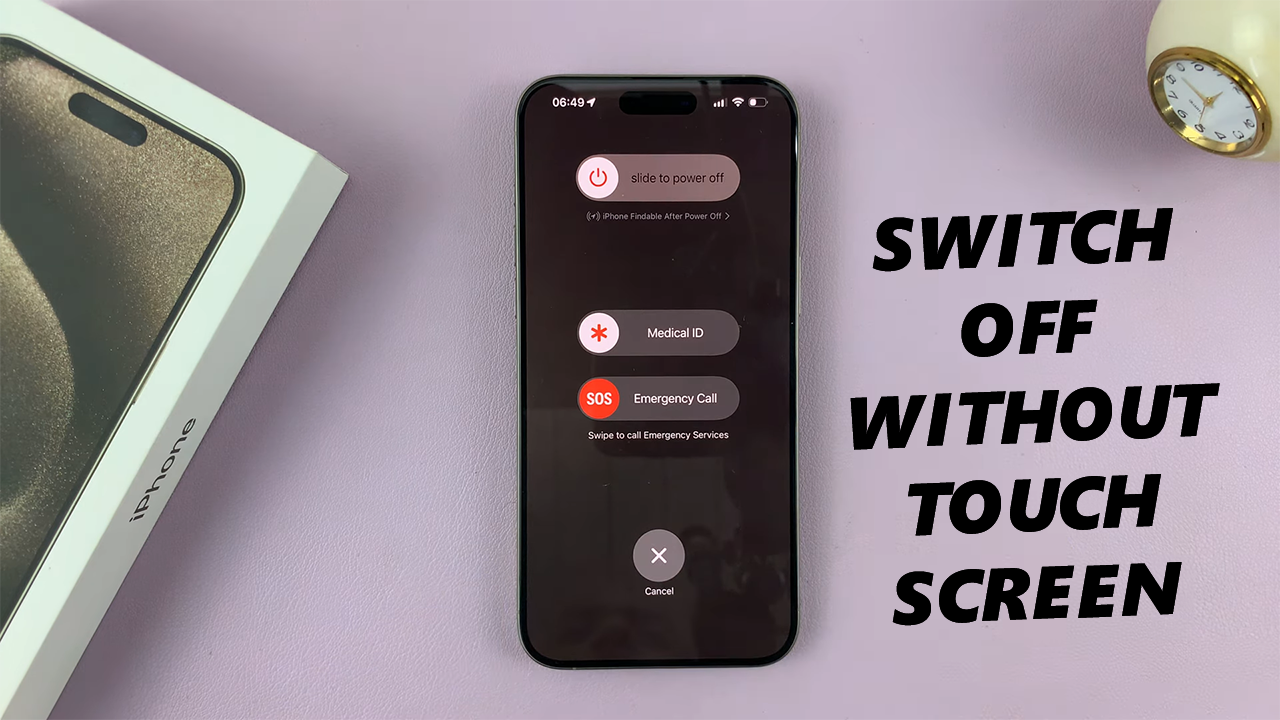
While the usual method involves holding the power button and using the screen to swipe the Slide to power off option, there are alternative ways to turn off your iPhone without relying on the touchscreen.
This article provides two simple methods you can use to turn off your iPhone without the touch screen, or when the touchscreen isn’t functioning.
Watch: Scribble On iPhone Calculator App In iOS 18
Turn OFF Any iPhone Without Touch Screen
Using Siri
If your touchscreen is completely unusable, Siri can help shut down your iPhone.
To begin, activate Siri by saying the Hey Siri buzz word. You can also press and hold the Side or Home button, depending on your iPhone model, if you have set it to activate Siri.
Once Siri is active, say: Turn off my iPhone. Siri will prompt a confirmation message as to whether you want to power off your iPhone. Because your touchscreen is unresponsive, you cannot select the Power Off option to confirm.
Respond to the prompt by saying, Yes to approve the shutdown.
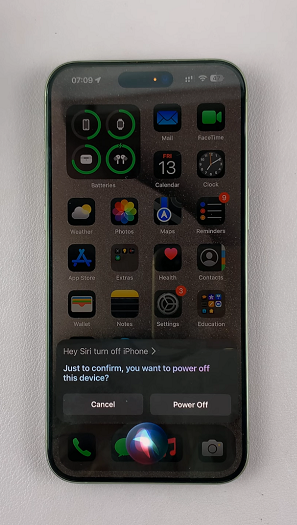
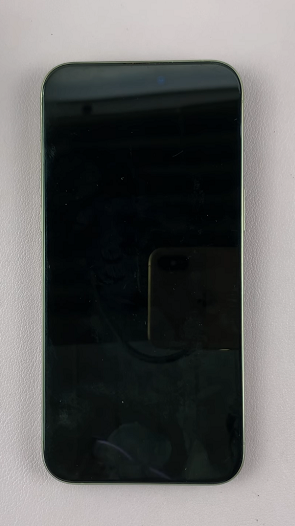
Note: This feature might not be available on older iPhones or older versions of iOS.
Using the Physical Buttons (For iPhone X and Later)
One of the easiest ways to turn off your iPhone without a functioning touchscreen is by using the physical buttons. If you have an iPhone X, iPhone 11, iPhone 12, iPhone 13, iPhone 14, iPhone 15 or a later model, here’s how you can turn off your phone without using the touchscreen:
Step 1: First, locate the side (power) button and the volume buttons. The buttons may all be on the same side or on opposite sides, depending on your iPhone model.
Step 2: Press the Volume up down once, then the volume down button once. Immediately, long press the side button for about 10-15 seconds. Ignore everything that happens on the screen, including the power menu, until the screen goes off.
This will force a restart of your iPhone. Simply wait for the Apple logo to appear, then release the button. You should now be good to go.
The iPhone will restart normally, hopefully with the touch screen working. You can now switch off your iPhone the normal way.
If you’re not trying to power down but instead reboot your phone to fix the touchscreen issue, a force restart is a good option. It doesn’t require the touchscreen, and it will reset the phone without erasing any data. Here’s how to do it:
For iPhone 8 and earlier
For iPhones before the iPhone X (iPhone 8, 7, 6, SE, and older models), the process is slightly different:
iPhone 7 and iPhone 7 Plus
Press and hold both the Volume Down button and the Power button at the same time.
After a few seconds, the power-off slider should appear, but since the screen isn’t responsive, keep holding the Power button until the phone shuts down completely. Keep holding until you see the Apple logo.
iPhone 6s and Earlier
Press and hold both the Power button and the Home button.
After a few seconds, the power-off slider should appear, but since the screen isn’t responsive, keep holding the Power button until the phone shuts down completely. Keep holding until the Apple logo appears.
Read: How To Insert SIM Cards & SD Card On Samsung Galaxy A06