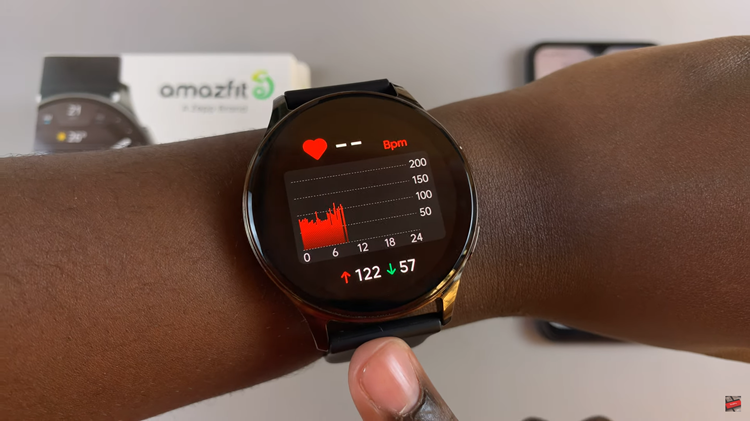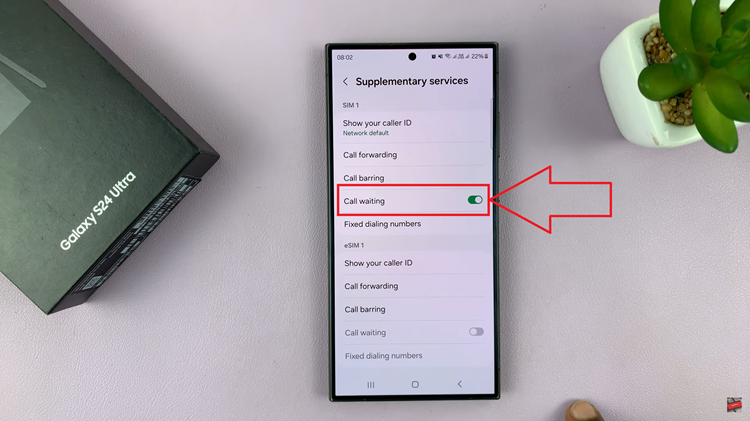In today’s digital age, staying connected is easier than ever, but sometimes the constant stream of notifications can become overwhelming.
If you own a Redmi Watch 4 and want to reduce distractions by turning off app notifications, you’re in the right place.
This guide will walk you through the steps to manage your notification preferences effectively.
Why Turn Off App Notifications?
Before diving into the steps, let’s consider why you might want to disable app notifications:
Minimize Distractions: Constant notifications can interrupt your workflow and focus.
Preserve Battery Life: Reducing the number of notifications can help extend your watch’s battery life.
Enhance Privacy: Limiting notifications can help keep your information more private, especially in public settings.
Simplify Your Experience: Fewer notifications mean a cleaner, more streamlined smartwatch experience.
Read: How To Adjust Alarm Volume On Redmi Watch 4
Turn OFF App Notifications On Redmi Watch 4
To begin, open the Mi Fitness app on your phone and navigate to the Device tab.
Next, make sure you have your Redmi Watch 4 selected. If not, tap on Manage Your Devices, and select it from your list of devices.
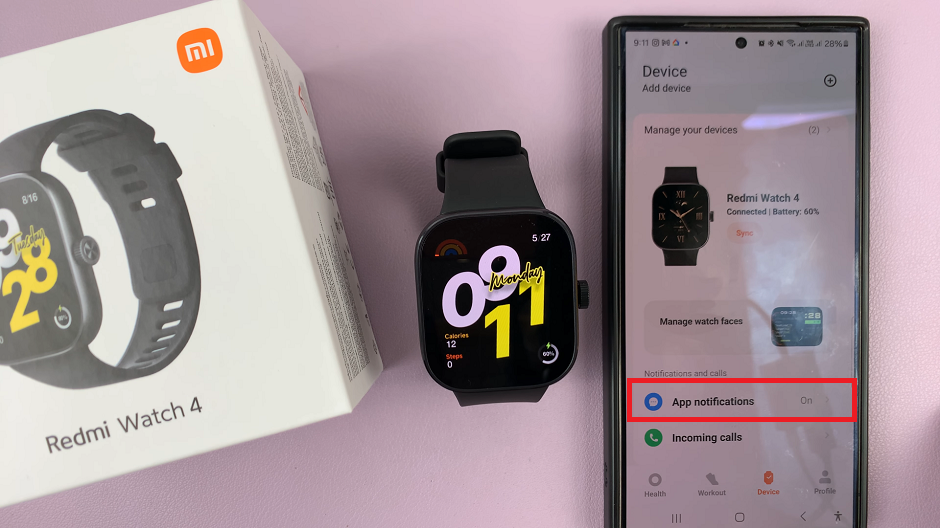
In the Device tab, scroll down and tap on the App Notifications option. This section will allow you to manage which apps can send notifications to your watch.
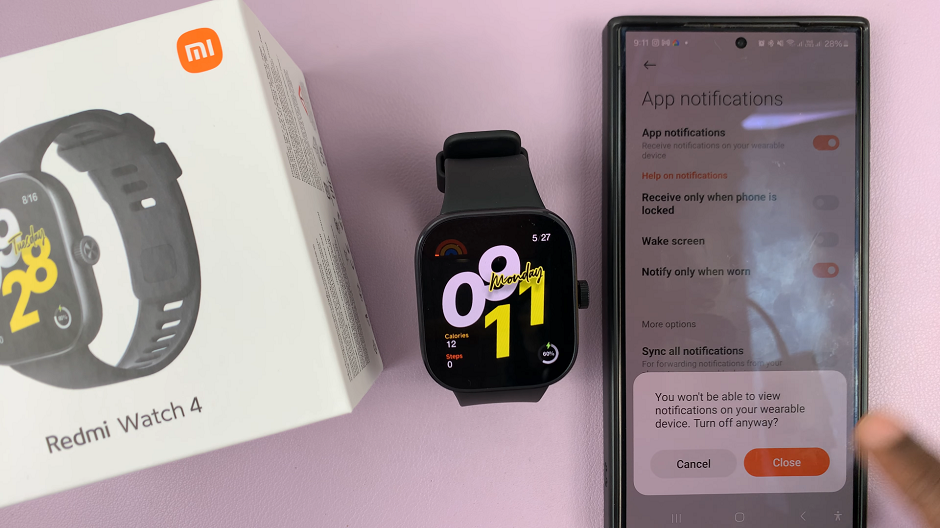
If you want to completely turn off app notifications, toggle off the App Notifications option.
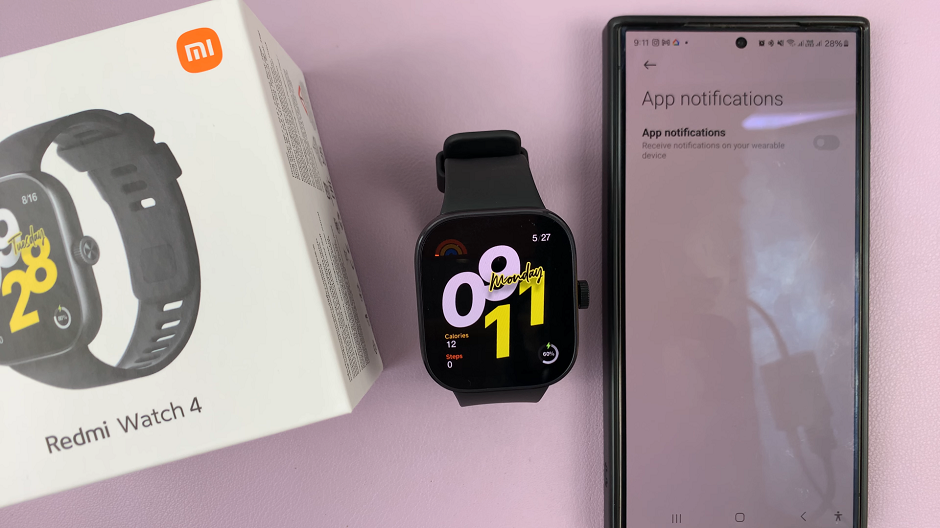
To customize app notifications, tap on the Custom Notifications option. Here, you’ll see a list of all the apps that are capable of sending notifications to your watch. You have two main options:
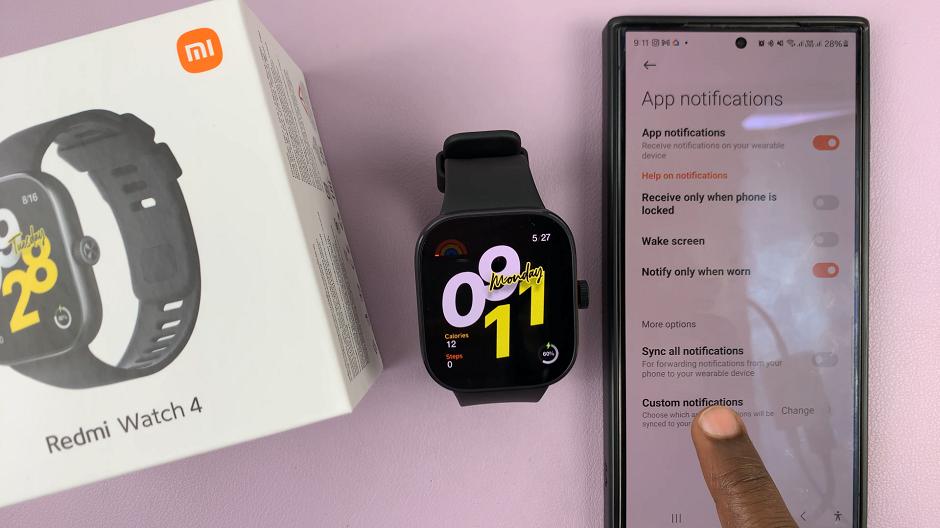
Turn Off Specific App Notifications: If you only want to disable notifications for certain apps, simply toggle off the notifications for those specific apps.

Turn Off All Notifications: If you want to disable all app notifications, you can turn off the master notification switch. This will stop all notifications from appearing on your watch. Your watch should now reflect these changes and manage notifications accordingly.
To ensure the settings have been applied, you can check your watch. Try sending a test notification from an app you disabled to confirm that it no longer appears on your Redmi Watch 4.
Additional Tips
Silent Mode: If you don’t want to turn off notifications completely, consider using silent mode to mute notifications temporarily.
Do Not Disturb Mode: Use the Do Not Disturb (DND) mode for a scheduled period where you don’t want any notifications to disturb you.
Regularly Review Notifications: Periodically review your notification settings to ensure they still align with your preferences.
Managing app notifications on your Redmi Watch 4 is a straightforward process that can greatly enhance your smartwatch experience. By following the steps outlined above, you can reduce distractions, preserve battery life, and maintain your focus throughout the day. Remember, the key to a balanced digital life is controlling the flow of information to your devices.