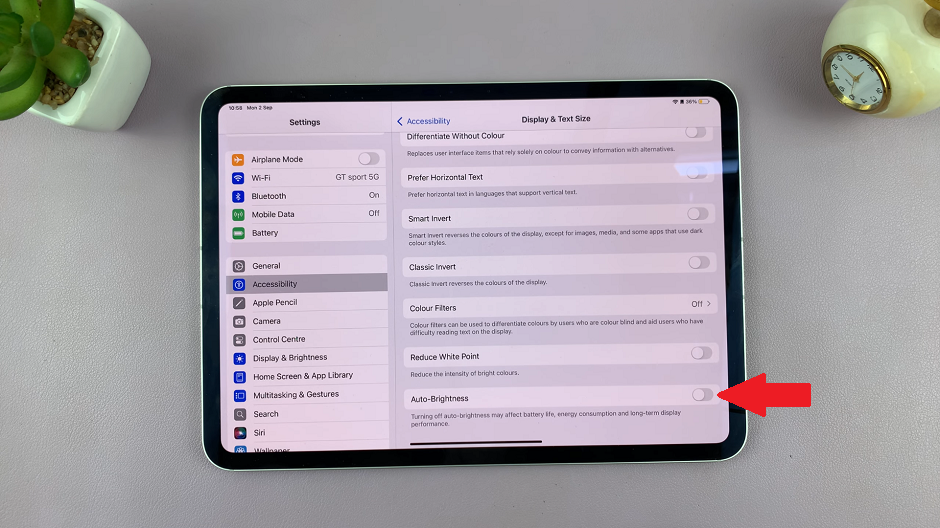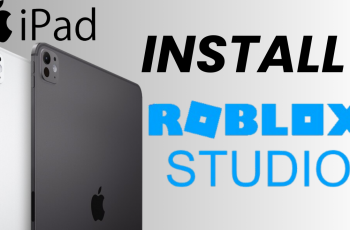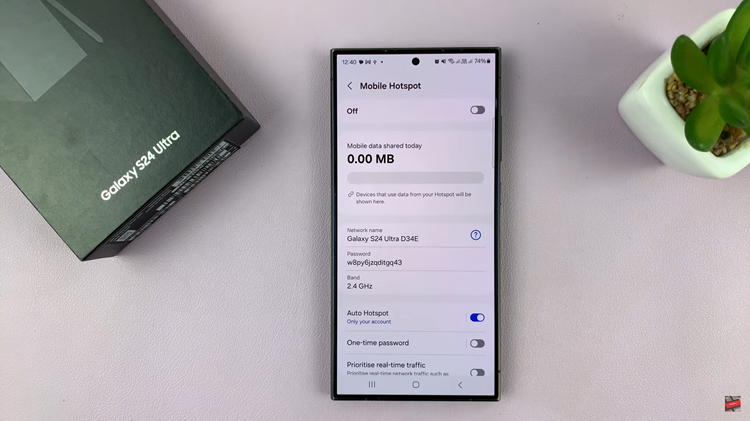If you’ve ever noticed your iPad’s screen brightness changing on its own, you might find it distracting or annoying, especially in environments where consistent screen brightness is important.
This happens because the iPad’s automatic brightness feature adjusts the screen brightness based on the ambient light in that environment.
While this feature can be useful, it might not always suit your preferences. In this article, we’ll walk you through the steps to turn off automatic screen brightness on your iPad.
Read: How To Unlink Unknown Devices From WhatsApp Account
Turn OFF Automatic Screen Brightness On iPad
Begin by unlocking your iPad and navigating to the home screen. Locate the Settings app icon, typically found on the home screen or within the App Library. Tap to open the Settings menu.
Scroll using the left-hand side panel until you get to Accessibility. Here, tap on the Display & Text Size option.
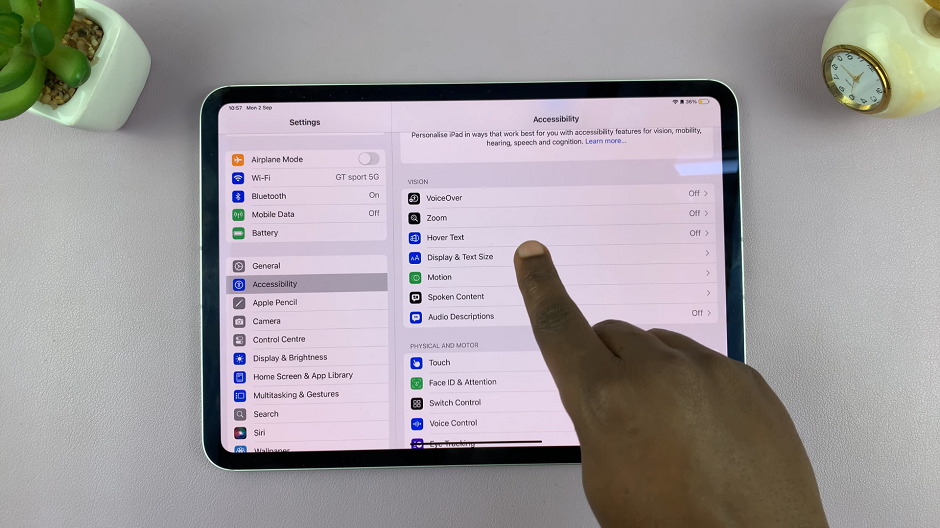
Under Display & Text Size, scroll all the way down until you see the Auto-Brightness. It should have a toggle button next to it. If the toggle button is green, then it means that it is enabled.
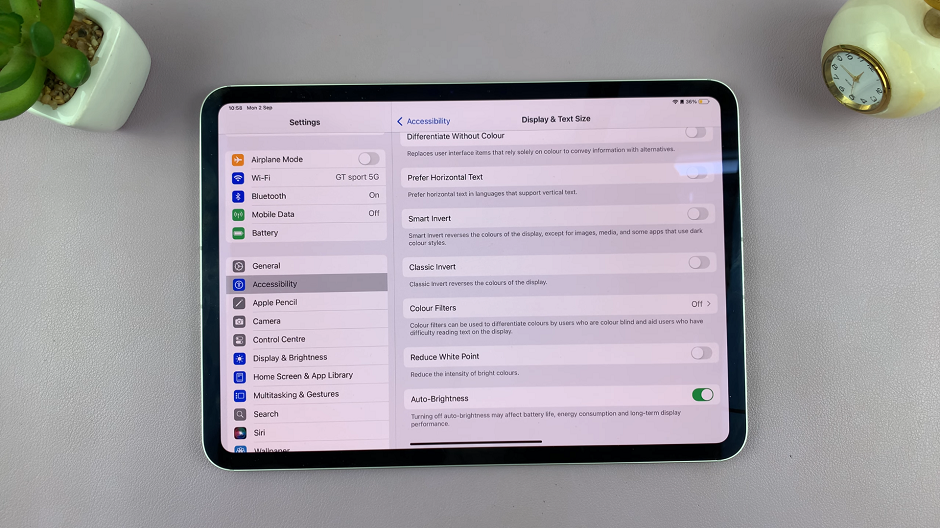
To turn off automatic brightness, simply tap on the toggle button to disable the Auto-Brightness option. It should turn grey from green.