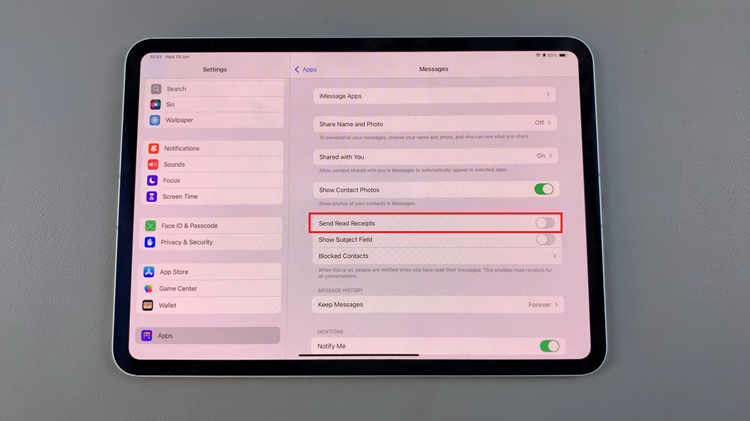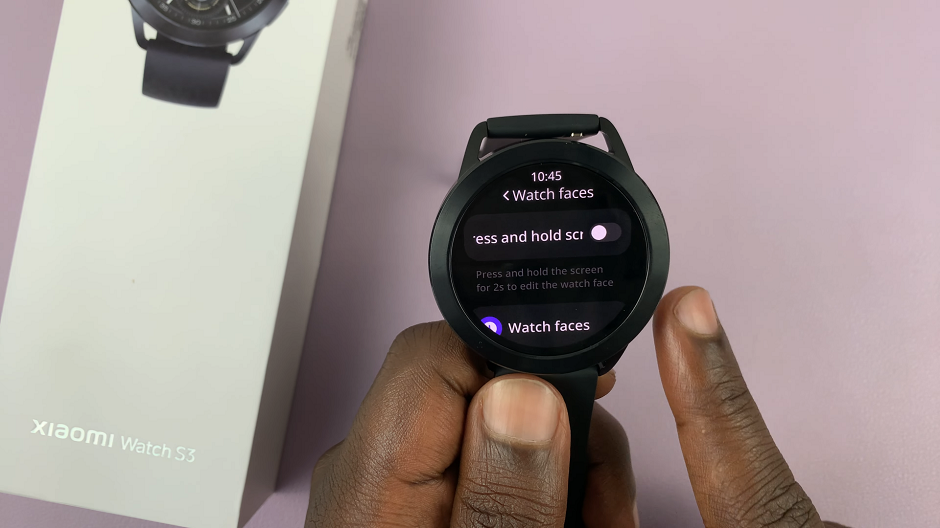One of the features on an iPhone that you might not expect, but which is actually pretty helpful, is known as call forwarding. However, you may need to stop call forwarding at some point so that the calls will be received directly on your device.
Knowing how to turn off call forwarding is critical whether you are resuming your regular phone setup or just want to control the way calls get diverted. For more on how to turn off call forwarding for iPhone, follow this handy guide.
Follow the steps below to ensure that the call forwarding feature has been disabled.
Watch: How To Clear Cache On iPhone
Turn OFF Call Forwarding On iPhone
Firstly, begin by accessing the Settings app on your iPhone. Within the settings page, scroll down and tap on the “Apps” option. From here, scroll down and find the “Phone” app. Tap on it to proceed.
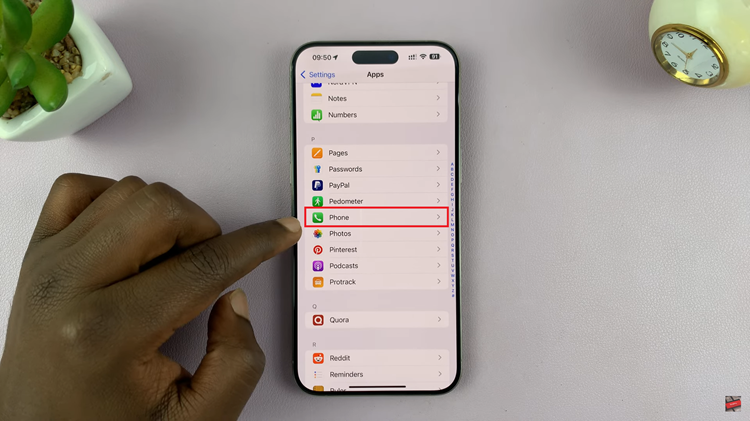
Following this, scroll within the phone settings and tap on the “Call Forwarding” option. For those with dual SIM, choose the SIM card you’d like. Tap on it and from here, you’ll see the call forwarding option. Here, toggle OFF the switch. This will disable this feature.
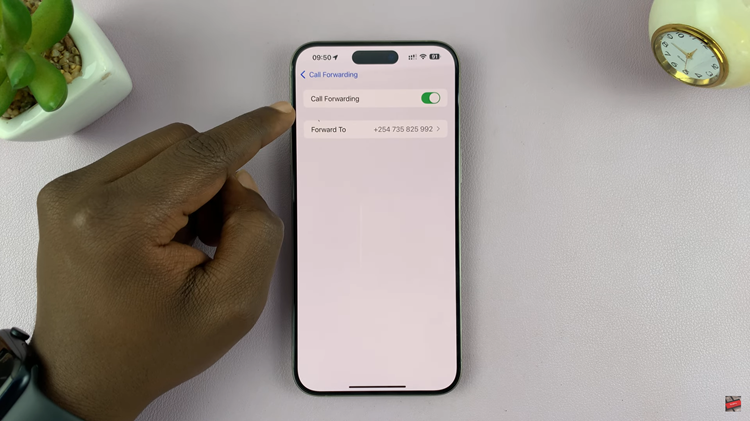
By following these steps, you’ll successfully disable this feature and ensure that your calls come directly to your iPhone.