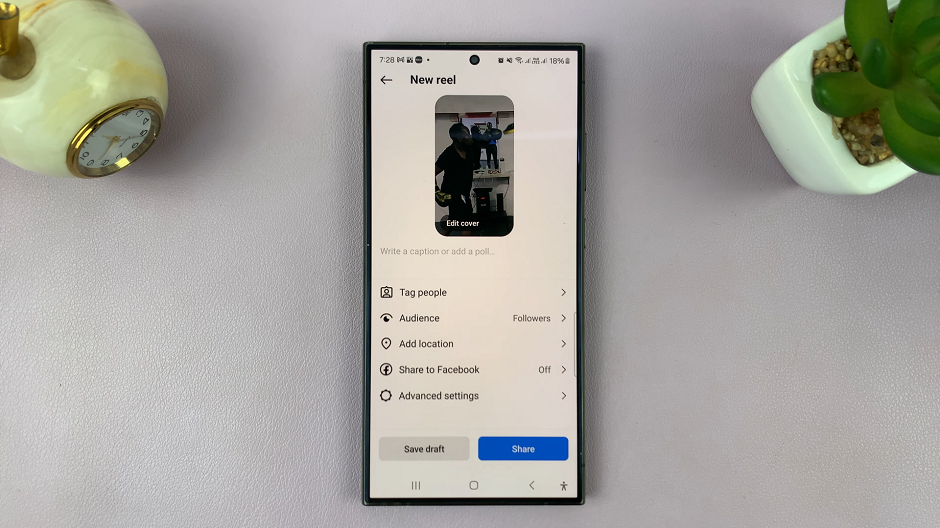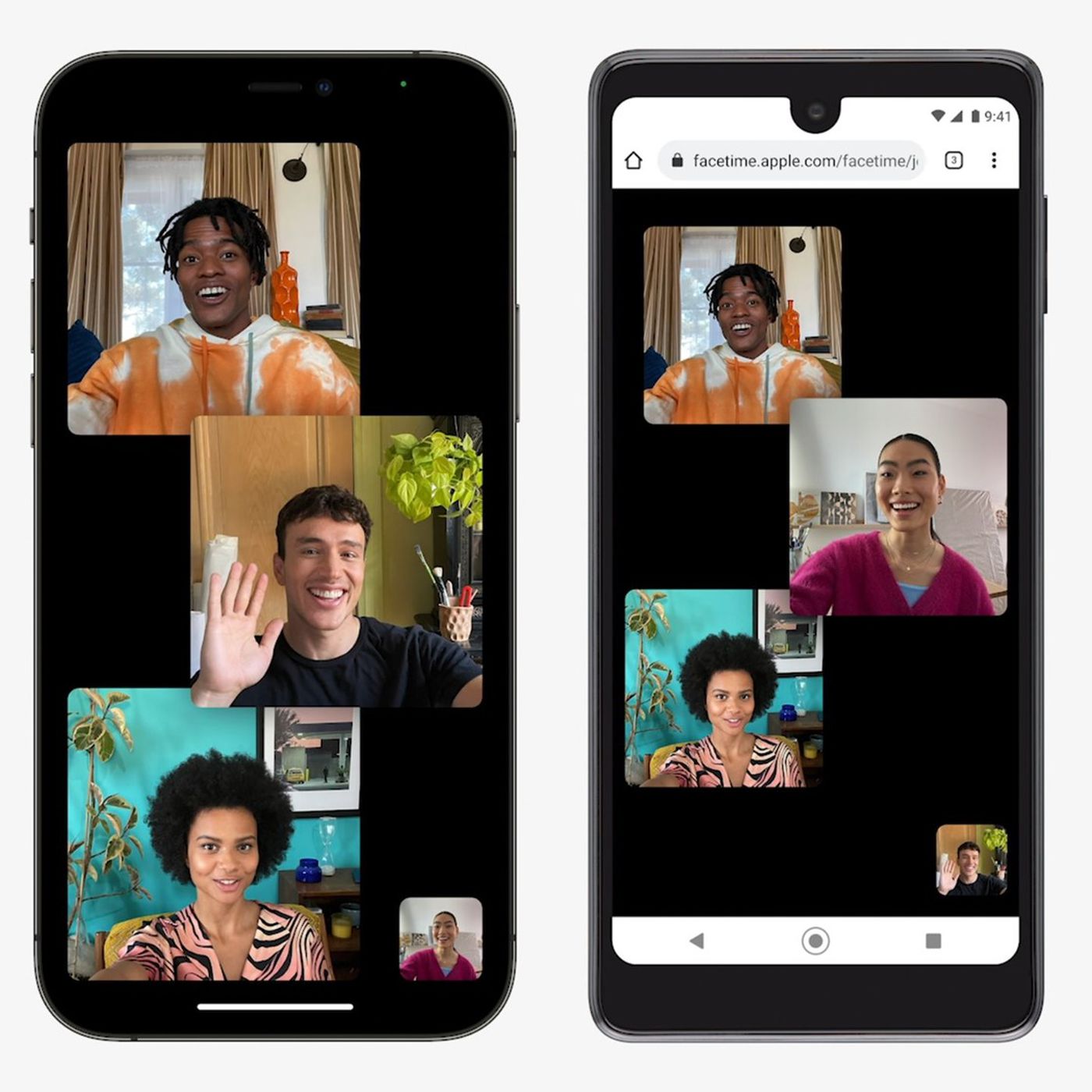In the fast-paced world we live in, every second counts. Whether it’s rushing to catch the morning train or seizing the day with a productive start, a reliable alarm clock is your trusted ally. The Samsung Galaxy A05, with its sleek design and intuitive interface, puts the power of time management right at your fingertips.
However, there are moments when you need to exercise control over your alarms, be it to adapt to a new schedule or bid farewell to reminders of the past. In this guide, we delve into the art of mastering your morning routine by harnessing the capabilities of your Samsung Galaxy A05.
You’ll learn how to seamlessly turn off or delete alarms, ensuring that your waking hours are governed by your terms. Let’s embark on this journey to take command of your mornings and make every moment count.
Watch: How To Change Alarm Sound On Samsung Galaxy A05s
Turn OFF & Delete Alarm On Samsung Galaxy A05
Firstly, unlock your Samsung Galaxy A05 and navigate to the home screen. Locate the Clock app icon, usually found either on the home screen or within the Apps menu. Tap on the Clock app to open it.
Following this, you’ll notice different tabs at the bottom of the screen. Tap on the “Alarm” tab to access your list of set alarms. Scroll through the list of alarms to find the one you wish to turn off or delete. Each alarm entry usually includes details such as the time it’s set to go off and its label.
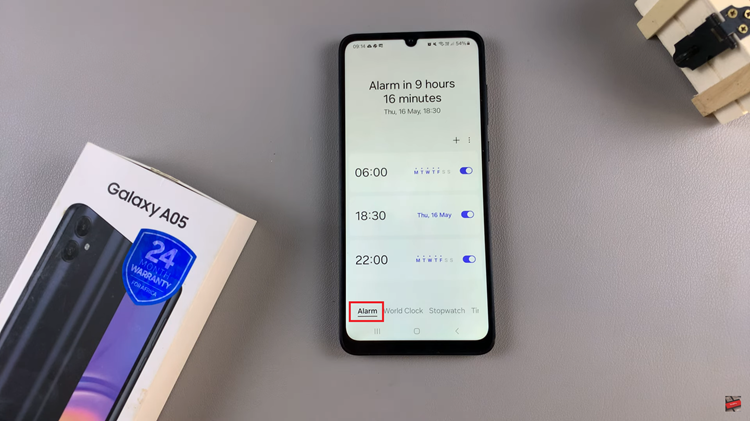
If you want to temporarily disable the alarm without deleting it, locate the switch or toggle button next to the alarm. Tap on the switch, and it will change its color or position, indicating that the alarm is now turned off.
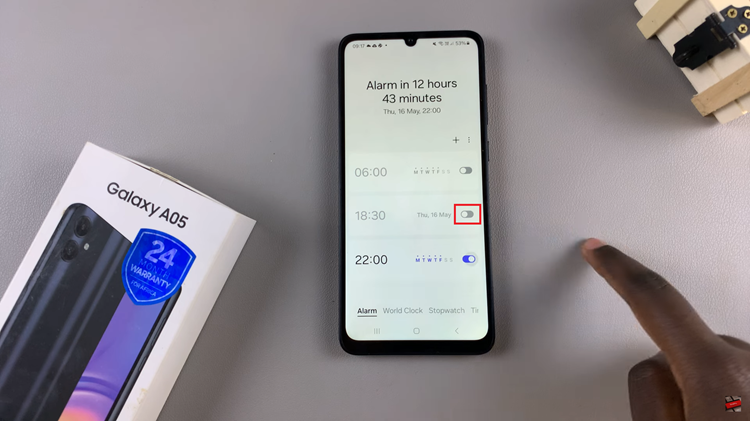
However, in case you want to completely remove the alarm from your list, tap and hold on the alarm entry. This action will typically select the alarm and reveal additional options at the bottom of the screen. Look for an option labeled “Delete” or represented by a trash bin icon. Tap on it to proceed.
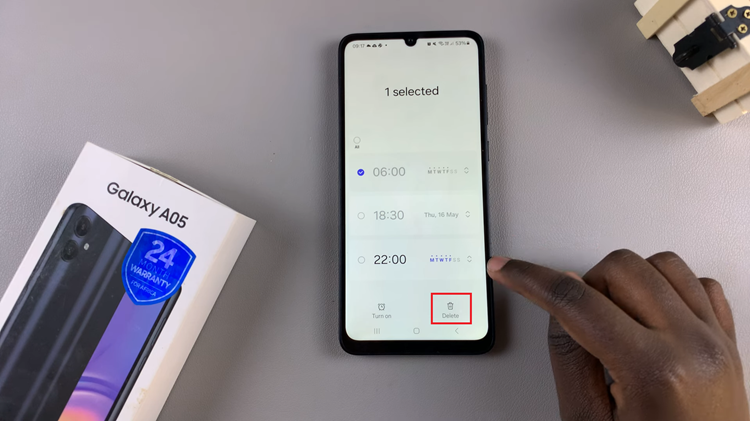
Once the alarm has been turned off or deleted, you’ll usually receive a visual confirmation within the Clock app interface. The alarm entry may disappear if deleted, or its status will change if turned off. Once done exit the Clock application and the changes will be applied.
By following the steps outlined above, you can easily turn off or delete alarms on your Samsung Galaxy A05, ensuring that your alarm settings align with your current schedule and preferences.
Read: How To Add Weather Widget To Home Screen On Samsung Galaxy A05