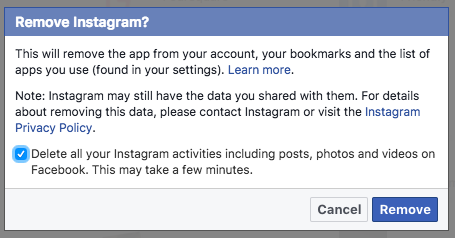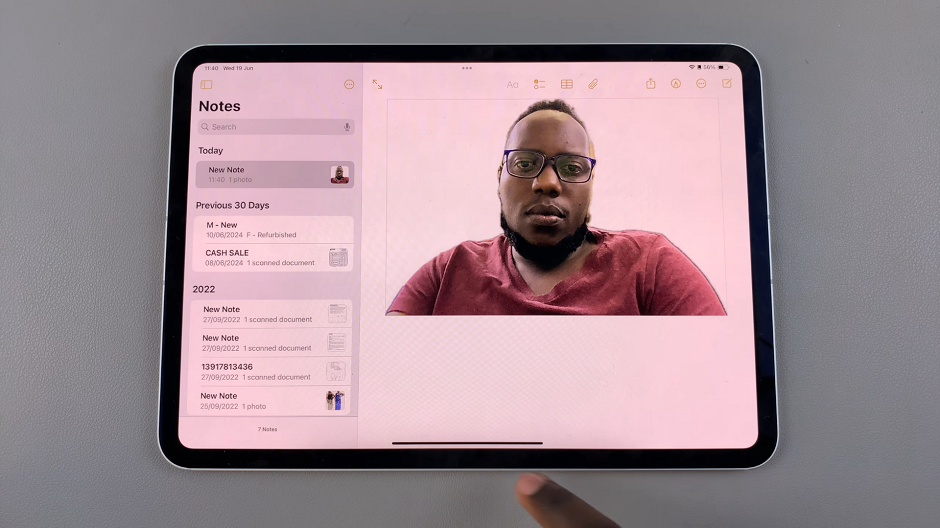While alarms are undoubtedly helpful, there are instances when you might need to temporarily disable or permanently remove them from your device.
Whether you’re streamlining your daily routine or decluttering your alarm list, knowing how to turn off and delete alarms efficiently can save you time and ensure you stay focused on what truly matters.
In this guide, we’ll walk you through the comprehensive step-by-step process on how to turn off and delete an alarm on Samsung Galaxy S24s.
Also Read: How To Enable & Disable Samsung Health App Customization On Samsung Galaxy S24s
How To Turn OFF & Delete Alarm On Samsung Galaxy S24s
The first step is to open the Clock app on your Samsung Galaxy S24. Within the Clock app, Tap on the “Alarm” tab at the bottom of the screen. Here, you’ll see a list of all the alarms you’ve set on your device. To turn off an alarm, locate the alarm and tap on the toggle switch next to it. When the toggle switch is in the off position, the alarm will be disabled. It will not go off at the scheduled time.
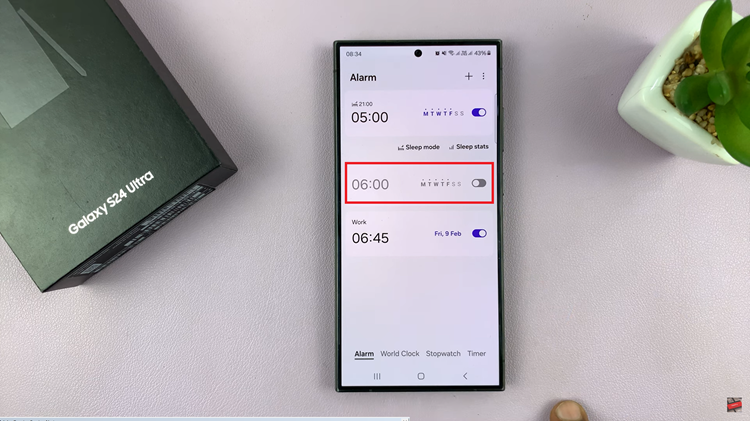
To delete an alarm, long-press on the alarm you wish to delete. From the menu that appear, select “Delete.” If you have multiple alarms you want to delete, you can select them individually or choose the “Delete multiple” option to select and delete multiple alarms at once. Once you’re satisfied with your selection, tap on the “Delete” button to remove the alarm(s) from your device.
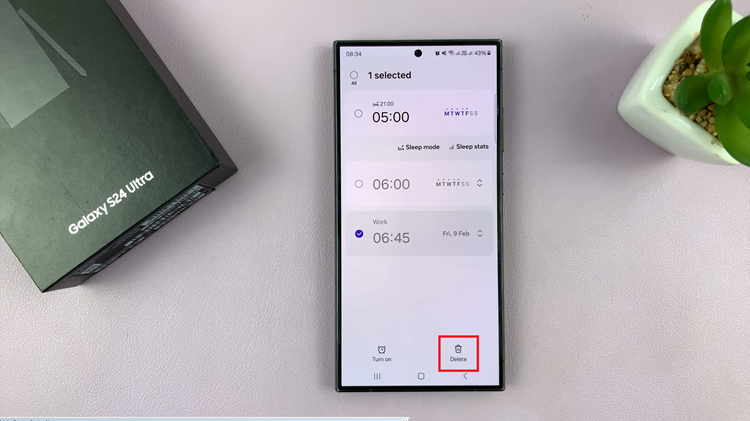
Managing alarms on your Samsung Galaxy S24 is a straightforward process. By following these simple steps, you can easily turn off or delete alarms as needed, helping you stay organized and in control of your schedule.
Watch: Samsung Galaxy S24 / S24 Ultra – How To Disable Gray Scale In Sleep Mode