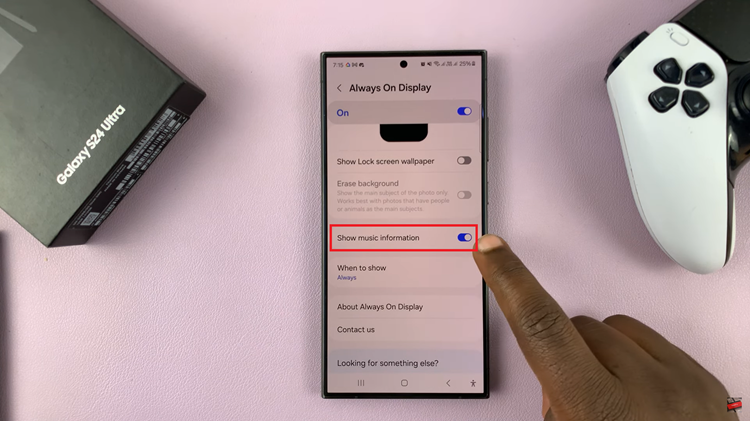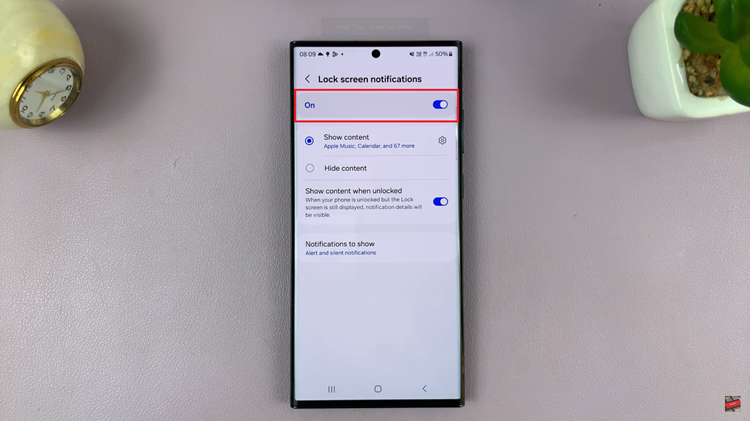Developer Options on Android provide advanced settings and debugging features for users who want to customize their devices or develop apps.
However, there might be instances where you want to disable Developer Options to ensure the security and stability of your device.
In this guide, we’ll walk you through the comprehensive step-by-step process on how to turn off developer options on your Android phone.
Also Read: How To Turn OFF Wi-Fi Auto Connect On Android
How To Turn OFF Developer Options On Android
To begin, locate the Developer Options on your Android device. Open the Settings app. Then locate Developer Options by scrolling through your device’s Settings menu. Depending on your device, you may find it in the main settings menu or under “System.”
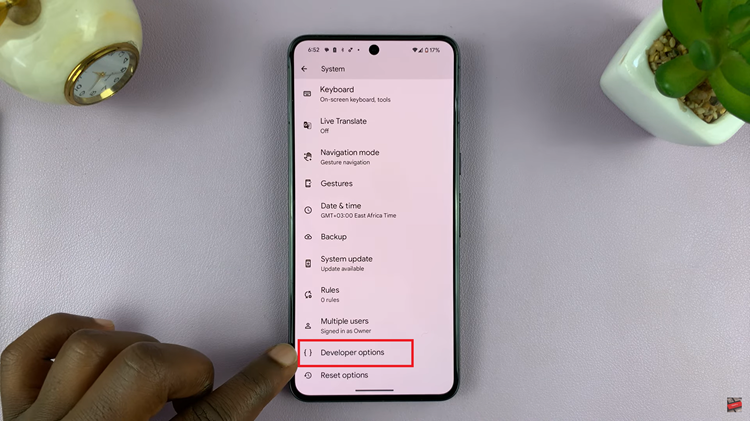
Once you’ve located the Developer Options, tap on it to open the menu. In the Developer Options menu, you’ll notice a toggle switch at the top of the screen. This switch allows you to turn Developer Options on or off. To disable Developer Options, simply tap on the toggle switch.
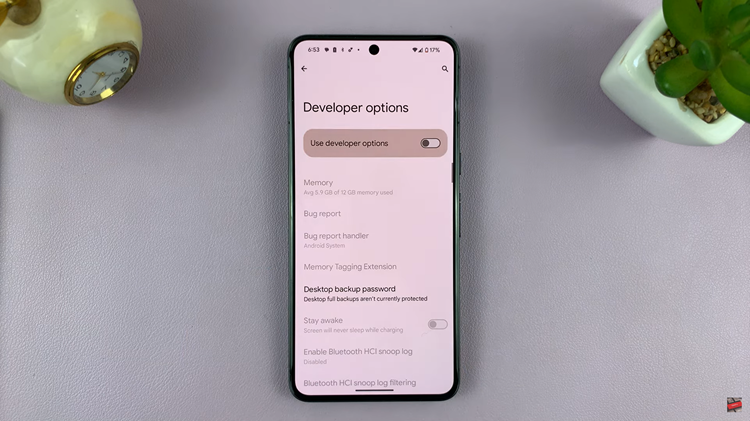
To verify that Developer Options have been successfully turned off, navigate back to the main Settings menu. Developer Options should no longer be visible. This indicates that the advanced settings have been disabled.
Disabling Developer Options on your device is a straightforward process. By following the steps outlined in this guide, you can easily toggle off Developer Options and revert your device to its standard settings.
Watch: How To See Wi-Fi Password On iPhone