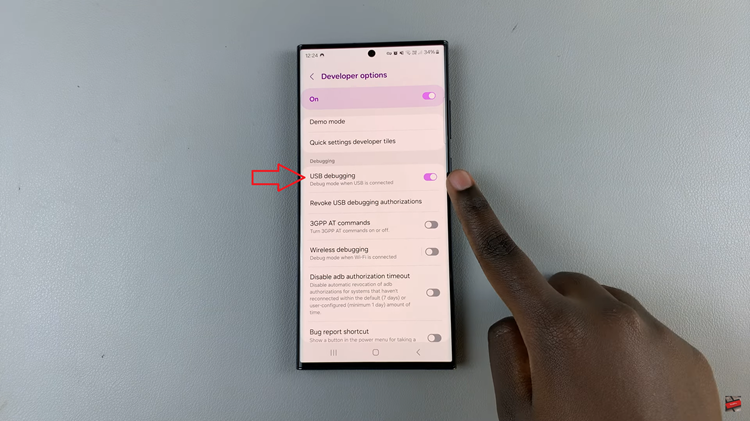The OnePlus Watch 2 is a versatile and stylish smartwatch, packed with features designed to make your life easier.
One of these features is the Do Not Disturb (DND) mode, which silences notifications to help you focus or rest without interruptions.
However, there may come a time when you need to turn off Do Not Disturb mode to start receiving alerts again. Here’s a step-by-step guide on how to disable Do Not Disturb mode on your OnePlus Watch 2.
Watch: Nintendo Switch: How To Detach JoyCons From Wrist Straps | Detach Controllers From Wrist Straps
Turn OFF Do Not Disturb Mode On OnePlus Watch 2
First, make sure your OnePlus Watch 2 is awake. You can do this by raising your wrist or pressing the side button.
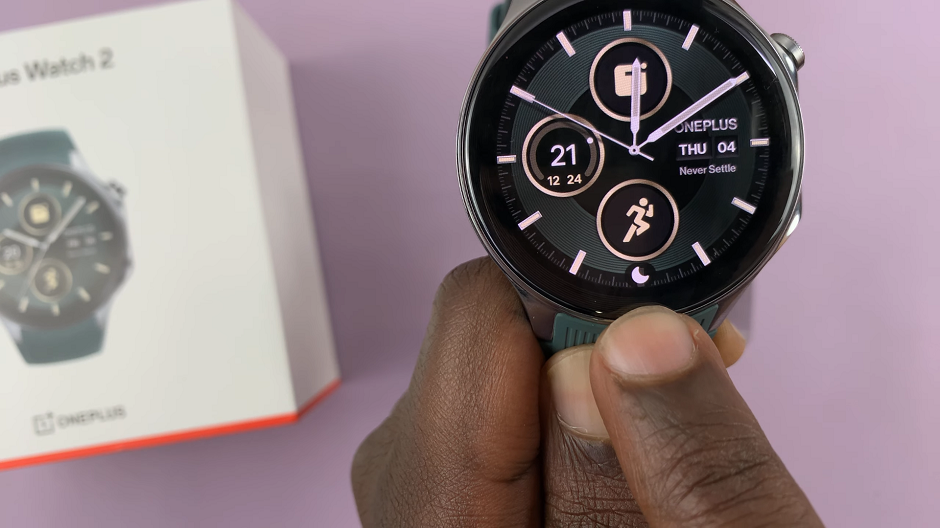
Swipe down from the top of the watch face to access the quick settings panel. This panel gives you immediate access to essential features and settings.
In the quick settings panel, look for the Do Not Disturb icon. It typically looks like a crescent moon. If the icon is highlighted in a blue circle, it means the Do Not Disturb mode is currently active.
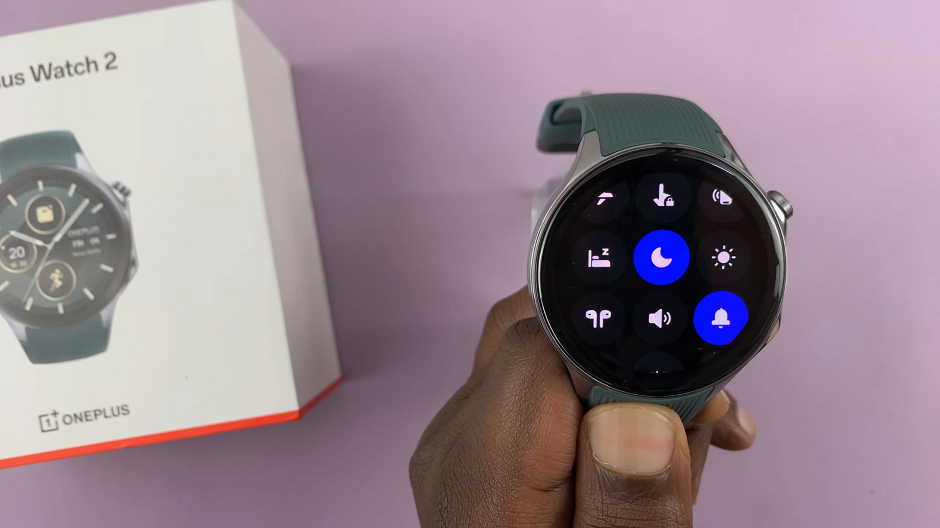
Tap on the Do Not Disturb icon. This action will deactivate the mode, allowing notifications and alerts to come through to your watch again. The icon should no longer be highlighted, indicating that Do Not Disturb mode is turned off.

To ensure that Do Not Disturb mode is off, you can check the settings again or wait for a notification to arrive. If notifications are coming through, you have successfully turned off Do Not Disturb mode.
Additional Tips for Managing Notifications
Adjust Notification Settings: You can customize which notifications you receive by going to the settings menu on your OnePlus Watch 2 and selecting “Notifications.” Here, you can choose specific apps to receive alerts from.
Schedule Do Not Disturb Mode: If you prefer peace and quiet during certain hours, you can schedule Do Not Disturb mode. This option is also available in the settings menu under “Do Not Disturb.”
Use Priority Mode: If you only want to receive notifications from specific contacts or apps while in Do Not Disturb mode, consider using Priority mode. This feature allows you to filter important alerts even when you activate Do Not Disturb.
Turning off Do Not Disturb mode on your OnePlus Watch 2 is a straightforward process that can be done in just a few steps. By following the guide above, you can ensure that you never miss an important notification. Remember to customize your notification settings to suit your preferences and lifestyle.