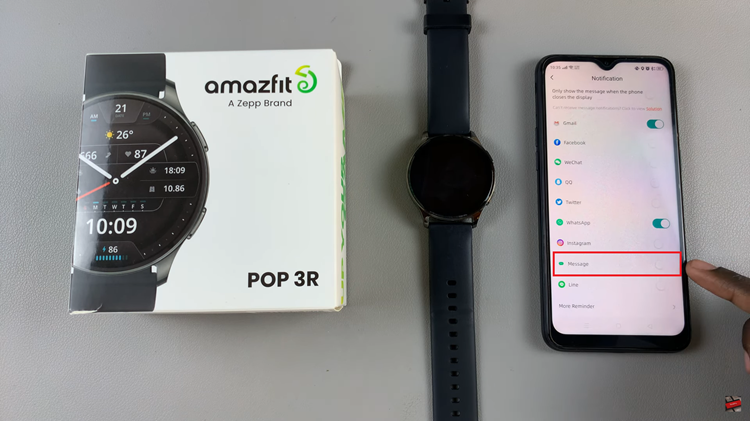There may be times when you want to turn off iCloud Photos on your iPhone for various reasons. Perhaps you prefer to store your photos locally on your iPhone, or maybe you want to free up storage space. Whatever the case may be, this article will provide you with a comprehensive guide on how to turn off iCloud Photos on your iPhone.
iCloud Photos is a convenient feature that automatically backs up and syncs your photos across your Apple devices. However, there might be instances where you prefer not to use iCloud for your photo storage or want to free up some space on your device. That’s where our tutorial comes in.
In this easy-to-follow guide, we’ll show you the exact steps to disable iCloud Photos on your iPhone. You’ll learn how to take control of your photo library and store your pictures locally on your device without relying on the cloud.
Read: How To Fix – iPhone Not Vibrating
Disable iCloud Photos On iPhone
Here are your steps to follow through if you want to turn off iCloud photos on your iPhone.
Unlock your iPhone and locate the Settings app. It’s represented by a gear icon and can typically be found on your home screen or in the App Library.
In the Settings menu, scroll down until you find the Photos option. Tap on it to access the iCloud Photos settings. Here, you’ll find a toggle switch labeled iCloud Photos. By default, it should be enabled or turned on.
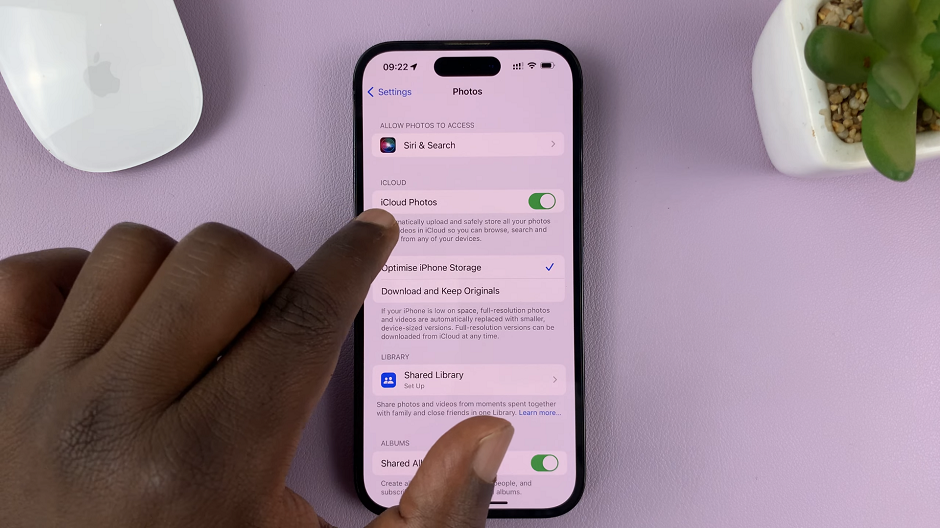
To disable iCloud Photos, simply tap on the toggle switch to turn it off. You might receive a confirmation prompt asking if you want to remove your photos and videos from your device. Take note of the implications mentioned earlier and proceed accordingly.
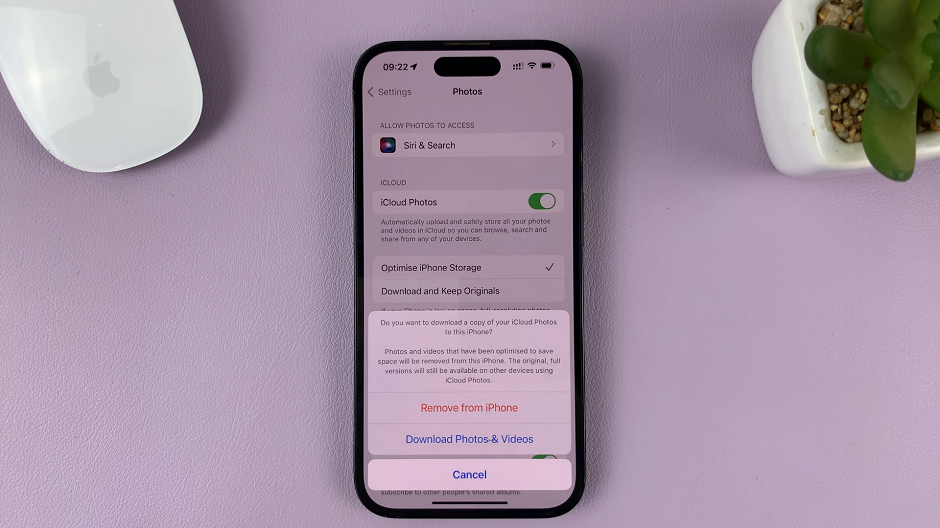
Once you’ve turned off iCloud Photos, your iPhone will stop syncing new media to iCloud. You’ll see a prompt confirming the disablement. Tap on Remove from iPhone if you’re certain about your decision and want to remove the synced photos and videos from your device.
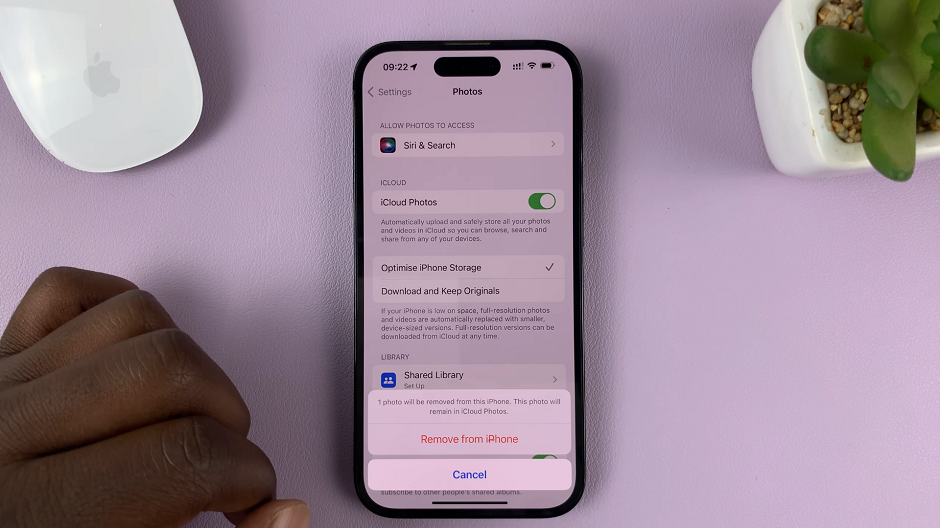
You will have successfully disabled iCloud Photos on your iPhone. Your device will no longer sync new media to your iCloud account, and any existing photos and videos will be removed from your device while remaining accessible through other iCloud-enabled devices.
It’s worth noting that you can always re-enable iCloud Photos by following the same steps and toggling the iCloud Photos switch back on.
By turning off iCloud Photos, you gain greater control over your device’s storage and photo management. This can be especially useful if you prefer alternative photo storage solutions or if you want to save space on your iPhone.
Remember to regularly back up your photos and videos using alternative methods, such as local backups or third-party cloud storage services, to ensure their safety and accessibility.
Watch: How To Change Wallpaper On iPhone – Change iPhone Home and Lock Screen Wallpapers